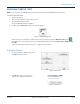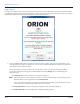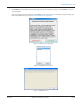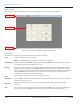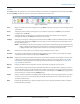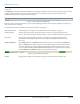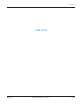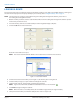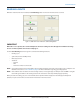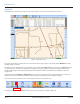Hardware Solutions for Gas Utilities Manual
LOADING A ROUTE
This section describes the procedure for loading a route. Before loading a route, make sure the ORS software is running and
the main menu is displayed on the laptop desktop. If you need help, refer to "Program Startup / Exit" on page 11.
OTE:N For instructions on creating a route load file using the reading data management software, please refer to
the reading data management manual.
1. Obtain a memory stick that contains route information les from the reading data management software operator
for the route you intend to read.
2. Insert the memory stick into an available USB port on the Toughbook laptop computer.
3. Click the Load button on the main menu.
Figure 14: ORS main menu with active Load button
Result: The Select Folder screen opens.
OTE:N The Select Folder window will default to the location the last route files were retrieved.
Figure 15: Select folder window
4. Click the drive letter for the memory stick. In Figure 15, the memory stick is using drive H.
5. Click the small plus sign (+) to open a folder and display the contents.
6. From the folder options, click the folder containing the route data.
OTE:N A green check mark indicates ORS has identified the item as a valid route file.
7. Click Select to begin loading the route le.
OTE:N When the route is successfully loaded, the Load button is grayed out (no longer available).
8. Safely remove the memory stick from the USB port. The route is ready to read.
LOADING A ROUTE
Page 18 April 2014ORION® Meter Reading System (ORS)