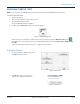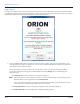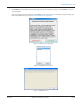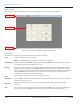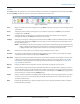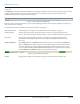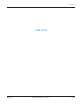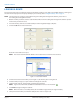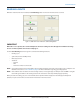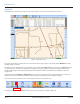Hardware Solutions for Gas Utilities Manual
Tool Bar
The tool bar at the top of the main screen contains the different commands and configuration options that make up ORS.
Except for Settings, the buttons on the tool bar become active when you load a route.
Figure 11: Main tool bar
Start Begins or resumes the meter reading process. Click Start to navigate to the next screens including List View
or Map View.
Pause Temporarily stops the meter reading process. To resume the application, click Start. If you are finished
reading meters, click Done.
Done Completes the meter reading process and prepares the readings for transfer to the reading data
management software. Click Done to return to the main menu.
Settings Allows you to change the settings that control the behavior of ORS. It holds the information that controls all
of the subsystems including the ORION transceiver and/or receiver and GPS connection information, and
the map display options.
OTE:N A password is needed to access Settings. The password is set up during training. The Utility has the
ability to change the password and is encouraged to record the new password for future reference
as Badger Meter Technical Support does not have access to Utility-specific passwords.
Find Allows you to search for meter records using a number of different search criteria.
List View An active list of unread meters displayed in reading sequence order. It allows you to display the detailed
information about each meter by selecting the Details button.
Map View Displays the location of the meter reading vehicle and all meters with their current status on the area map.
It allows you to display the detailed information about each meter by selecting the meter's icon. In Map
View, the map control buttons for map zooming and other functions are also displayed. See "Map Tab" on
page 42 for more information.
Reports Displays the different reports available. Select the report name to bring up a specific report.
Alerts Allows users to set appropriate alerts for potential issues that can occur when meter reading is in progress.
The system allows the user to add warnings such as alarms, leak cautions or error signals. Each alert can be
set to a desired sound option that a user can select from a "Sound Played" list. If Alerts appears grayed out
on the tool bar it is accessible from the Settings option.
Audits Displays exception conditions in the ORS system. Examples: GPS is not seeing enough satellites to produce
a location, or a receiver is not communicating. The Audits button will only be accessible if those types of
exception conditions exist.
Help Displays this User Manual in a separate window to allow users to look up information about the software
functionality from the laptop.
PROGRAM STARTUP / EXIT
Page 15 April 2014 ORION® Meter Reading System (ORS)