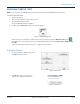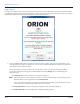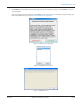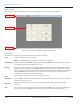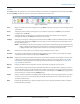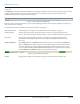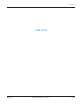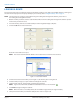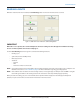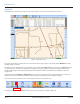Hardware Solutions for Gas Utilities Manual
Main Screen
After the Login screen, the main ORS screen appears, displaying the main menu, tool bar and status bar.
Figure 10: Main screen with main menu, tool bar and status bar
Main Menu
The main menu includes all the general functions for collecting meter readings.
Load
Loads the route from a specified location.
OTE:N If the Load button is inaccessible, the route was already loaded.
Start Reading
Activates the GPS and the ORION mobile transceiver and/or ORION mobile receiver. Updates the status
bar and displays the List View and Map View screens.
Unload
Prepares the meter reading data for transfer to the reading data management software. When you have
completed the meter readings, click the Unload button to transfer the meter reading data to a storage
device, such as a memory stick. These readings will then be uploaded into the reading data management
software. Unload also archives the data in case the memory stick is misplaced or destroyed before
uploading to the reading data management software.
Clear
Deletes all meter reading information currently being processed.
Quick Read
Reads an ORION endpoint without the need to load a route. This is helpful for final reads and to verify an
endpoint is operating correctly.
Unarchive
Reloads a prior route so the user can save the data (unload) again. All previously unloaded routes
are stored.
Exit
Closes the application and returns you to the Windows desktop. Exit can be selected without having to
unload a route. If you click Exit, a window opens to verify you want to exit without unloading.
Main tool bar
Status bar
Main menu
PROGRAM STARTUP / EXIT
Page 14 April 2014ORION® Meter Reading System (ORS)