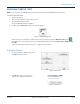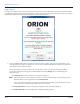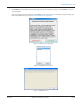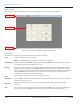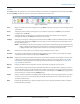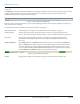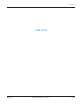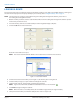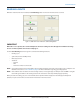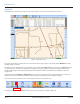Hardware Solutions for Gas Utilities Manual
Login Screen
The Login screen (Figure 6) is the initial screen that opens when you launch the ORS software application. Below the software
copyright date, you will see the state for which maps are loaded. A warning message alerting the meter reader to the dangers
of watching the ORS screens while driving is displayed prominently on the screen.
Figure 6: Login screen
1. In the User Name/Initials eld, enter your three-character initials or another three-character, alphanumeric code
as designated by your utility. For example, JAS, 123, TR1. The User Name/Initials must be entered by an authorized
representative of the customer/licensee.
A warning message in red on the Login screen alerts the meter reader to the dangers of watching the ORS
screens while driving. By entering your User Name/Initials and selecting Accept, you are acknowledging the
warning message.
• Click View License to read the software license agreement (Figure 7).
OTE:N The first time you access the software, the License screen opens automatically on top of the Login screen.
Read the software license agreement and click Accept License.
The License Agreement must be accepted by an authorized representative of the customer/licensee. The
License screen closes automatically and the Login screen is shown.
• Click Language Idioma to choose the appropriate language if other than English (Figure 8).
• Click View Trademarks to see the Badger Meter trademark language (Figure 9).
PROGRAM STARTUP / EXIT
Page 12 April 2014ORION® Meter Reading System (ORS)