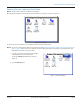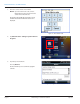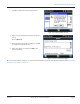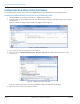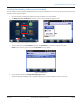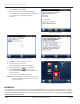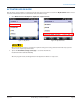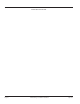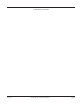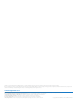Hardware Solutions for Gas Utilities Manual
5. Select Device and tap Install.
Result: The le installs on the handheld. A progress
screen displays briey (Figure 28) and the conrmation
screen displays when installation is complete
(Figure 29).
Figure 27: Select Device
Figure 28: Software installation in progress
Figure 29: Software installation complete
6. Tap OK to close the conrmation screen.
7. Tap the X to close the installer.
Result: The Windows home screen is displayed.
8. Remove the memory stick from the handheld.
9. Tap the Windows Start button to see the
Badger Field Applications folder on the handheld as
shown in Figure 30.
You may need to scroll to find the folder.
NOT:N To move the folder to a different location on the
screen, tap, hold and drag the folder icon to the
location you prefer.
Figure 30: Badger Field Applications
MPORTANTI
If the system does not reboot automatically, restart the handheld manually prior to opening the software applications. To restart,
press and hold the green power key. The screen will show a countdown timer. Continue holding the power key until the countdown
is completed. The handheld automatically restarts. Check the date/time on the handheld and reset, if needed, by going to Windows
Start> Settings> Clocks & Alarms.
INSTALLING FIELD APPLICATION SOFTWARE
Page 16 July 2013Trimble Ranger 3 Software Installation