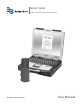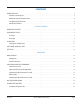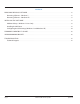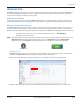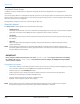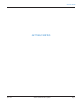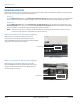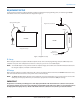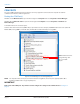Hardware Solutions for Gas Utilities User Manual
Toughbook Touch Screen
In addition to using a standard mouse or keyboard commands, the Panasonic Toughbook is also equipped with a
touch screen.
If you are using the software on a Toughbook computer, touch the screen using the stylus tool contained in the handle of the
laptop to make a selection, or simply tap the screen with your finger. The laptop screen is sensitive enough to allow selecting
with a tap even if you are wearing gloves.
Throughout this manual, the term “click” is interchangeable with “tap.”
About this Manual
The ORION SE/ME Firmware Updater user manual has three main parts:
• Getting Started
The first part of the manual covers basic information including equipment set up, how to start and exit the software
application, and how to set the COM ports for the equipment connected to the computer.
• User Guide
The User Guide is the main part of the manual that includes process details and step-by-step procedures for using
the software.
• Appendix
Refer to the Appendix to find software installation and removal instructions, troubleshooting and technical
support information.
OTE:N To provide the best solution for our customers, Badger Meter continually improves software programs and
periodically updates this manual to reflect upgrades. Therefore, some discrepancies may be detected between the
installed software and this manual.
MPORTANTI
Before using the software for the first time, refer to the "Appendix" on page29 for complete instructions on installing
the software. Also refer to "Settings" on page13 for instructions on how to configure the COM ports for any hardware
connected to the computer.
Typographic Conventions
• Items on the software screens that you will be asked to select or choose by clicking a button, highlighting, checking
a box or another similar means are in bold text and capitalized in the manual.
Example: Click once on the View Report button.
• Names of options, boxes, columns and fields are italicized. In most cases, first letters will be capitalized.
Example: The value displays in the Status Information field.
• Messages and special markings are shown in quotation marks.
Example: “Service Stopped” is shown on the display.
OTE:N Names, addresses and other customer-related information displayed in screen examples were created for
demonstration purposes in this manual. No actual customer information is included.
INTRODUCTION
Page 6 April 2014ORION® SE/ME Firmware Updater