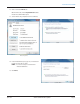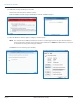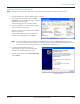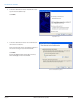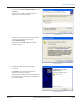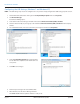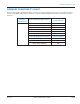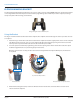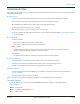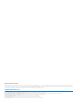Hardware Solutions for Gas Utilities User Manual
Conguring the USB Settings (Windows 7 and Windows XP)
OTE:N The USB settings only need to be configured once. If you have already configured the USB settings, skip this section.
1. Click the Windows Start button. Then right-click Computer/My Computer and select Properties.
2. Click Device Manager.
Result: Device Manager opens.
3. Scroll down in the Device Manager window and locate the Universal Serial Bus (USB) controllers.
4. Click the small arrow () or plus sign (+) to the left of the Universal Serial Bus (USB) controllers folder to display
the les.
5. For each USB Root Hub, click to select the device, then right-click and choose Properties.
Expanded USB Hub folder
USB Root Hub properties
6. Click the Power Management tab and uncheck the
box to "Allow the computer to turn o this device to
save power."
7. Click OK to save changes.
Power Management tab
8. Perform steps 5 through 7 for each USB Root Hub.
9. When nished, close the Device Manager window.
The ORION SE/ME Firmware Updater software is ready to use.
INSTALLING THE SOFTWARE
Page 44 April 2014ORION® SE/ME Firmware Updater