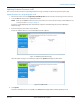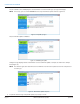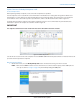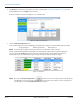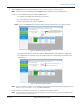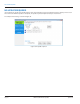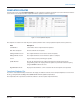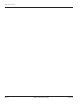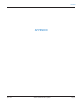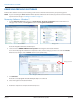Hardware Solutions for Gas Utilities User Manual
2. Click Browse to locate the le of endpoints you want to update. Refer to "Create the Endpoint File" on page23 for
more information. Then click Open to import the le.
Result: The endpoints in the file are displayed. See the example below.
Figure 26: Endpoint file imported
3. Click the Listen For Endpoints button.
Result: The RSSI eld becomes active, displaying a color bar when the endpoint is in communication with the software.
Strong signal: green Medium signal: yellow Weak signal: red
OTE:N Do not attempt to update endpoint when the bar is red. Reposition vehicle and retry.
The list of endpoints automatically and continually sorts, displaying the endpoint with the strongest signal at the
top of the list, and the Update button becomes active for endpoints that are ready to update. When the bar in
the RSSI field is green, the communication signal is strong. The longer the bar, the stronger the signal.
Figure 27: RSSI active
OTE:N After you click Listen for Endpoints, the button becomes active. To temporarily stop the RF update,
click Stop. This action turns off radio communication, during which time updates cannot be performed. To
resume updates, click the Listen for Endpoints button again.
UPDATING ENDPOINT FIRMWARE
Page 24 April 2014ORION® SE/ME Firmware Updater