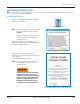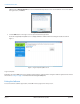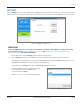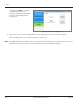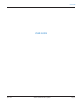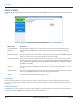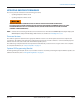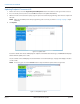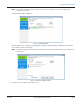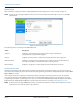Hardware Solutions for Gas Utilities User Manual
SOFTWARE STARTUP / EXIT
OTE:N Make sure the necessary equipment is connected to the computer before starting the software. Refer to "Equipment
Setup" on page9 for more information.
Starting the Software
1. Double-click the ORION SE-ME Firmware Updater
shortcut on the desktop.
Figure 5: Desktop icon
OTE:N The License Agreement screen displays the
first time the software is accessed. Click
I ACCEPT.
The License Agreement must be accepted
by an authorized representative of the
customer/licensee.
Result: The login screen opens. The login screen
includes the software version, license and trademarks
information as shown in Figure 7.
Figure 6: License Agreement screen
2. Type a login ID in the User ID/Initials eld.
The field accepts a maximum of 7 characters, alpha
and/or numeric.
Result: The OK button becomes active.
OTE:N The User ID/Initials must be entered by
an authorized representative of the
customer/licensee.
A WARNING MESSAGE ON THE LOGIN
SCREEN ALERTS THE USER TO THE
DANGERS OF VIEWING THE SOFTWARE
APPLICATION WHILE DRIVING. WHEN
THERE IS A SINGLE OPERATOR, THE
FIRMWARE UPDATER MUST ONLY BE
USED WHEN THE VEHICLE IS PARKED.
Figure 7: ORION SE/ME Firmware Updater login screen
SOFTWARE STARTUP / EXIT
Page 11 April 2014 ORION® SE/ME Firmware Updater