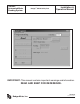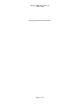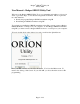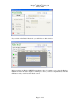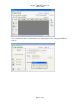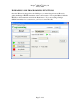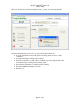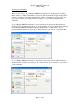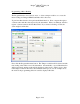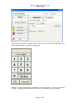ORION® Automated Meter Reading System Badger® ORION Utility Tool Installation & Operation Manual IMPORTANT: This manual contains important warnings and information. READ AND KEEP FOR REFERENCE. BadgerMeter, Inc. ORI-IOM-48 P/N 62014-090 Rev.
Badger® ORION® Utility 1.0 January 2009 (This page intentionally left blank.
Badger® ORION® Utility 1.0 January 2009 User Manual – Badger ORION Utility Tool Welcome to the Badger ORION Utility Tool, a programming and reading tool for use in water or gas meter shops, or in troubleshooting meters in the field. This tool performs two main functions: • Reads and programs Badger ORION transmitters using IR • Reads Badger ORION transmitters using RF To read and program Badger ORION transmitters using IR, you must connect a Badger ORION IR head to a serial port of your computer.
Badger® ORION® Utility 1.0 January 2009 If you click on the Radio Read tab, you will first see this window. Before reading any Badger ORION transmitters, the tool reminds you to plug the Badger ORION receiver into the computer’s COM port. Once you have completed that, click the OK button and you will see the Radio screen.
Badger® ORION® Utility 1.0 January 2009 If you switch back, the tool will remind you to unplug the receiver and plug the IR head back in.
Badger® ORION® Utility 1.0 January 2009 IR READING AND PROGRAMMING FUNCTIONS Once the IR head is plugged into the COM port, you must first perform an IR read to gather the Badger ORION transmitter and its current status. Line up the IR head with the IR LED on the transmitter and click the Read button. If you are reading a Badger ORION transmitter for a water meter, you’ll see a screen like this.
Badger® ORION® Utility 1.0 January 2009 However, if there is a problem reading the unit, you may see a message like this.
Badger® ORION® Utility 1.0 January 2009 Stopping the transmitter There are two ways to stop a Badger ORION transmitter from sending meter readings: Pause and Stop. When a transmitter is paused, it will automatically begin sending meter readings once there is flow through the meter. When a transmitter is stopped, the only way you can resume its sending of meter readings is to give the transmitter a Start command.
Badger® ORION® Utility 1.0 January 2009 Programming a Meter Reading The Program function is used in two ways: to clear a tamper condition, or to reset the meter reading in a Badger ORION transmitter if it is incorrect. To perform either function, first perform the Read function. Next, compare the register odometer value with the value reported by the transmitter. If they are different, enter the register odometer value in the New Read field. If you entered a reading of 5789, the screen might look like this.
Badger® ORION® Utility 1.0 January 2009 If you wish to enter the odometer value via the screen keyboard, click the Keyboard button and the Keyboard window will appear. Enter the odometer reading and click OK to store the reading, or cancel to ignore the reading. Clicking the Delete button will remove the number you just entered.
Badger® ORION® Utility 1.0 January 2009 Tamper Condition If the Badger ORION water transmitter you are working with has a Tamper condition and you perform the Read function, you will see this screen. As shown above, enter the correct meter reading into the New field and perform the Program function, in order to clear the tamper condition.
Badger® ORION® Utility 1.0 January 2009 Stopped Meter and Reverse Flow The new ORION transmitters have serial numbers longer than 8 digits. In addition, the ADE transmitters can report two new conditions: Stopped Meter and Reverse Flow. If you have a transmitter reporting a Stopped condition, you’ll see something like this. If you have a transmitter reporting a Reverse Flow condition, you’ll see something like this.
Badger® ORION® Utility 1.0 January 2009 Choosing the COM Port To set the COM port for the IR head, click on the down arrow at the COM port field, and you will see the valid ports to choose from. Click on the correct COM port. If you choose an incorrect COM port, the communications to the IR head will fail and you will receive the communications error message.
Badger® ORION® Utility 1.0 January 2009 Badger® ORION Gas The gas Badger ORION transmitters work in the same way as the water Badger ORION transmitters, except that the reading is made up of the index value and the sub-counts, which depend on the meter’s Drive Circle. When you read a gas Badger ORION, the tool will ask you to choose a Drive Circle before it will display the reading results. In this example, there are 29 drive circles that can be chosen.
Badger® ORION® Utility 1.0 January 2009 Use the Next and Previous buttons to view each of the 4 drive circles that have a resolution of 100 and 4 dials. Choose the correct drive circle by clicking the Select button when it is displayed. If you wish, you can click on the Cancel button and read a different Badger ORION transmitter.
Badger® ORION® Utility 1.0 January 2009 Once the drive circle is displayed, you will see the screen showing the reading information for a Badger ORION gas transmitter.
Badger® ORION® Utility 1.0 January 2009 Customizing the List of Drive Circles If there are only a few drive circles that exist in your system, you can customize the list of drive circles to just the ones you have. When you perform an IR read of a gas transmitter for the first time, you’ll see this screen.
Badger® ORION® Utility 1.0 January 2009 To customize the list of drive circles, click on the Customize Available Drive Circles button to display the customization screen. Press the Plus signs to display the details of the available drive circles and the drive circles that are chosen to be in use right now. You might see something like this.
Badger® ORION® Utility 1.0 January 2009 To move a drive circle from one list to the other, click on the drive circle to highlight it, and then either click one of the arrow buttons or drag the highlighted drive circle to the list you wish. For example, if you wanted just the 4 dial drive circles for 100 cubic foot drive circles for both integral and remote transmitters, you would move the 5 and 6 dial drive circles back to the left side of the screen, which would result in a screen like this.
Badger® ORION® Utility 1.0 January 2009 Now if you read a gas transmitter, the drive circle choice screen will look like this.
Badger® ORION® Utility 1.0 January 2009 RADIO READING If you choose the Radio Read tab, or you have clicked on the RF Read button for a particular Badger ORION transmitter, you will see the Radio Read tab (after you are reminded to connect the Badger ORION receiver to the COM port). The Radio Read Feature will display each reading received from the Badger ORION Transmitter whose serial number you enter.
Badger® ORION® Utility 1.0 January 2009 You can also display all of the ORION transmitters that are received. Click the radio button to Hear All Badger ORION Transmitters, then click on the Start button. You’ll see a screen like this. To see all of the readings, use the scroll bar on the right side. Notice that the information on the grid allows you to quickly see special conditions. If a Badger ORION is reporting a Tamper condition, the line is shaded.
Badger® ORION® Utility 1.0 January 2009 Reading a Gas Transmitter When displaying the results of reading one gas transmitter, you’ll be asked to pick the drive circle from the list of available ones. You’ll see your list of gas drive circles. If you choose a drive circle, the reading display will show the index and sub-counts separately.
Badger® ORION® Utility 1.0 January 2009 If you do not know the drive circle of the meter, choose the Unknown Drive Circle button. You’ll see the Badger ORION reading showing the index reading and the subcounts together as one reading.
Badger® ORION® Utility 1.0 January 2009 Settings Tab If you click on the Settings tab, you’ll see this screen. The ORION Utility will build a list of all ORION gas meters that are programmed via IR. This setting is used when the list of meters programmed is to be processed by some other software package. If the Add Headers to log file box is checked, the first line of the log file will contain a description that can be used when viewing the log file in a spreadsheet program.
Badger® ORION® Utility 1.0 January 2009 If you request a specific PermaLog module, it would look like this.
Badger® ORION® Utility 1.0 January 2009 (This page intentionally left blank.
Badger® ORION® Utility 1.0 January 2009 (This page intentionally left blank.
Badger® ORION® Utility 1.0 January 2009 (This page intentionally left blank.
Badger®, ORION®, ADE® and RTR® are registered trademarks of Badger Meter, Inc. Please see our website at www.badgermeter.com for specific contacts. Copyright © Badger Meter, Inc. 2008. All rights reserved. Due to continuous research, product improvements and enhancements, Badger Meter reserves the right to change product or system specifications without notice, except to the extent an outstanding contractual obligation exists. BadgerMeter, Inc. P.O.