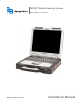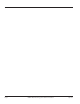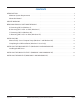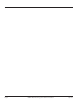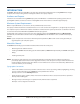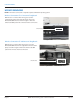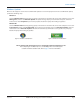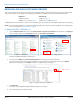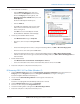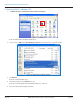Hardware Solutions for Gas Utilities Instruction Manual
Windows Updates
Make sure the laptop has all the most recent Windows updates. To check the laptop for the most recent Windows updates,
perform the following steps.
Windows 7
Click the Windows Start button (Figure 3), typically in the task bar at the lower left corner of the computer screen. Click
All Programs, and then click Windows Update. An update message displays in the window that opens. Follow the
instructions to install all updates if you need any updates. Restart the laptop after making any updates.
Windows XP
Click the Windows Start button (Figure 4), typically in the task bar at the lower left corner of the computer screen. Click
Control Panel and then click Security Center. The Security Center window opens. Click Automatic Updates. Click the
radio button next to Automatic Updates. Windows will automatically download necessary updates to your laptop.
Restart the laptop after making any updates.
®
Figure 3: Windows 7 Start button Figure 4: Windows XP Start button
Please read through all instructions prior to starting the software installation process.
After completing the installation process, contact Badger Meter Technical Support
to obtain a software activation code. Refer to page 31 for more information.
UPDATE WINDOWS
Page 7 July 2013 ORION® Mobile Reading System Software Installation