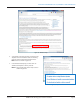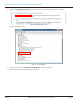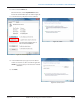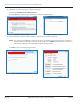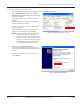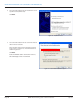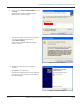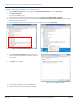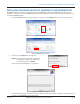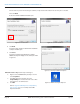Hardware Solutions for Gas Utilities Instruction Manual
Configure USB Settings (Windows 7 and Windows XP)
1. Click the Windows Start button. Then right click Computer/My Computer and select Properties.
2. Click Device Manager.
Result: Device Manager opens.
3. Scroll down in the Device Manager window and locate the Universal Serial Bus (USB) controllers.
4. Click the small arrow () or plus sign (+) to the left of the Universal Serial Bus (USB) controllers folder to display
the les as shown in Figure 56 .
5. For each USB Root Hub, click to select the device, then right click and choose Properties.
Figure 56: Expanded USB Hub folder
Figure 57: USB Root Hub properties
6. Click the Power Management tab and uncheck the
box to "Allow the computer to turn o this device to
save power."
7. Click OK to save changes.
Figure 58: Power Management tab
8. Perform steps 5 through 7 for each USB Root Hub.
9. When nished, close the Device Manager window.
INSTALLING THE ORION ME UTILITY WINDOWS 7 AND WINDOWS XP
Page 28 July 2013ORION® Mobile Reading System Software Installation