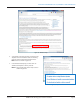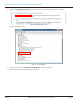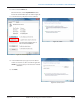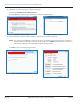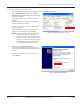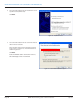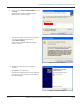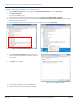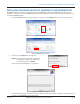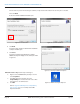Hardware Solutions for Gas Utilities Instruction Manual
Installing the ME Driver (Windows XP)
1. From the ORION Meter Reading System DVD, Disc 1, copy the MSP430_CDC.inf le.
2. Click the Windows Start button. Then click My
Computer and paste the MSP430_CDC.inf le on the
C:\ drive of the laptop.
Result: The le appears in the C:\ drive as shown in
Figure 49.
3. Connect the ME/SE transceiver to a power supply
and to a USB port on the laptop.
When it is connected to the laptop, turn the ME/SE
transceiver power on.
Result: A small window opens at the bottom of the
computer screen alerting you to new hardware.
OTE:N If the new hardware alert does not display
automatically, disconnect the ME/SE
transceiver and reconnect it. Make sure the
ME/SE transceiver is connected to a power
supply and is switched on after you connect
it to the USB port. The power light should
be on, indicating the transceiver is on.
Figure 49: MSP430 CDC.inf on the C:\ Drive
4. The New Hardware Wizard should open
automatically as shown in Figure 50. If it does not,
click the small new hardware alert window described
in Step 3.
5. Select the radio button next to "No, not this time"
and click Next.
Figure 50: New Hardware Wizard
INSTALLING THE ORION ME UTILITY WINDOWS 7 AND WINDOWS XP
Page 25 July 2013 ORION® Mobile Reading System Software Installation