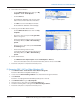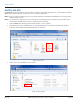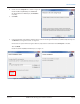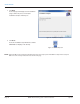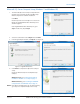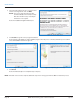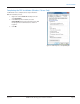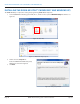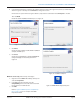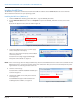Hardware Solutions for Gas Utilities Instruction Manual
Microsoft SQL Server Compact Setup (Windows 7 and Windows XP)
1. The Microsoft SQL Server Compact Setup Welcome
window opens automatically after the ORS Setup
Wizard completes the software installation.
Click Next.
Result: If a previous version of SQL Server exists on the
laptop, the Program Maintenance window opens as
shown in Figure 21.
If the Program Maintenance window opens, go to
Step 2. If it does not, skip to Step 5.
Figure 20: SQL Server Setup
2. Select the radio button next to Repair and click Next.
3. In the Program Repair window, click Repair. See Figure 22.
Figure 21: Program Maintenance
Figure 22: Program Repair
4. Click Finish to complete the SQL Server Compact
Setup.
Result: The Microsoft SQL Server Compact Setup is
complete.
Windows 7 users, go to "Completing the ORS 2.x
Installation - Windows 7 Users Only" on page 17.
Windows XP users, go to "Installing the ORION ME
Utility (Windows 7 and Windows XP)" on page 18.
OTE:N If the Repair windows (Figure 21-23) did not display,
go to Step 5 to complete the SQL Server setup.
Figure 23: SQL Server Repair complete
INSTALLING ORS
Page 15 July 2013 ORION® Mobile Reading System Software Installation