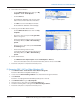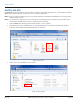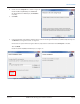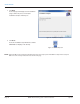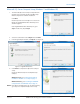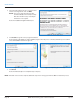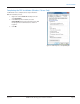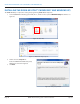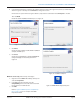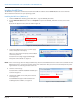Hardware Solutions for Gas Utilities Instruction Manual
6. View hidden les and folders.
• Click the Windows Start button. Then go to My
Computer> Tools> Folder Options.
• Click the View tab.
• Find Hidden files and folders and select the radio
button next to "Show hidden files and folders."
• Click OK to close the Folder Options window.
Result: Hidden files and folders will now display.
7. Delete any previous ORS software folders.
• Click the Windows Start button. Then click My
Computer.
• Go to the C:\ drive and open the Program Files
folder. See Figure 12.
• Delete the following folder if it exists: C:\Program
Files\Badger Meter, Inc\ORS or Orion Reading
System.
• Go back to the C:\ drive and open the Documents
and Settings folder.
• Delete the following folder if it exists:
C:\Documents and Settings\All Users\Application
Data\Badger Meter, Inc\ORS or Orion Reading
System.
Figure 11: Folder options
Figure 12: Program Files folder
8. Re-hide hidden folders.
• Click Windows Start> My Computer> Tools> Folder Options> View tab.
• Select the radio button next to "Don't show hidden files, folder or drives" and click OK.
9. Restart the computer to complete the uninstall process.
D. Removing ORS 1.10.71 or Older (Windows XP)
1. Click Windows Start> Control Panel> Add or Remove Programs.
Result: The Add or Remove Programs window opens.
2. Locate and select Orion Reading Software in the Add or Remove Programs window.
3. Click Uninstall.
Result: The selected program uninstalls and any desktop icon is removed.
4. Click Windows Start and go to My Computer.
5. Navigate to the C:\ drive and open the Program Files folder.
6. Delete the following folder: C:\Program Files\Orion Reading Software.
7. Restart the computer to complete the uninstall process.
REMOVING PREVIOUS SOFTWARE VERSIONS
Page 11 July 2013 ORION® Mobile Reading System Software Installation