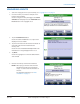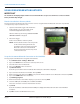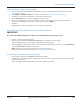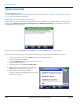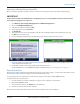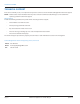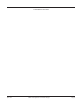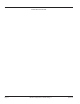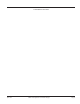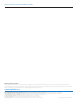Hardware Solutions for Gas Utilities
Table Of Contents
- Introduction
- User Guide
- Software Security Modes
- Program Startup and Exit
- Copyright Screen
- Main Menu
- Reading a Route
- Bookmark an Account
- Changing Read Mode
- Work Items
- Requesting Extended Status Manually
- Requesting Firmware Version Manually
- Requesting Historical Interval Data Manually
- Read Menu
- Comments
- Read Direction
- View High/Low
- Manual Read
- Select Route
- Reader Codes
- Trouble Codes
- Text Messages
- Utilities
- Customizations
- Route Info
- Program & Quick Read
- Part II: HandHeld Operation
- Trimble Ranger 3 Handheld Overview
- Factory Reset/Clean Boot
- Using the Handheld Keypad
- Hot Keys, Quick Keys, Read Keys
- Configuration Options
- APPENDIX
- Glossary
- Status Codes
- Valid COM Ports
- Gas Meter Drive Rotation
- Route Memory Stick
- Unloading a Route
- Using VersaProbe with Bluetooth
- Troubleshooting
- Technical Support
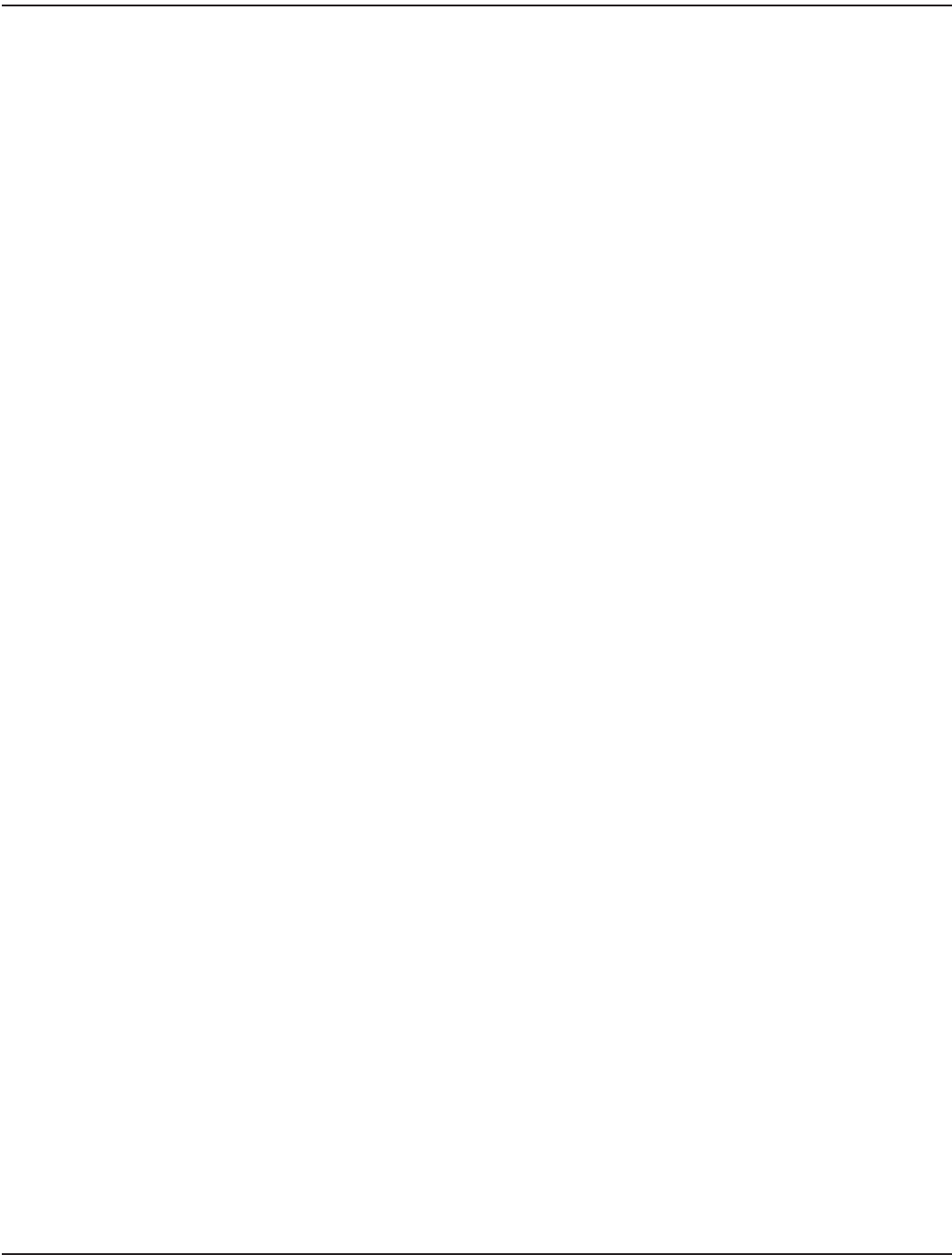
TECHNICAL SUPPORT
Errors do not normally occur, so it is important to report all occurrences of error windows to Badger Meter Technical Support.
OTE:N Trouble Codes and/or information from any notes created in Comments Codes/Messages can be useful when
reporting a problem to Technical Support.
What to Report
Provide the following information if possible when contacting Technical Support:
• The handheld screen that was active
• The steps being performed at the time
• Any entries that were made on the screen
• The error message, including any error code and explanation that is shown
• The current condition of the laptop
The Technical Support Specialist may request you to fax notes or other information to assist in the investigation.
Contact Badger Meter Technical Support by phone, email or fax
Phone: 800-456-5023
Email: TechSupport@BadgerMeter.com
Fax: 888-371-5982
TECHNICAL SUPPORT
Page 92 April 2014ORION® Field Application for Trimble® Ranger 3