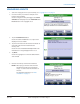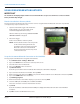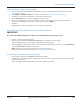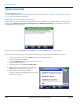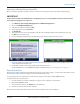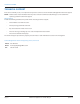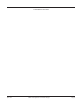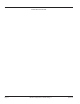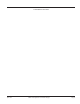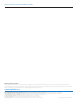Hardware Solutions for Gas Utilities
Table Of Contents
- Introduction
- User Guide
- Software Security Modes
- Program Startup and Exit
- Copyright Screen
- Main Menu
- Reading a Route
- Bookmark an Account
- Changing Read Mode
- Work Items
- Requesting Extended Status Manually
- Requesting Firmware Version Manually
- Requesting Historical Interval Data Manually
- Read Menu
- Comments
- Read Direction
- View High/Low
- Manual Read
- Select Route
- Reader Codes
- Trouble Codes
- Text Messages
- Utilities
- Customizations
- Route Info
- Program & Quick Read
- Part II: HandHeld Operation
- Trimble Ranger 3 Handheld Overview
- Factory Reset/Clean Boot
- Using the Handheld Keypad
- Hot Keys, Quick Keys, Read Keys
- Configuration Options
- APPENDIX
- Glossary
- Status Codes
- Valid COM Ports
- Gas Meter Drive Rotation
- Route Memory Stick
- Unloading a Route
- Using VersaProbe with Bluetooth
- Troubleshooting
- Technical Support
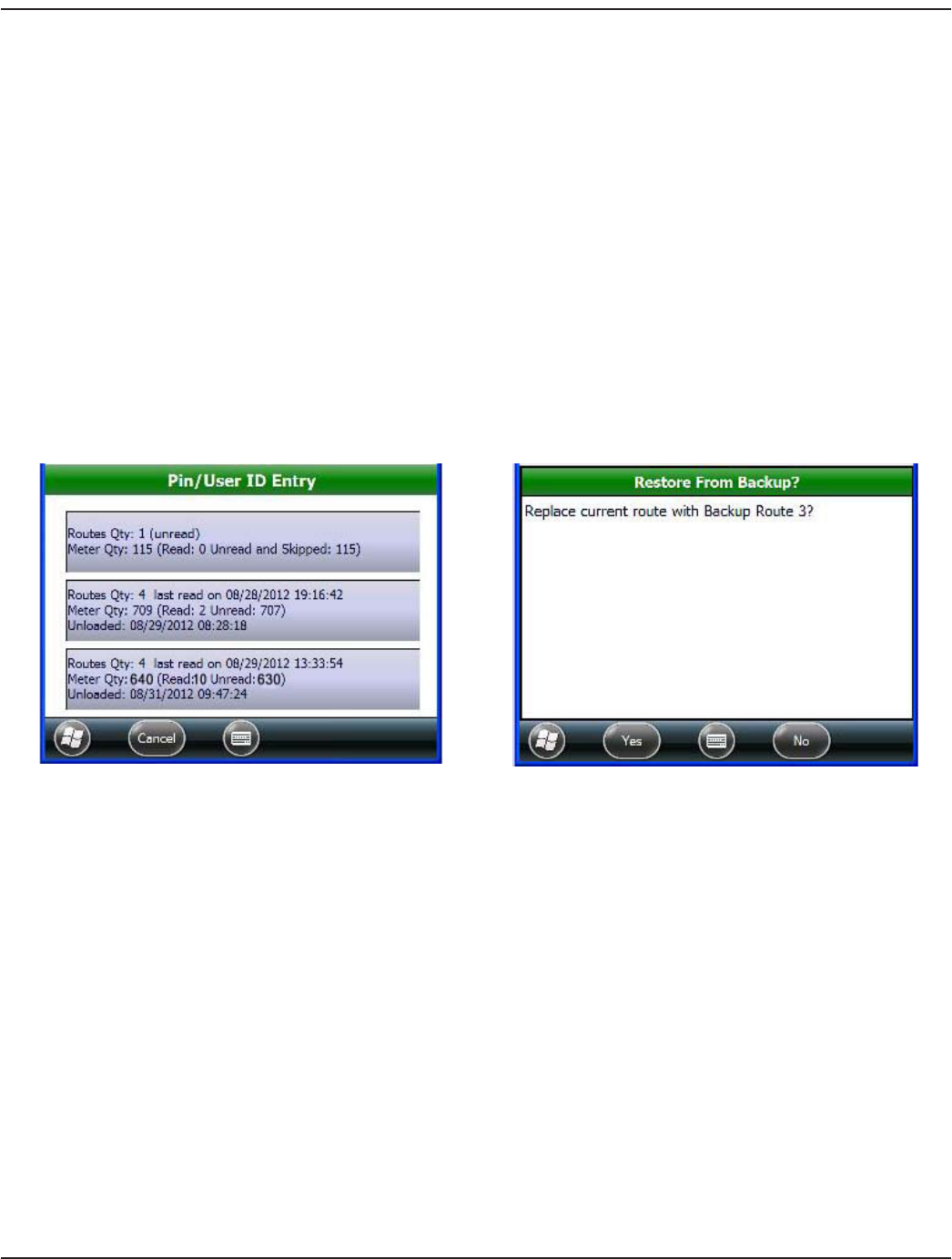
Recovering a Backup Route Unload File
Once a route file is unloaded, a backup route file can only be accessed using a security code and the following steps.
MPORTANTI
A route must be loaded on the handheld before starting this process. Use an expendable route file because the loaded
route will be lost during the recovery process.
1. Go to Windows Start> Badger Field Applications> ORION Field Application.
2. Tap to open ORION Field Application.
3. Verify the time and date and then tap OK.
4. At the Copyright screen, tap Continue.
5. Tap Read Route.
6. At the Pin/User ID screen, use the keypad to enter the code. Call Badger Meter Technical Support for the code.
7. Tap OK after you enter the code.
8. A screen displaying that last three route unload les opens. Tap the route you want to recover.
9. A message displays asking if you want to replace the current route with the backup route. Tap Yes to replace the
current route with the backup route.
10. The backup route le screen displays briey and the Main Menu opens.
Result: The backup route is now available and may be unloaded. For help, see "Unloading a Route" onpage87.
Route Unload Error
When trying to unload a route from the handheld, the memory stick should be empty – no other route info should be on the
stick. If there is another route, the unload process will not automatically occur.
If you encounter this error, delete the files on the memory stick that are located in the TO_CONNECT folder.
To delete the files on the memory stick
1. Insert the memory stick into the USB port on a laptop or other computer to view the les.
2. Open the TO_CONNECT folder.
3. Select all the les and press the Delete key on the keyboard.
4. Remove the memory stick from the computer.
When the files are deleted, the memory stick can be used to unload the route on the handheld.
TROUBLESHOOTING
Page 91 April 2014 ORION® Field Application for Trimble® Ranger 3