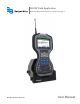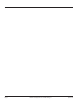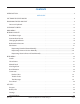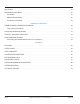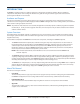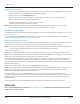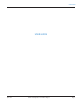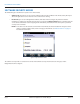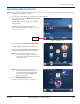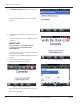Hardware Solutions for Gas Utilities
Table Of Contents
- Introduction
- User Guide
- Software Security Modes
- Program Startup and Exit
- Copyright Screen
- Main Menu
- Reading a Route
- Bookmark an Account
- Changing Read Mode
- Work Items
- Requesting Extended Status Manually
- Requesting Firmware Version Manually
- Requesting Historical Interval Data Manually
- Read Menu
- Comments
- Read Direction
- View High/Low
- Manual Read
- Select Route
- Reader Codes
- Trouble Codes
- Text Messages
- Utilities
- Customizations
- Route Info
- Program & Quick Read
- Part II: HandHeld Operation
- Trimble Ranger 3 Handheld Overview
- Factory Reset/Clean Boot
- Using the Handheld Keypad
- Hot Keys, Quick Keys, Read Keys
- Configuration Options
- APPENDIX
- Glossary
- Status Codes
- Valid COM Ports
- Gas Meter Drive Rotation
- Route Memory Stick
- Unloading a Route
- Using VersaProbe with Bluetooth
- Troubleshooting
- Technical Support
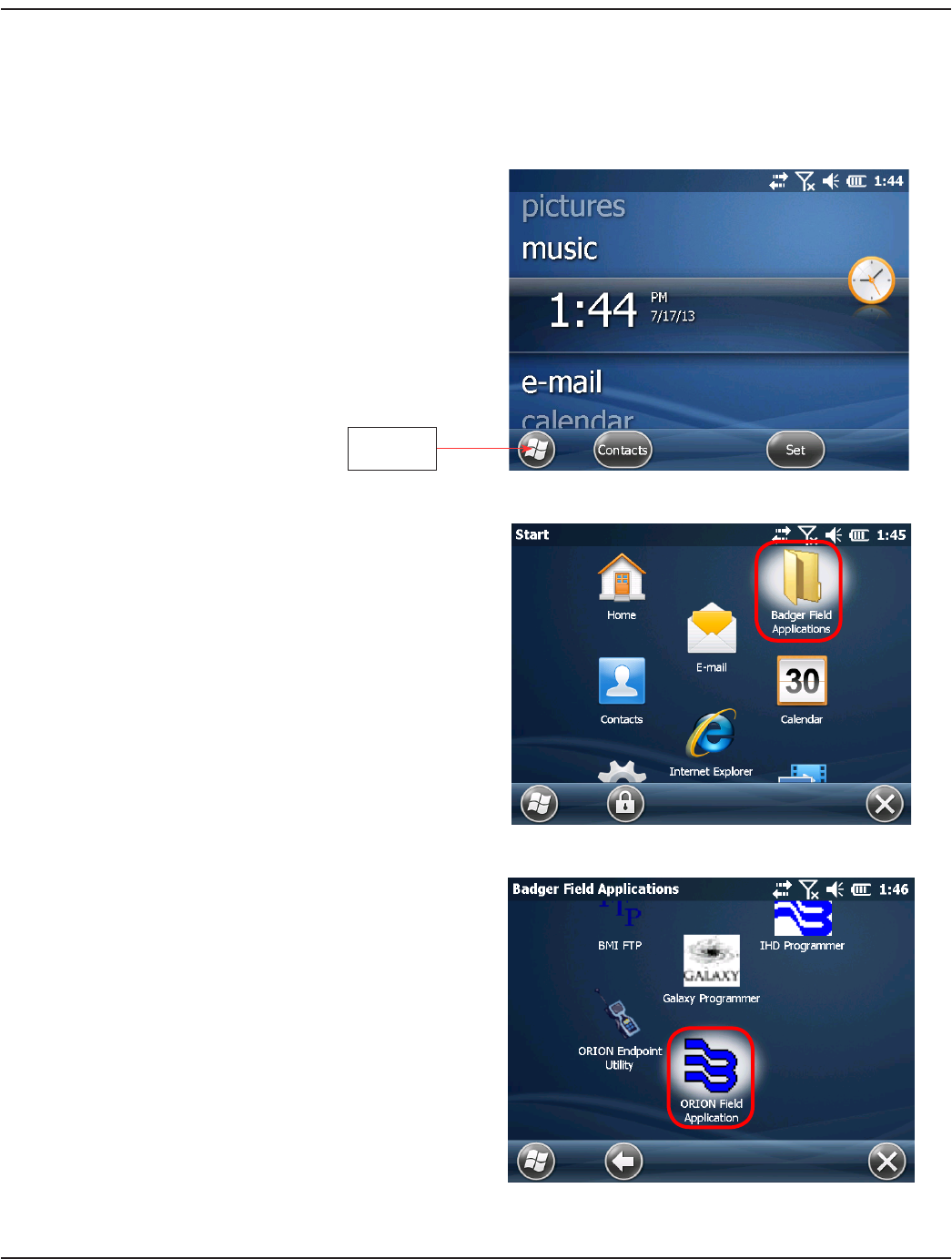
PROGRAM STARTUP AND EXIT
OTE:N Before using the handheld for the first time, see "Initial Setup" onpage60 in Part II to ensure that the device is set up
correctly and the battery is charged.
1. Press the green power key on the keypad to turn on the handheld.
2. At the home screen, tap the Windows® Start button
in the lower left corner.
Result: In Admin mode, the program icons display as
shown in Figure 3.
If the handheld is in Kiosk mode, skip to step 5.
For more information about Kiosk mode, see "Software
Security Modes" onpage8.
Figure 2: Windows home
3. Tap the folder labeled Badger Field Applications.
Result: The Badger Field Applications folder opens.
The folder includes the ORION Field Application along
with any other programs loaded on the handheld.
OTE:N Tap a program icon once to make a
selection. To rearrange the icons on the
screen, touch, hold and drag the icon to the
location you prefer.
Figure 3: Badger Field Applications folder
OTE:N Badger Field Applications includes a
suite of meter reading software products.
This manual includes descriptions and
instructions for using the ORION Field
Application software.
4. Tap the ORION Field Application icon.
Result: The selection screen opens. See Figure 5.
Figure 4: ORION Field Application
Windows
Start
PROGRAM STARTUP AND EXIT
Page 9 April 2014 ORION® Field Application for Trimble® Ranger 3