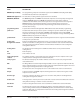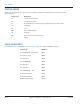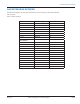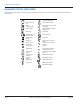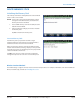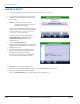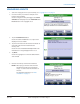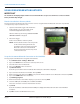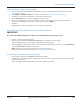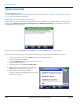Hardware Solutions for Gas Utilities
Table Of Contents
- Introduction
- User Guide
- Software Security Modes
- Program Startup and Exit
- Copyright Screen
- Main Menu
- Reading a Route
- Bookmark an Account
- Changing Read Mode
- Work Items
- Requesting Extended Status Manually
- Requesting Firmware Version Manually
- Requesting Historical Interval Data Manually
- Read Menu
- Comments
- Read Direction
- View High/Low
- Manual Read
- Select Route
- Reader Codes
- Trouble Codes
- Text Messages
- Utilities
- Customizations
- Route Info
- Program & Quick Read
- Part II: HandHeld Operation
- Trimble Ranger 3 Handheld Overview
- Factory Reset/Clean Boot
- Using the Handheld Keypad
- Hot Keys, Quick Keys, Read Keys
- Configuration Options
- APPENDIX
- Glossary
- Status Codes
- Valid COM Ports
- Gas Meter Drive Rotation
- Route Memory Stick
- Unloading a Route
- Using VersaProbe with Bluetooth
- Troubleshooting
- Technical Support
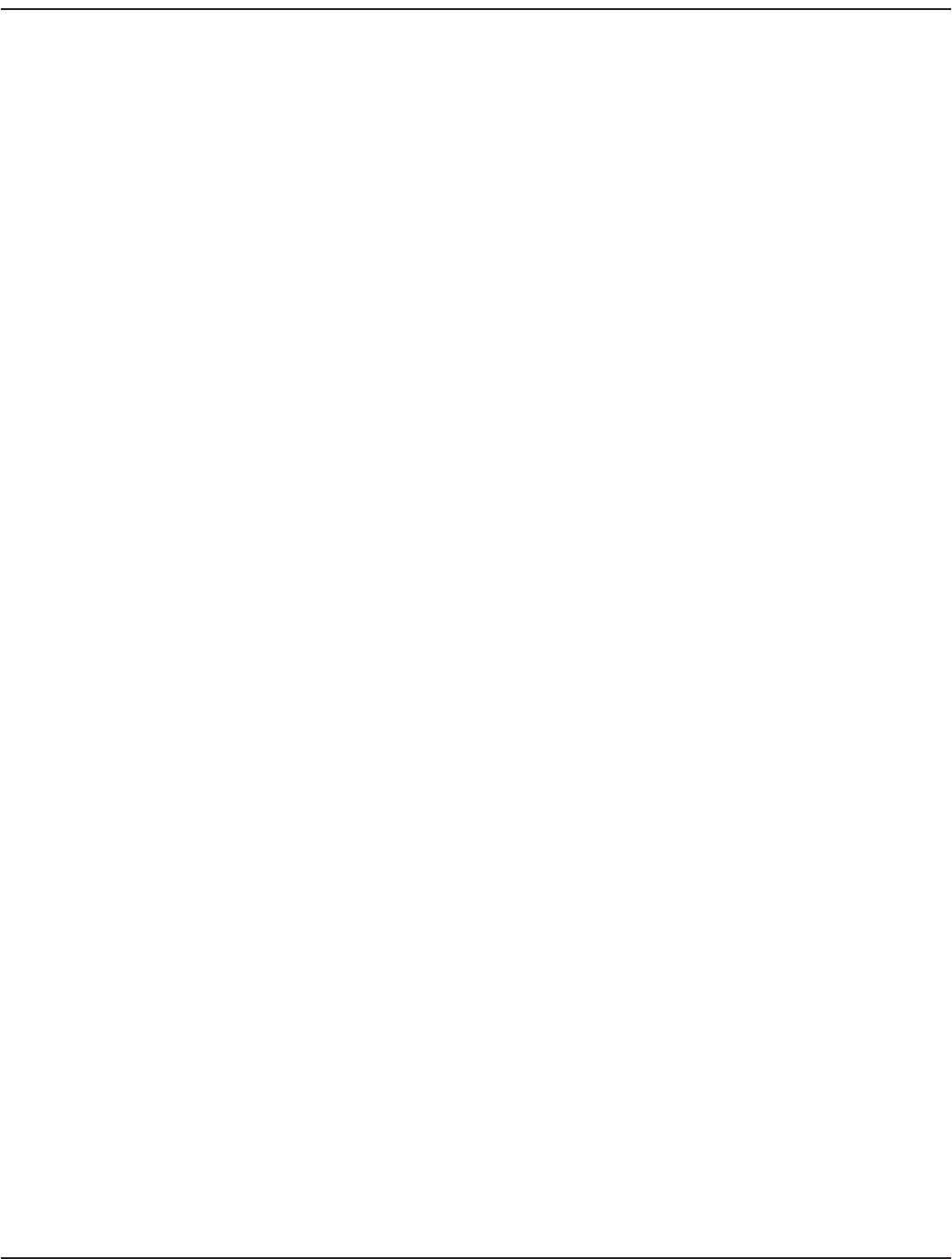
Set the VersaProbe COM Port on the Handheld
1. Access the Main Menu in the ORION Field Application software on the handheld. If you need help, go to "Program
Startup and Exit" onpage9.
2. Select Utilities> Settings> Hardware. For additional information, see "VersaProbe Reads" onpage20.
3. Check the box "Versa Probe is Bluetooth" on the Hardware Settings screen.
4. Tap the VersaProbe button to display the COM port selection screen.
5. Tap to select the COM port assigned to the VersaProbe in the section titled "Set up the VersaProbe Bluetooth
Connection on the Handheld" on the previous page. Typically it will be COM 8.
6. Tap Save.
7. Tap Close twice to close the Settings screens and return to the Main Menu.
Initializing the VersaProbe Bluetooth Connection with the Handheld
MPORTANTI
Do not access the ORION Field Application software on the handheld until you perform steps 1 and 2.
1. Squeeze and hold the VersaProbe trigger.
2. When the message "RELEASE BUTTON NOW TO CONNECT" is displayed, release the trigger.
Result: The Bluetooth connection will initialize and you will hear a “ticking" sound.
3. Access the ORION Field Application software on the handheld. The ticking stops shortly after accessing Read Route
or selecting VersaProbe in Program & Quick Read.
OTE:N If there is no touch account in the route, the ticking does not stop.
4. Perform the read normally. If you need help, see "VersaProbe Quick Read" onpage56.
Terminating the VersaProbe Bluetooth Connection
1. When you nish reading, exit the ORION Field Application software.
2. The Bluetooth Connection may disable automatically. If the VersaProbe begins ticking, press and release the trigger
to disable the connection.
Result: The display conrms the Bluetooth connection has ended, then goes blank.
USING VERSAPROBE WITH BLUETOOTH
Page 89 April 2014 ORION® Field Application for Trimble® Ranger 3