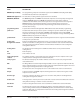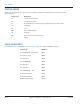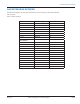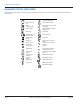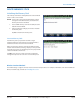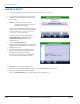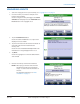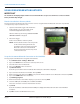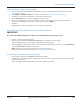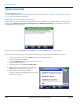Hardware Solutions for Gas Utilities
Table Of Contents
- Introduction
- User Guide
- Software Security Modes
- Program Startup and Exit
- Copyright Screen
- Main Menu
- Reading a Route
- Bookmark an Account
- Changing Read Mode
- Work Items
- Requesting Extended Status Manually
- Requesting Firmware Version Manually
- Requesting Historical Interval Data Manually
- Read Menu
- Comments
- Read Direction
- View High/Low
- Manual Read
- Select Route
- Reader Codes
- Trouble Codes
- Text Messages
- Utilities
- Customizations
- Route Info
- Program & Quick Read
- Part II: HandHeld Operation
- Trimble Ranger 3 Handheld Overview
- Factory Reset/Clean Boot
- Using the Handheld Keypad
- Hot Keys, Quick Keys, Read Keys
- Configuration Options
- APPENDIX
- Glossary
- Status Codes
- Valid COM Ports
- Gas Meter Drive Rotation
- Route Memory Stick
- Unloading a Route
- Using VersaProbe with Bluetooth
- Troubleshooting
- Technical Support
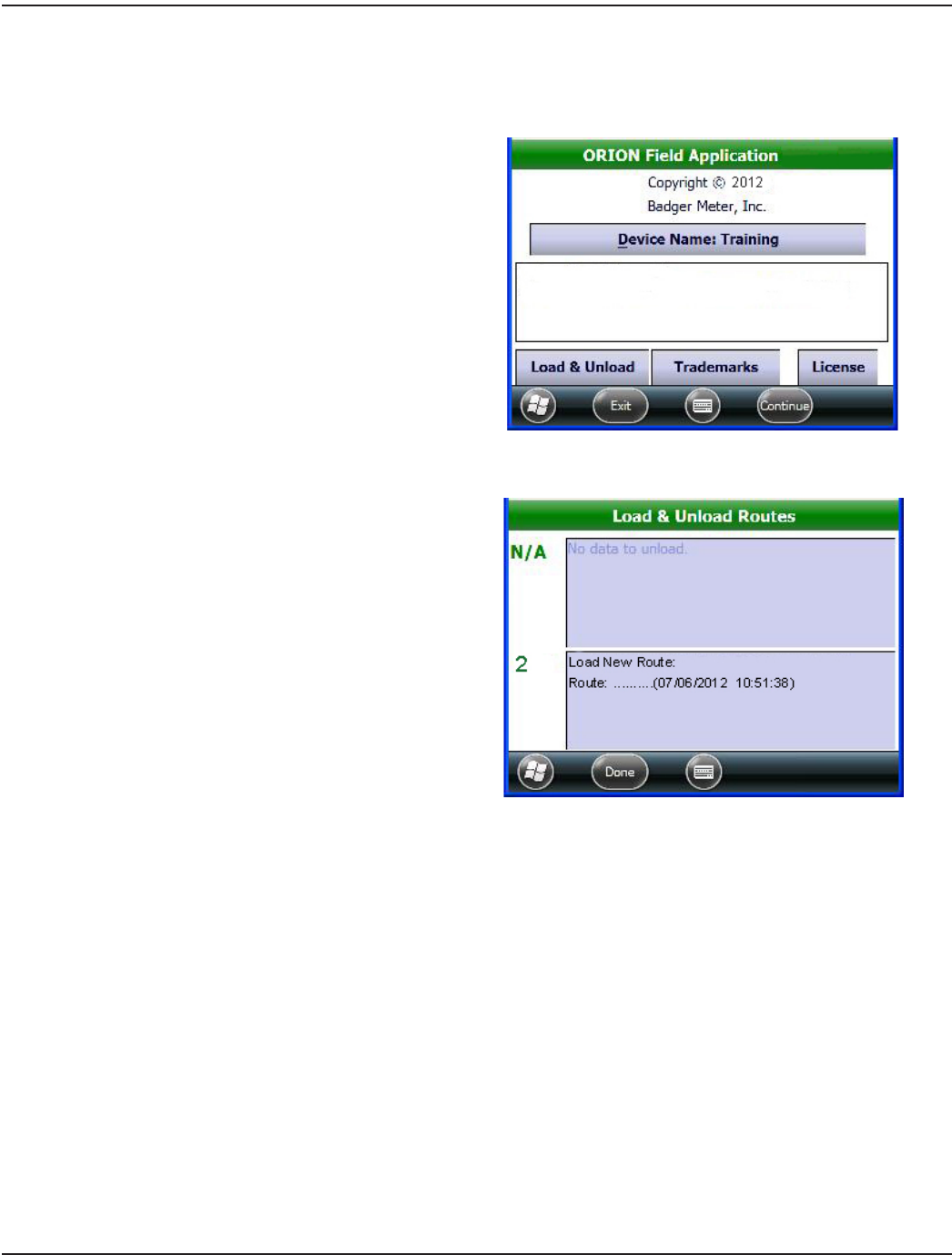
LOADING A ROUTE
1. Start at the Copyright screen. If you need help, see "Copyright Screen" onpage12.
2. Insert the memory stick with the route account
information into the USB port on the bottom of
the handheld.
OTE:N The USB port on the front of the
charging cradle can also be used while
the handheld is charging.
The memory stick with the route file information
must be initially matched to the handheld before
a route is loaded. See "Initializing the Memory
Stick" onpage85 if you need help.
Result: Inserting the memory stick triggers the
Load & Unload button to display next to the
Trademarks and License buttons on the
Copyright screen.
3. Tap the Load & Unload button.
Result: The Load & Unload Routes screen opens and
displays the new route and the route information
displays on the screen.
4. Tap in the box that shows "Load New Route"to
load the route from the memory stick to the
handheld. An example is shown here.
Result: In a few seconds, the route loads and the
screen shows a route not read in the top box.
5. Tap Done to return to the Copyright screen.
Result: The route is loaded and ready to be read. The route information displays on the screen.
6. Remove the memory stick from the handheld.
Result: The Load & Unload button no longer displays on the Copyright screen.
ROUTE MEMORY STICK
Page 86 April 2014ORION® Field Application for Trimble® Ranger 3