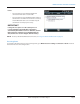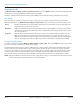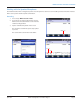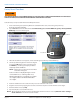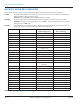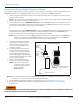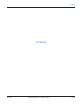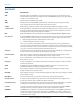Hardware Solutions for Gas Utilities
Table Of Contents
- Introduction
- User Guide
- Software Security Modes
- Program Startup and Exit
- Copyright Screen
- Main Menu
- Reading a Route
- Bookmark an Account
- Changing Read Mode
- Work Items
- Requesting Extended Status Manually
- Requesting Firmware Version Manually
- Requesting Historical Interval Data Manually
- Read Menu
- Comments
- Read Direction
- View High/Low
- Manual Read
- Select Route
- Reader Codes
- Trouble Codes
- Text Messages
- Utilities
- Customizations
- Route Info
- Program & Quick Read
- Part II: HandHeld Operation
- Trimble Ranger 3 Handheld Overview
- Factory Reset/Clean Boot
- Using the Handheld Keypad
- Hot Keys, Quick Keys, Read Keys
- Configuration Options
- APPENDIX
- Glossary
- Status Codes
- Valid COM Ports
- Gas Meter Drive Rotation
- Route Memory Stick
- Unloading a Route
- Using VersaProbe with Bluetooth
- Troubleshooting
- Technical Support

USING THE HANDHELD KEYPAD
Trimble Ranger 3 handheld keypad
Yellow label
denotes
Hot Key
On/O power
Windows® Start
Fn (Function) key +
Yellow label key =
Hot Key function
Numeric keys
Alpha keys
Navigate elds on screen with
right/left/up/down arrows
Center key = select or enter
Left = Bottom left screen
command
Right = Bottom right
screen command
Clear contents of the
selected field
Dash/Hyphen
APP MENU and COMM MODE
buttons are programmable
Circle shortcut - Can be
programmed as barcode
scanner button
USING THE HANDHELD KEYPAD
Page 75 April 2014 ORION® Field Application for Trimble® Ranger 3