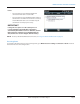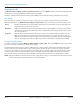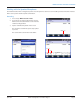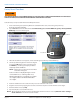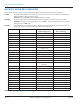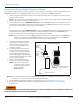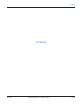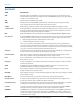Hardware Solutions for Gas Utilities
Table Of Contents
- Introduction
- User Guide
- Software Security Modes
- Program Startup and Exit
- Copyright Screen
- Main Menu
- Reading a Route
- Bookmark an Account
- Changing Read Mode
- Work Items
- Requesting Extended Status Manually
- Requesting Firmware Version Manually
- Requesting Historical Interval Data Manually
- Read Menu
- Comments
- Read Direction
- View High/Low
- Manual Read
- Select Route
- Reader Codes
- Trouble Codes
- Text Messages
- Utilities
- Customizations
- Route Info
- Program & Quick Read
- Part II: HandHeld Operation
- Trimble Ranger 3 Handheld Overview
- Factory Reset/Clean Boot
- Using the Handheld Keypad
- Hot Keys, Quick Keys, Read Keys
- Configuration Options
- APPENDIX
- Glossary
- Status Codes
- Valid COM Ports
- Gas Meter Drive Rotation
- Route Memory Stick
- Unloading a Route
- Using VersaProbe with Bluetooth
- Troubleshooting
- Technical Support
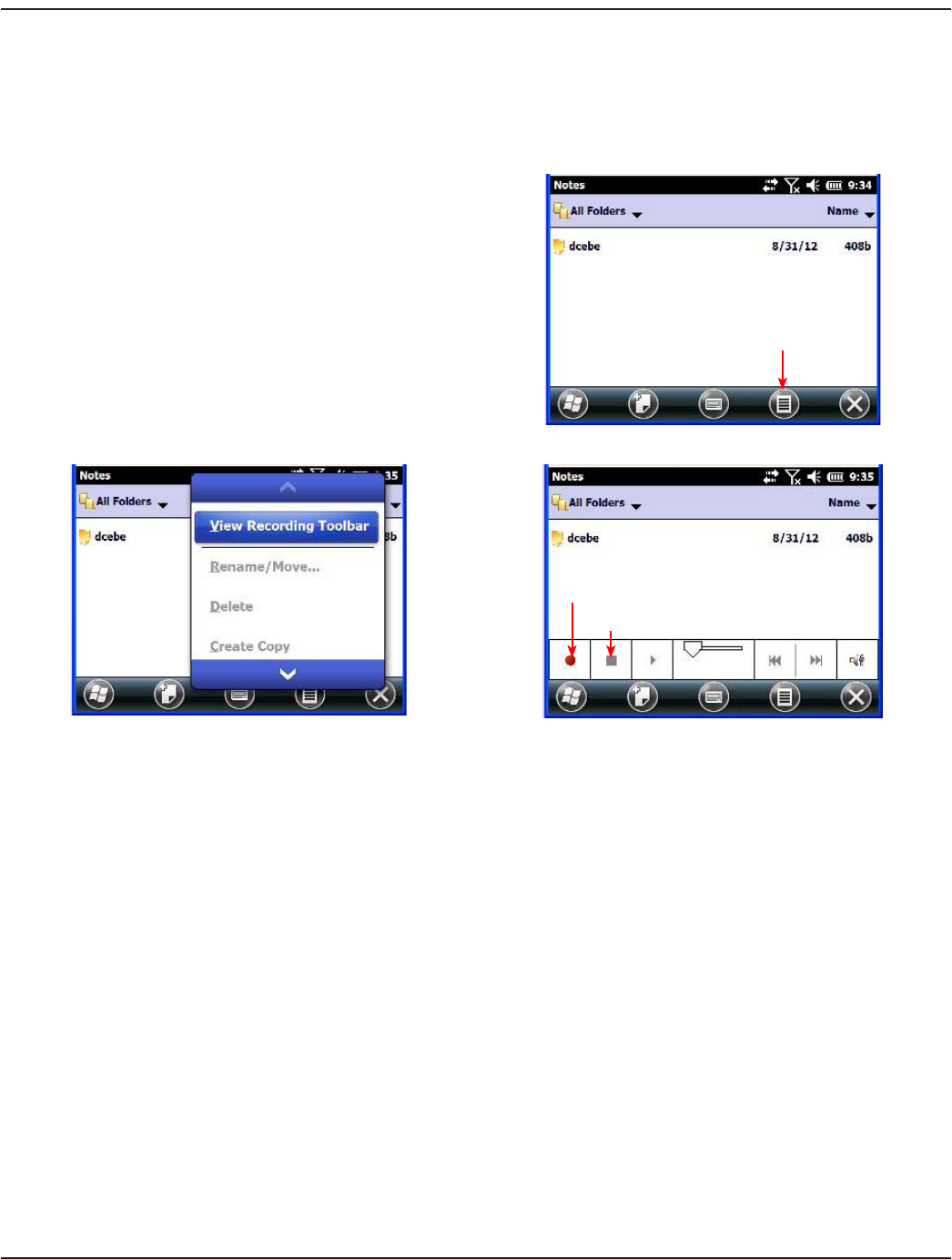
Working with the Speaker/Microphone
The handheld comes with an integrated speaker and a microphone. It also has a 3.5 mm audio jack that is wired for a headset
with a stereo speaker and microphone combination.
Recording
1. To record, tap Windows Start> Notes.
2. If you do not see the Recording tool bar, tap the
Menu icon at the bottom of the screen and select
"View Recording Toolbar."
3. Tap the round Record symbol on the screen.
The unit will record until the square Stop symbol
is pressed.
The recorded le is saved in the Notes folder.
Menu icon
Record
Stop
TRIMBLE RANGER 3 HANDHELD OVERVIEW
Page 73 April 2014 ORION® Field Application for Trimble® Ranger 3