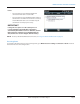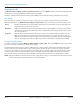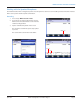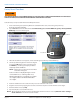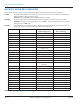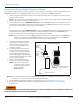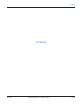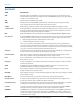Hardware Solutions for Gas Utilities
Table Of Contents
- Introduction
- User Guide
- Software Security Modes
- Program Startup and Exit
- Copyright Screen
- Main Menu
- Reading a Route
- Bookmark an Account
- Changing Read Mode
- Work Items
- Requesting Extended Status Manually
- Requesting Firmware Version Manually
- Requesting Historical Interval Data Manually
- Read Menu
- Comments
- Read Direction
- View High/Low
- Manual Read
- Select Route
- Reader Codes
- Trouble Codes
- Text Messages
- Utilities
- Customizations
- Route Info
- Program & Quick Read
- Part II: HandHeld Operation
- Trimble Ranger 3 Handheld Overview
- Factory Reset/Clean Boot
- Using the Handheld Keypad
- Hot Keys, Quick Keys, Read Keys
- Configuration Options
- APPENDIX
- Glossary
- Status Codes
- Valid COM Ports
- Gas Meter Drive Rotation
- Route Memory Stick
- Unloading a Route
- Using VersaProbe with Bluetooth
- Troubleshooting
- Technical Support
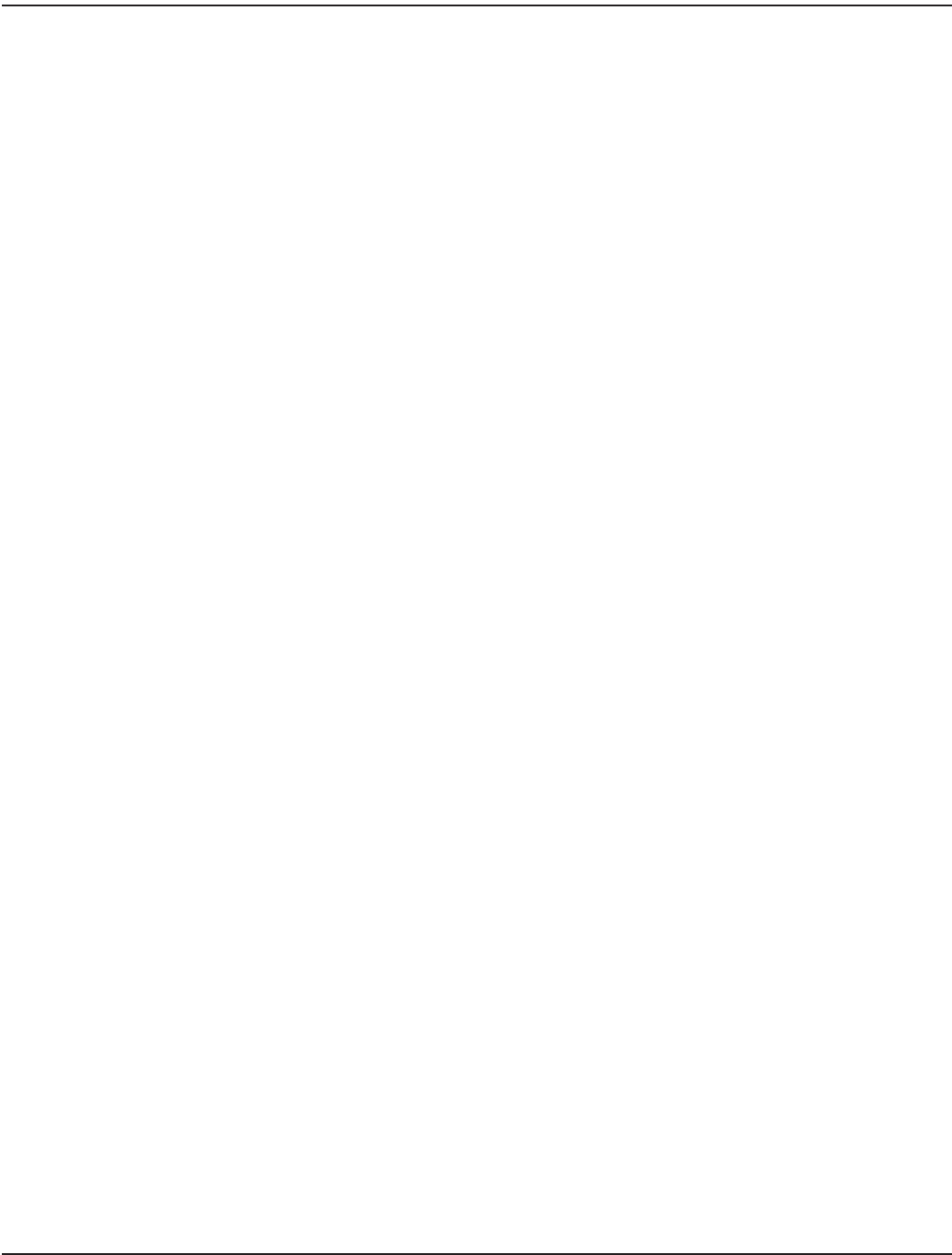
Working with GPS
Tap Windows Start> Settings> System> System Information. Then select Wireless from the selections that display across
the top of the screen to verify that GPS is installed and is using COM 2.
The GPS is compatible with applications that accept the NMEA position information using a default baud rate of 9600.
GPS Settings
If you are using only one GPS-aware application, these settings do not need to be changed. However, to use multiple
GPS-aware applications, tap Windows Start> Settings> System> GPS and tap the selections across the top of the screen:
Access The GPS Intermediate Driver allows multiple applications to access the GPS receiver. To manage the GPS
Intermediate Driver, uncheck the check box.
Hardware COM2 is the hardware port dedicated for the built-in GPS. Verify that COM2 is selected. The internal GPS
communicates at 9600 baud by default. If it has been modified by a third-party program, adjust to match
the receiver baud rate.
Programs Programs that use GPS need to know which port to use to access GPS data. When using more than one
GPS-aware application, the same GPS program port must be used in each application. Ensure that the
COM port on the GPS-aware application(s) is set to the same GPS program port as shown in the Programs
selection. The program port must be a different port than the hardware port. By default, this is COM 3.
Using Assisted GPS (A-GPS)
To enable and disable Assisted GPS, Windows Start> Settings> System> GPS. Then select A-GPS from the selections at the
top of the screen and check the box to "Enable Assisted GPS."
If the GPS has been used in the prior 72 hours, A-GPS will retain a memory of the satellite paths. The A-GPS satellite data is
stored in memory for the satellites visible in your current position. Therefore the unit can lock on the satellites quickly, in
less than 20 seconds in an open sky. The expiration of the A-GPS data is also shown in this menu. Using A-GPS may reduce
accuracy in some situations. If you are unable to connect to the GPS using the default GPS settings, you can restore it to
factory default settings by performing a system shutdown and leaving the unit shut down for approximately 5 minutes.
OTE:N While Assisted GPS can improve time-to-first-fix, it may reduce accuracy in some situations. Uncheck the box next to
"Enable Assisted GPS" and reboot your unit if you wish to disable it.
TRIMBLE RANGER 3 HANDHELD OVERVIEW
Page 72 April 2014ORION® Field Application for Trimble® Ranger 3