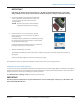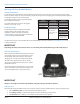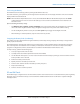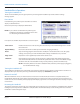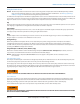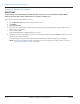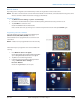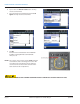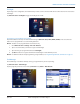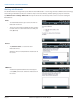Hardware Solutions for Gas Utilities
Table Of Contents
- Introduction
- User Guide
- Software Security Modes
- Program Startup and Exit
- Copyright Screen
- Main Menu
- Reading a Route
- Bookmark an Account
- Changing Read Mode
- Work Items
- Requesting Extended Status Manually
- Requesting Firmware Version Manually
- Requesting Historical Interval Data Manually
- Read Menu
- Comments
- Read Direction
- View High/Low
- Manual Read
- Select Route
- Reader Codes
- Trouble Codes
- Text Messages
- Utilities
- Customizations
- Route Info
- Program & Quick Read
- Part II: HandHeld Operation
- Trimble Ranger 3 Handheld Overview
- Factory Reset/Clean Boot
- Using the Handheld Keypad
- Hot Keys, Quick Keys, Read Keys
- Configuration Options
- APPENDIX
- Glossary
- Status Codes
- Valid COM Ports
- Gas Meter Drive Rotation
- Route Memory Stick
- Unloading a Route
- Using VersaProbe with Bluetooth
- Troubleshooting
- Technical Support
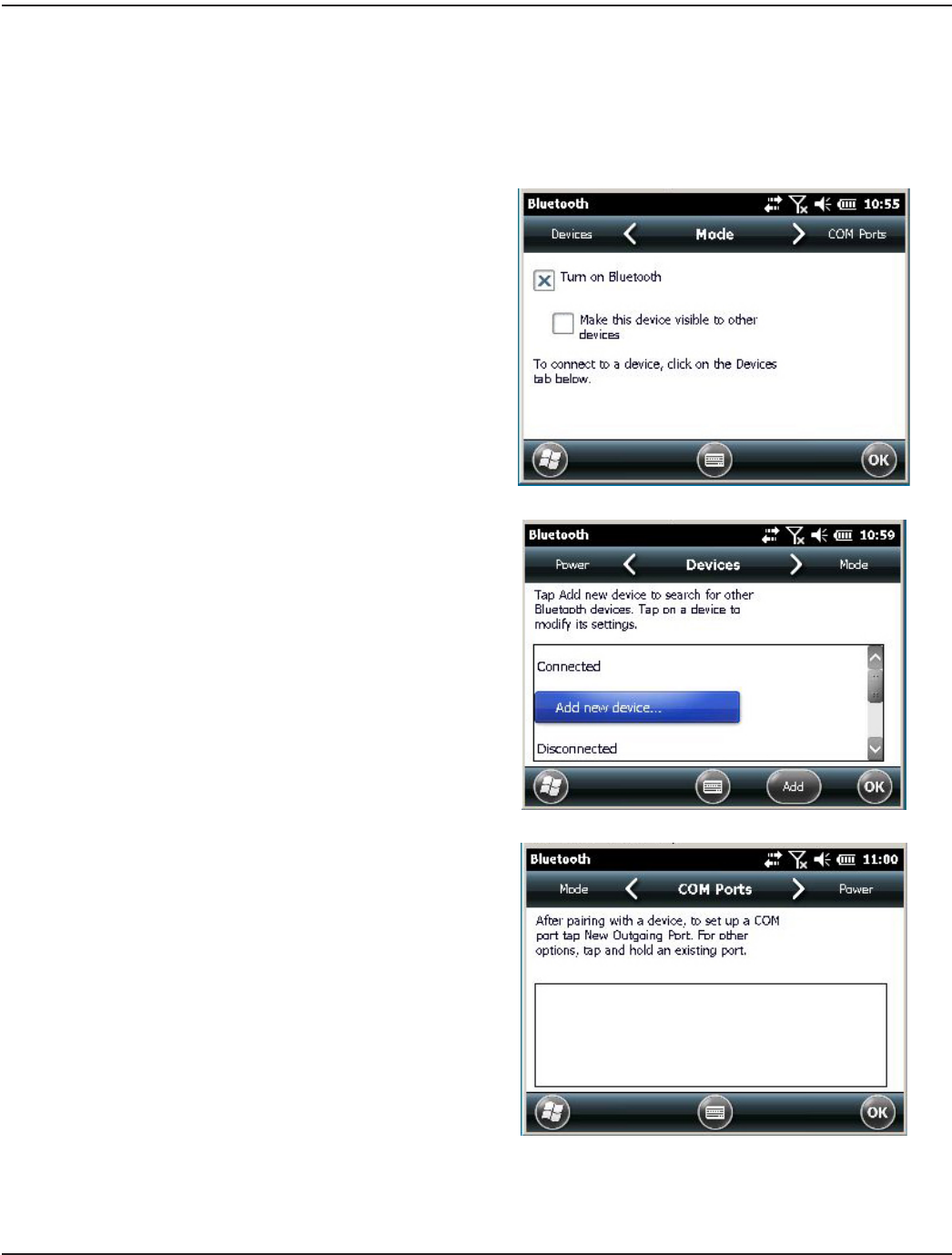
Working with Bluetooth
The handheld has been designed to operate with the internal Bluetooth®—a short-range wireless communication technology
that exchanges information (beam) over a distance of up to 30 feet (10 meters), without requiring a physical connection.
Tap Windows Start> Settings> Bluetooth. Then tap the selections across the top of the screen to access the settings for
Bluetooth use:
Mode:
• To enable Bluetooth use, tap to select the "Turn on
Bluetooth" check box.
• Tap to select the check box "Make this device visible
to other devices" to allow other devices to find your
unit. (Optional)
Devices:
• Tap Add new device... to search for other
Bluetooth devices.
When the device is found, follow the instructions on
the screen.
COM Ports:
• Available only for Bluetooth devices that support
serial (COM) connections. Follow the instructions on
the screen.
TRIMBLE RANGER 3 HANDHELD OVERVIEW
Page 70 April 2014ORION® Field Application for Trimble® Ranger 3