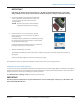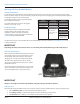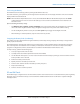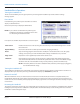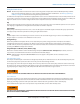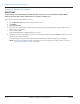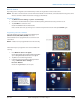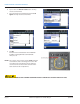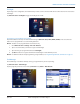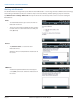Hardware Solutions for Gas Utilities
Table Of Contents
- Introduction
- User Guide
- Software Security Modes
- Program Startup and Exit
- Copyright Screen
- Main Menu
- Reading a Route
- Bookmark an Account
- Changing Read Mode
- Work Items
- Requesting Extended Status Manually
- Requesting Firmware Version Manually
- Requesting Historical Interval Data Manually
- Read Menu
- Comments
- Read Direction
- View High/Low
- Manual Read
- Select Route
- Reader Codes
- Trouble Codes
- Text Messages
- Utilities
- Customizations
- Route Info
- Program & Quick Read
- Part II: HandHeld Operation
- Trimble Ranger 3 Handheld Overview
- Factory Reset/Clean Boot
- Using the Handheld Keypad
- Hot Keys, Quick Keys, Read Keys
- Configuration Options
- APPENDIX
- Glossary
- Status Codes
- Valid COM Ports
- Gas Meter Drive Rotation
- Route Memory Stick
- Unloading a Route
- Using VersaProbe with Bluetooth
- Troubleshooting
- Technical Support
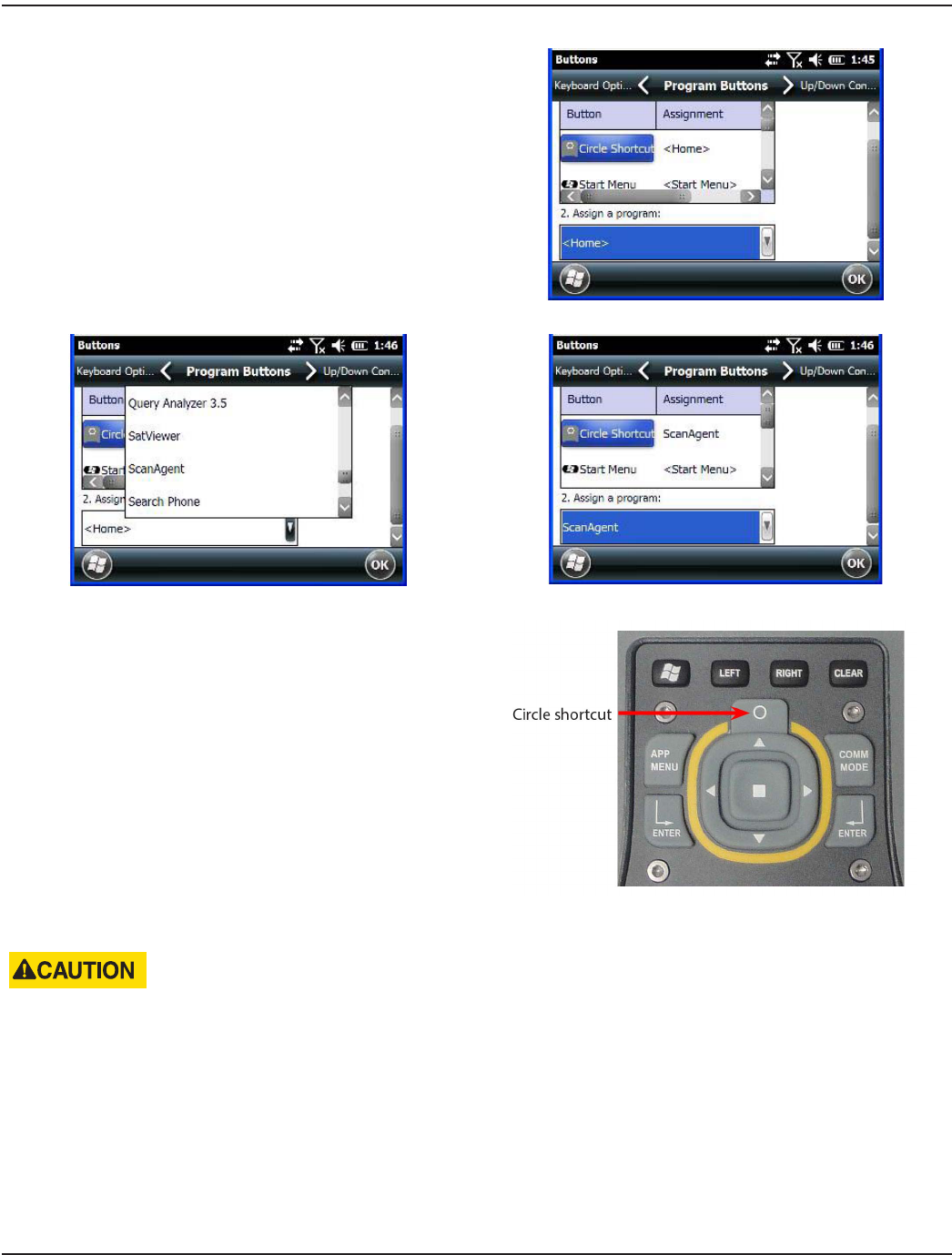
4. Tap to select the Circle Shortcut button. You may
need to scroll to nd it.
5. Tap in the Assign a program eld and select Scan
Agent. You may need to scroll to nd it.
6. Tap OK.
Result: The circle shortcut button on the handheld
keypad is now programmed to scan a barcode
when pressed.
OTE:N The scanner can be used to capture ORION endpoint
serial numbers. Due to the design, the scanner will
not read the barcode imprinted on the endpoint
cover but can be used to read the barcode on the
label attached to the endpoint wire.
AVOID DIRECT VIEWING OF THE SCANNER LASER BEAM. DO NOT STARE INTO IT OR POINT DIRECTLY AT EYES.
TRIMBLE RANGER 3 HANDHELD OVERVIEW
Page 68 April 2014ORION® Field Application for Trimble® Ranger 3