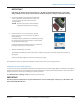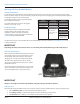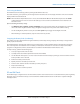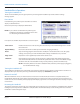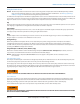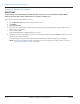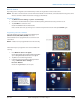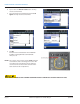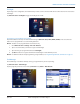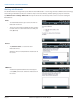Hardware Solutions for Gas Utilities
Table Of Contents
- Introduction
- User Guide
- Software Security Modes
- Program Startup and Exit
- Copyright Screen
- Main Menu
- Reading a Route
- Bookmark an Account
- Changing Read Mode
- Work Items
- Requesting Extended Status Manually
- Requesting Firmware Version Manually
- Requesting Historical Interval Data Manually
- Read Menu
- Comments
- Read Direction
- View High/Low
- Manual Read
- Select Route
- Reader Codes
- Trouble Codes
- Text Messages
- Utilities
- Customizations
- Route Info
- Program & Quick Read
- Part II: HandHeld Operation
- Trimble Ranger 3 Handheld Overview
- Factory Reset/Clean Boot
- Using the Handheld Keypad
- Hot Keys, Quick Keys, Read Keys
- Configuration Options
- APPENDIX
- Glossary
- Status Codes
- Valid COM Ports
- Gas Meter Drive Rotation
- Route Memory Stick
- Unloading a Route
- Using VersaProbe with Bluetooth
- Troubleshooting
- Technical Support
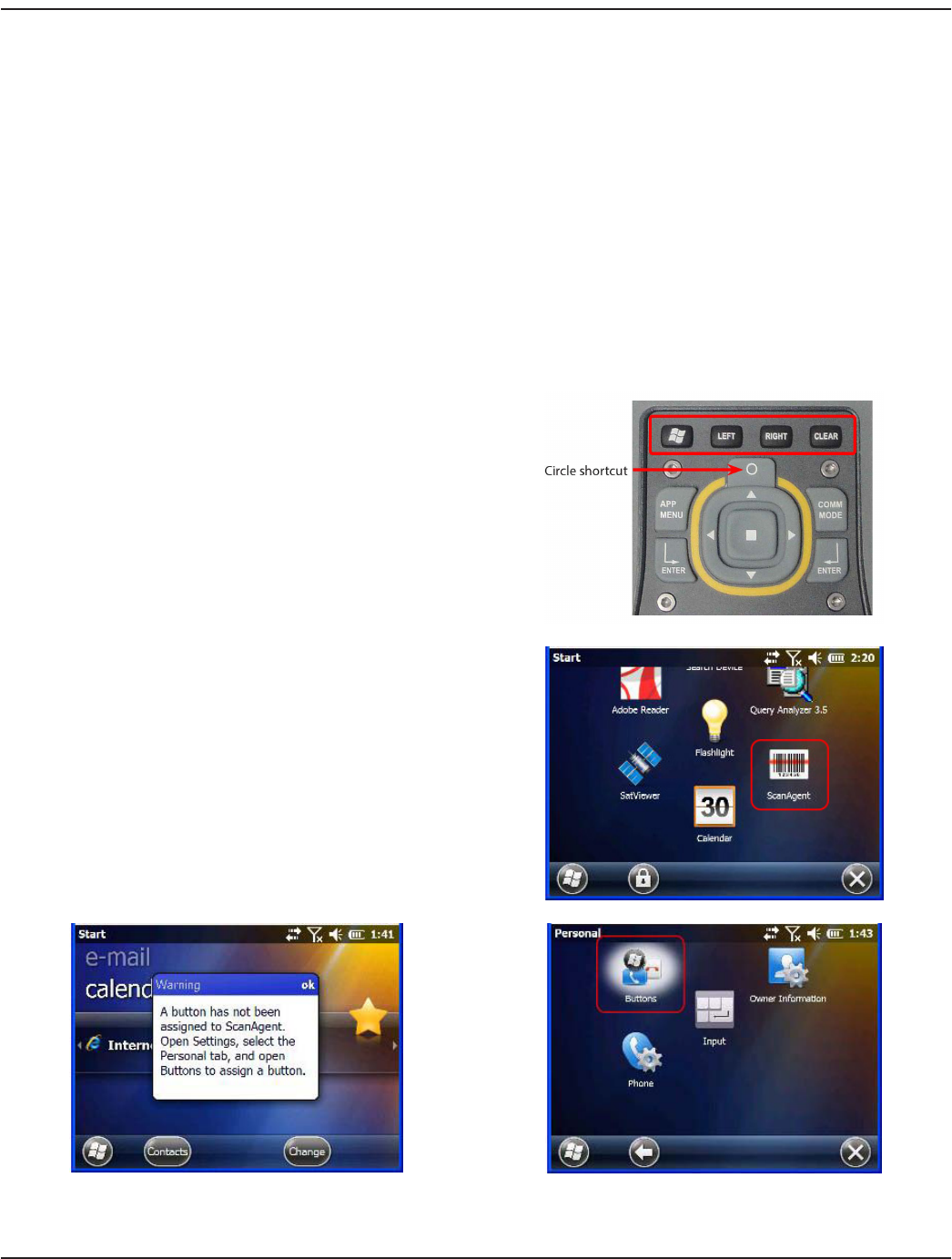
Barcode Scanner
Depending on the configuration, the handheld may include an integrated laser ID barcode scanner.
OTE:N To be able to use the barcode scanner while the handheld is in Kiosk mode, a shortcut button for using the scanner
must be set while in Admin mode before changing to Kiosk mode.
Activating the Scanner
1. Tap Windows Start> Settings > System > Scanner Setup.
2. Position the handheld with the top of the handheld pointing toward the barcode you want to scan.
3. Tap Scan Now to activate the laser.
Result: The handheld emits a red laser beam.
If the scan fails to decode, try moving closer or farther away from the barcode and tap Scan Now again.
Programming a Barcode Scan Button
Any of the buttons on the top row of the handheld keypad
(Windows Start, LEFT, RIGHT, CLEAR) or the circle
shortcut button can be programmed to act as the barcode
scan button.
OTE:N A button can be programmed for one function only.
Follow these steps to program the circle shortcut button for
scanning.
1. Go to Windows Start> Scan Agent.
Result: Tapping Scan Agent triggers a Warning window
opens stating that a button has not been assigned.
2. Tap ok to close the Warning window.
3. Follow the instructions from the Warning window
and go to Windows Start> Settings>
Personal> Buttons.
Result: The Program Buttons screen opens.
TRIMBLE RANGER 3 HANDHELD OVERVIEW
Page 67 April 2014 ORION® Field Application for Trimble® Ranger 3