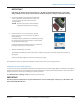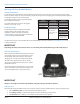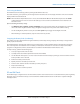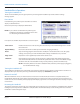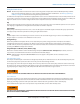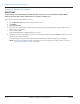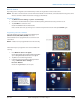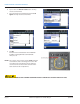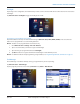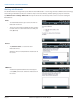Hardware Solutions for Gas Utilities
Table Of Contents
- Introduction
- User Guide
- Software Security Modes
- Program Startup and Exit
- Copyright Screen
- Main Menu
- Reading a Route
- Bookmark an Account
- Changing Read Mode
- Work Items
- Requesting Extended Status Manually
- Requesting Firmware Version Manually
- Requesting Historical Interval Data Manually
- Read Menu
- Comments
- Read Direction
- View High/Low
- Manual Read
- Select Route
- Reader Codes
- Trouble Codes
- Text Messages
- Utilities
- Customizations
- Route Info
- Program & Quick Read
- Part II: HandHeld Operation
- Trimble Ranger 3 Handheld Overview
- Factory Reset/Clean Boot
- Using the Handheld Keypad
- Hot Keys, Quick Keys, Read Keys
- Configuration Options
- APPENDIX
- Glossary
- Status Codes
- Valid COM Ports
- Gas Meter Drive Rotation
- Route Memory Stick
- Unloading a Route
- Using VersaProbe with Bluetooth
- Troubleshooting
- Technical Support
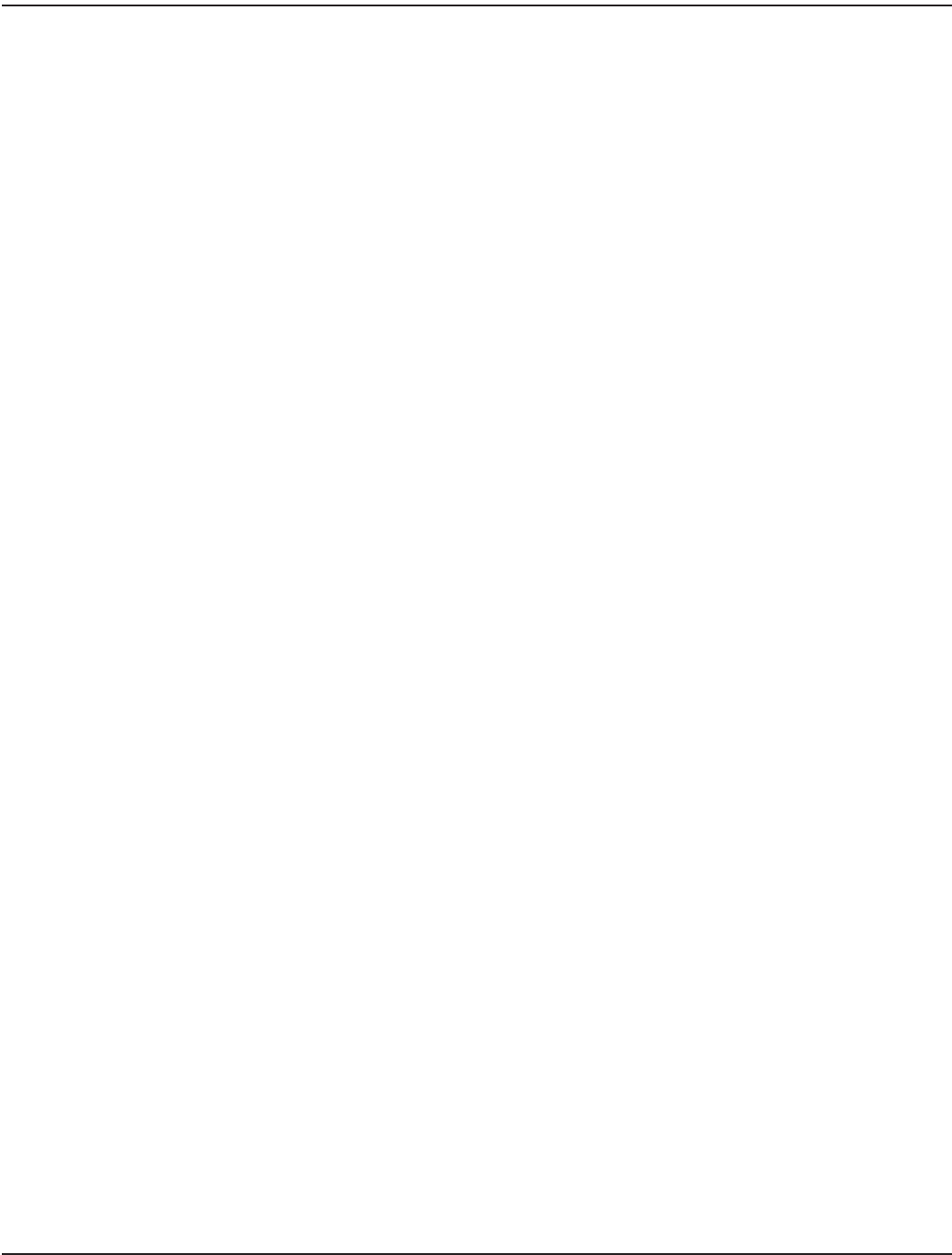
Changing the Handheld Date and Time
MPORTANTI
The date and time on the Trimble Ranger 3 handheld must be accurate to ensure communication with the ORION
endpoints. Check the date and time and adjust if necessary before reading a route.
To change the time and /or date, follow these steps:
1. Tap the Windows Start button at the lower left of the screen.
2. Tap Settings.
3. Tap Clocks & Alarms.
4. Select the correct time zone, time and/or date by tapping the appropriate eld and using the up/down arrows to
make any necessary changes.
5. Once nished, tap OK.
Result: A small window opens allowing changes to be saved.
6. Tap Yes to save the changes or No to close the screen without saving the changes. Tap Cancel to return to Clocks &
Alarms to make additional changes.
Result: The changes are saved when you tap Yes. Clocks & Alarms will close and the Settings screen is displayed.
OTE:N You can also change the time/date by tapping the top tool bar whenever the time is shown. See step 7 in
"Program Startup and Exit" onpage9 for details.
TRIMBLE RANGER 3 HANDHELD OVERVIEW
Page 66 April 2014ORION® Field Application for Trimble® Ranger 3