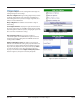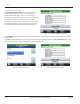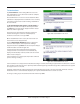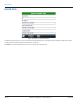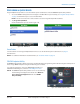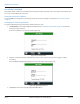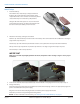Hardware Solutions for Gas Utilities
Table Of Contents
- Introduction
- User Guide
- Software Security Modes
- Program Startup and Exit
- Copyright Screen
- Main Menu
- Reading a Route
- Bookmark an Account
- Changing Read Mode
- Work Items
- Requesting Extended Status Manually
- Requesting Firmware Version Manually
- Requesting Historical Interval Data Manually
- Read Menu
- Comments
- Read Direction
- View High/Low
- Manual Read
- Select Route
- Reader Codes
- Trouble Codes
- Text Messages
- Utilities
- Customizations
- Route Info
- Program & Quick Read
- Part II: HandHeld Operation
- Trimble Ranger 3 Handheld Overview
- Factory Reset/Clean Boot
- Using the Handheld Keypad
- Hot Keys, Quick Keys, Read Keys
- Configuration Options
- APPENDIX
- Glossary
- Status Codes
- Valid COM Ports
- Gas Meter Drive Rotation
- Route Memory Stick
- Unloading a Route
- Using VersaProbe with Bluetooth
- Troubleshooting
- Technical Support
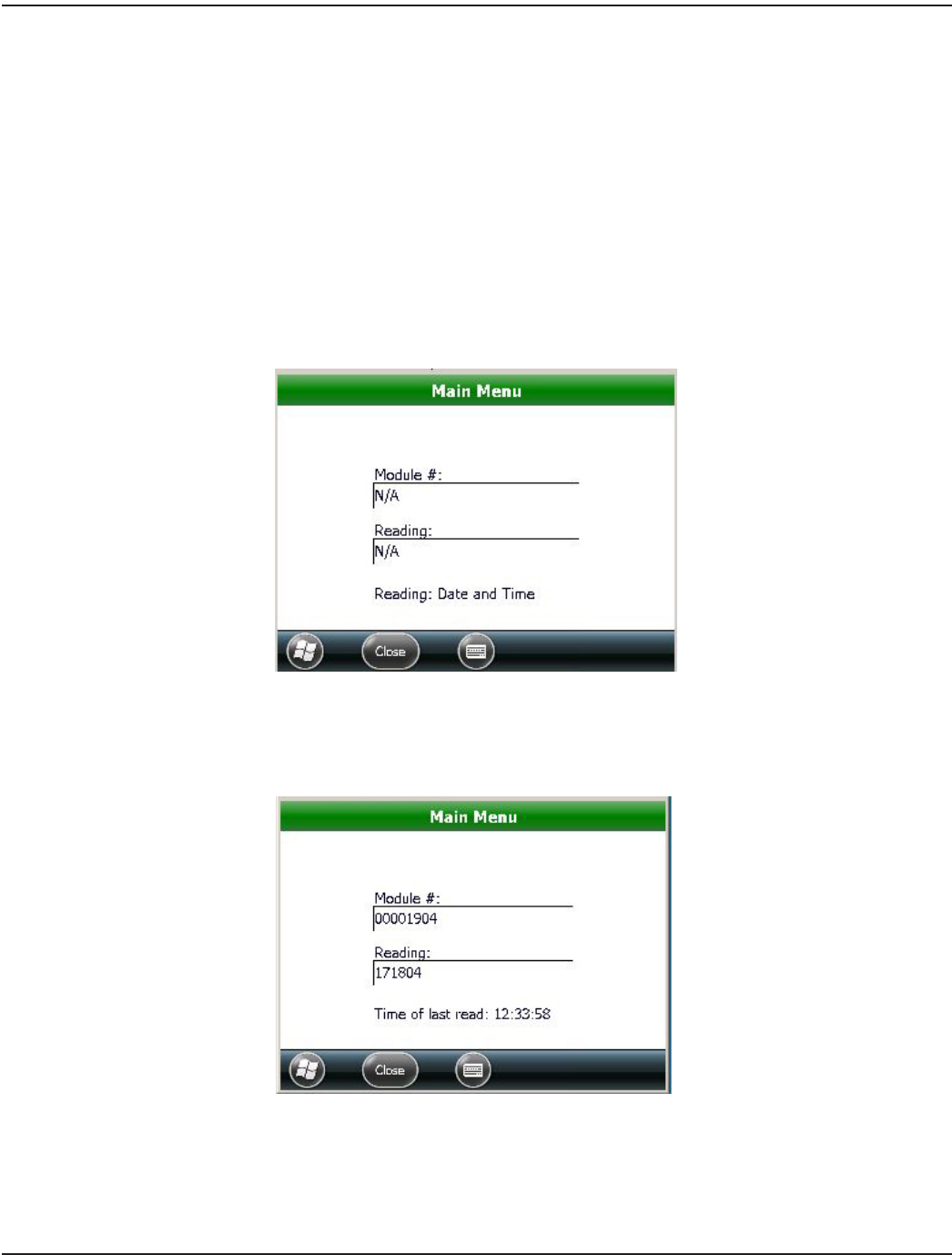
VersaProbe Quick Read
A VersaProbe wand is used for close proximity touch pad meter reading. The wand can be connected to the handheld serial
port or via a wireless Bluetooth connection.
Setting the VersaProbe COM Port
Check the COM port settings before performing a VersaProbe touch pad reading. For instructions, see "VersaProbe Reads"
onpage20.
Performing a VersaProbe Quick Read
To perform a Quick Read using the VersaProbe wand, follow these steps.
1. Tap VersaProbe on the Program & Quick Read Main Menu. See "Program & Quick Read" onpage55 for additional
information if you need help.
Result: The VersaProbe screen opens as shown in Figure 106.
-
Figure 106: VersaProbe Main
2. Align the end of the VersaProbe wand with the touch pad. Then squeeze and release the trigger to capture
the reading.
Result: A reading is displayed, along with the time of the last read, as shown in Figure 107.
Figure 107: Quick Read completed
3. Tap Close to return to the Program & Quick Read Main Menu.
PROGRAM & QUICK READ
Page 56 April 2014ORION® Field Application for Trimble® Ranger 3