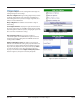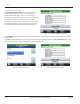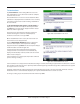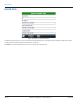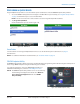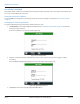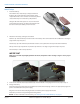Hardware Solutions for Gas Utilities
Table Of Contents
- Introduction
- User Guide
- Software Security Modes
- Program Startup and Exit
- Copyright Screen
- Main Menu
- Reading a Route
- Bookmark an Account
- Changing Read Mode
- Work Items
- Requesting Extended Status Manually
- Requesting Firmware Version Manually
- Requesting Historical Interval Data Manually
- Read Menu
- Comments
- Read Direction
- View High/Low
- Manual Read
- Select Route
- Reader Codes
- Trouble Codes
- Text Messages
- Utilities
- Customizations
- Route Info
- Program & Quick Read
- Part II: HandHeld Operation
- Trimble Ranger 3 Handheld Overview
- Factory Reset/Clean Boot
- Using the Handheld Keypad
- Hot Keys, Quick Keys, Read Keys
- Configuration Options
- APPENDIX
- Glossary
- Status Codes
- Valid COM Ports
- Gas Meter Drive Rotation
- Route Memory Stick
- Unloading a Route
- Using VersaProbe with Bluetooth
- Troubleshooting
- Technical Support
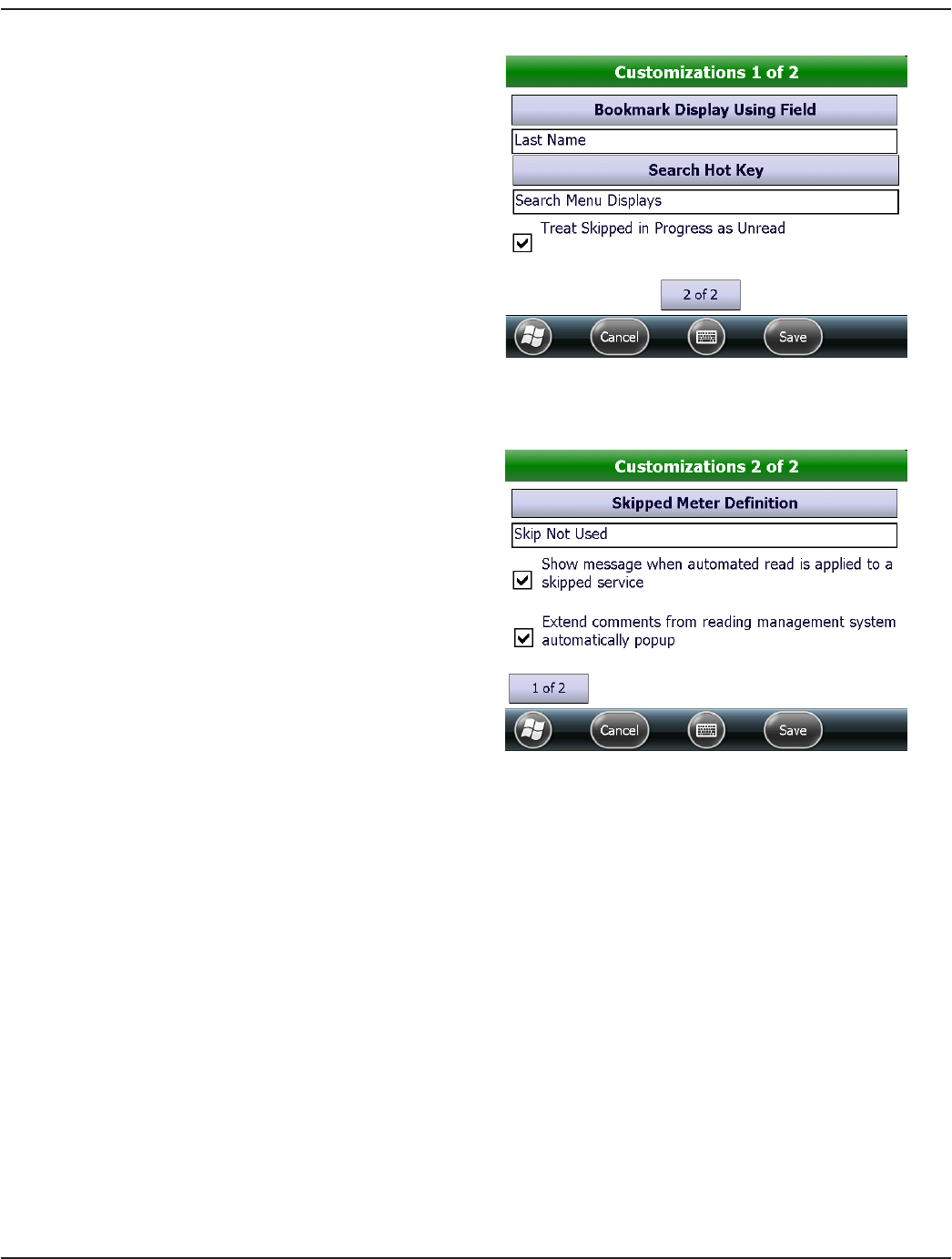
Customizations
Tap Customizations on the Settings Menu to access the
two customization screens. The meter reader has complete
control of these screens.
The Customization 1 of 2 screen is used to determine what
information is displayed when a bookmark is set or a hot key
is used. This aids the meter reader in finding a bookmark in
the Search mode.
Tap Bookmark Display Using Field or Search Hot Key to
display the selection screen. Tap the desired option. Then
tap Select. The selected options display below the related
button as shown in Figure 100.
Check the box to "Treat Skipped in Progress as Unread"
instead of treating the account as read (attempted).
To advance to the next screen, tap 2 of 2.
Figure 100: Customization 1 of 2 screen
On the Customization 2 of 2 screen, the meter reader can
choose how to treat a skipped meter.
Tap the Skipped Meter Definition button to display the
selection screen. Tap the desired option for defining a
skipped meter. Then tap Select. The selected option displays
below the button as shown in Figure 101.
If "Show message when automated read is applied to
a skipped service" is checked, the screen automatically
displays the Reader/Skip code list, Trouble code list or both
when a meter is skipped.
If an Account/Service is skipped, the skip must be removed
prior to entering a reading.
Figure 101: Customization 2 of 2 screen
If an Account/Service is skipped and an automated reading is received, that reading is applied to the Account/Service and the
skip condition is removed. The user is optionally notified of this happening if "Show message when automated read is applied
to a skipped service" is checked.
If “Extend comments from reading management system automatically popup” is checked, extended comments created in
ReadCenter for the account automatically display in a separate window when the account is accessed..
To change a setting, tap to check/uncheck the box and then tap Save.
UTILITIES
Page 53 April 2014 ORION® Field Application for Trimble® Ranger 3