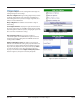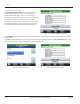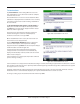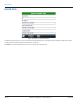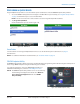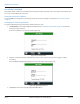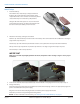Hardware Solutions for Gas Utilities
Table Of Contents
- Introduction
- User Guide
- Software Security Modes
- Program Startup and Exit
- Copyright Screen
- Main Menu
- Reading a Route
- Bookmark an Account
- Changing Read Mode
- Work Items
- Requesting Extended Status Manually
- Requesting Firmware Version Manually
- Requesting Historical Interval Data Manually
- Read Menu
- Comments
- Read Direction
- View High/Low
- Manual Read
- Select Route
- Reader Codes
- Trouble Codes
- Text Messages
- Utilities
- Customizations
- Route Info
- Program & Quick Read
- Part II: HandHeld Operation
- Trimble Ranger 3 Handheld Overview
- Factory Reset/Clean Boot
- Using the Handheld Keypad
- Hot Keys, Quick Keys, Read Keys
- Configuration Options
- APPENDIX
- Glossary
- Status Codes
- Valid COM Ports
- Gas Meter Drive Rotation
- Route Memory Stick
- Unloading a Route
- Using VersaProbe with Bluetooth
- Troubleshooting
- Technical Support
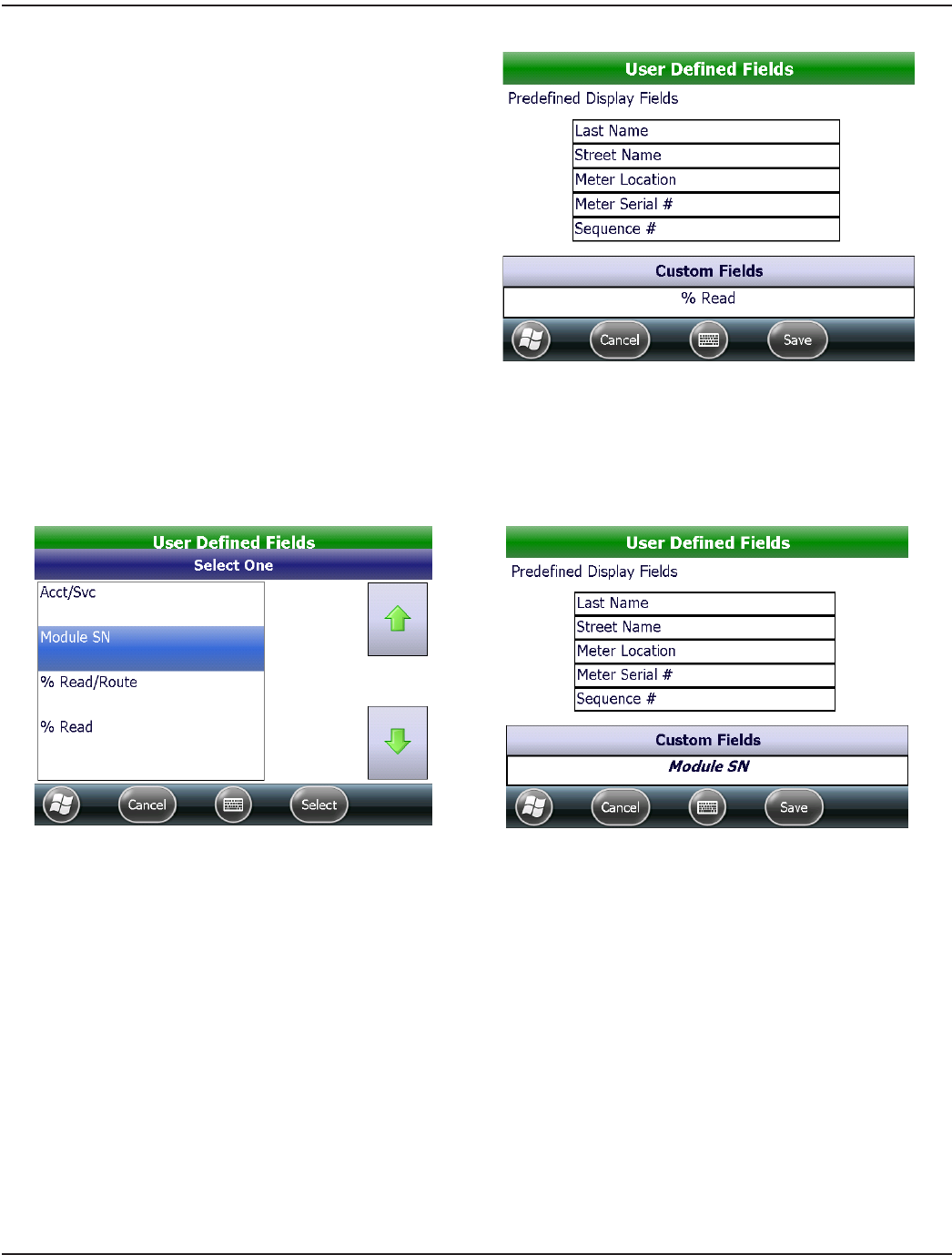
Displayable Field Settings
Tap Displayable Field Settings on the Settings Menu to see
the User Defined Fields screen. This screen displays the
predefined fields that display on the account read screen.
The rst ve eld settings are determined by the reading data
management software operator and cannot be changed.
The sixth (Custom) eld may be changed by the meter reader.
The Custom eld displays on the account read screen below
the predened display elds and above the Reading eld.
Figure 97: User Defined and Custom fields
Tap Custom Fields to display the options for the Custom Field. Use the up and down arrows to scroll. Then tap to select the
desired option.
Tap Select. The User Dened Fields screen reopens and the new selection displays below the Custom Fields button and on
the account read screen. In Figure 99, the option selected is "Module SN."
Figure 98: Field selection screen
Figure 99: Custom fields selected
UTILITIES
Page 52 April 2014ORION® Field Application for Trimble® Ranger 3