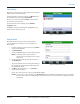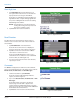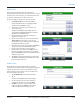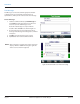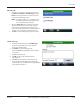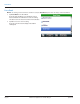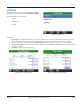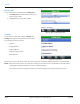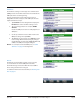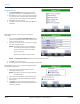Hardware Solutions for Gas Utilities
Table Of Contents
- Introduction
- User Guide
- Software Security Modes
- Program Startup and Exit
- Copyright Screen
- Main Menu
- Reading a Route
- Bookmark an Account
- Changing Read Mode
- Work Items
- Requesting Extended Status Manually
- Requesting Firmware Version Manually
- Requesting Historical Interval Data Manually
- Read Menu
- Comments
- Read Direction
- View High/Low
- Manual Read
- Select Route
- Reader Codes
- Trouble Codes
- Text Messages
- Utilities
- Customizations
- Route Info
- Program & Quick Read
- Part II: HandHeld Operation
- Trimble Ranger 3 Handheld Overview
- Factory Reset/Clean Boot
- Using the Handheld Keypad
- Hot Keys, Quick Keys, Read Keys
- Configuration Options
- APPENDIX
- Glossary
- Status Codes
- Valid COM Ports
- Gas Meter Drive Rotation
- Route Memory Stick
- Unloading a Route
- Using VersaProbe with Bluetooth
- Troubleshooting
- Technical Support
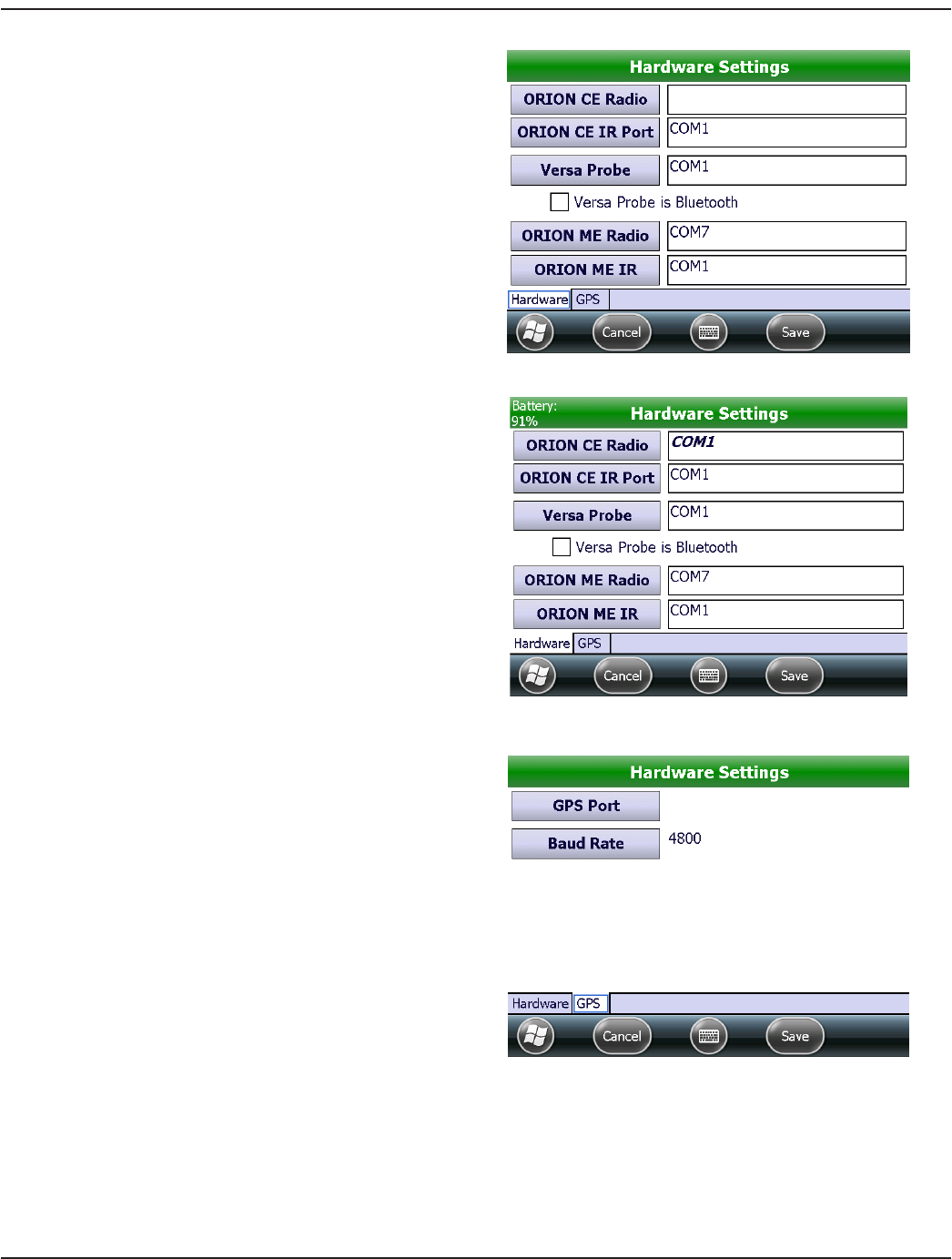
Hardware
The Hardware Settings screen displays the communication
(COM) ports for the hardware attached to the handheld. The
COM ports will be set during training.
Changes should only be made under the direction of
Badger Meter Technical Support. If the COM ports must be
adjusted, follow these steps.
1. Tap Hardware on the Settings Menu to display the
Hardware tab on the Hardware Settings screen.
2. Tap a technology button. For example, ORION
CE Radio.
Result: The COM port selection screen displays a list of
COM ports.
Figure 89: COM Port settings
3. Use the up and down arrows to nd and select the
COM port setting. Then tap Select.
4. Tap Save to save the change or tap Cancel to return
to the Settings Menu without saving any changes.
Result: Italic font, as shown in the ORION CE Radio eld,
indicates the COM port setting was changed.
OTE:N For a complete list of valid COM ports, see "Valid
COM Ports" onpage82 in the Appendix.
Figure 90: COM Port changed
GPS Tab
The GPS tab on the Hardware Settings screen is used to
access the Baud rate and the COM port for the GPS.
The Trimble Ranger 3 has built in GPS which uses COM 2.
These settings should not be changed.
For additional information about the GPS, see "Working with
GPS" onpage72.
Figure 91: GPS settings
UTILITIES
Page 49 April 2014 ORION® Field Application for Trimble® Ranger 3