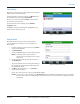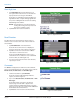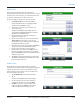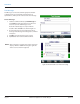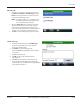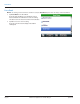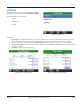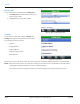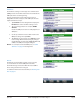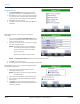Hardware Solutions for Gas Utilities
Table Of Contents
- Introduction
- User Guide
- Software Security Modes
- Program Startup and Exit
- Copyright Screen
- Main Menu
- Reading a Route
- Bookmark an Account
- Changing Read Mode
- Work Items
- Requesting Extended Status Manually
- Requesting Firmware Version Manually
- Requesting Historical Interval Data Manually
- Read Menu
- Comments
- Read Direction
- View High/Low
- Manual Read
- Select Route
- Reader Codes
- Trouble Codes
- Text Messages
- Utilities
- Customizations
- Route Info
- Program & Quick Read
- Part II: HandHeld Operation
- Trimble Ranger 3 Handheld Overview
- Factory Reset/Clean Boot
- Using the Handheld Keypad
- Hot Keys, Quick Keys, Read Keys
- Configuration Options
- APPENDIX
- Glossary
- Status Codes
- Valid COM Ports
- Gas Meter Drive Rotation
- Route Memory Stick
- Unloading a Route
- Using VersaProbe with Bluetooth
- Troubleshooting
- Technical Support
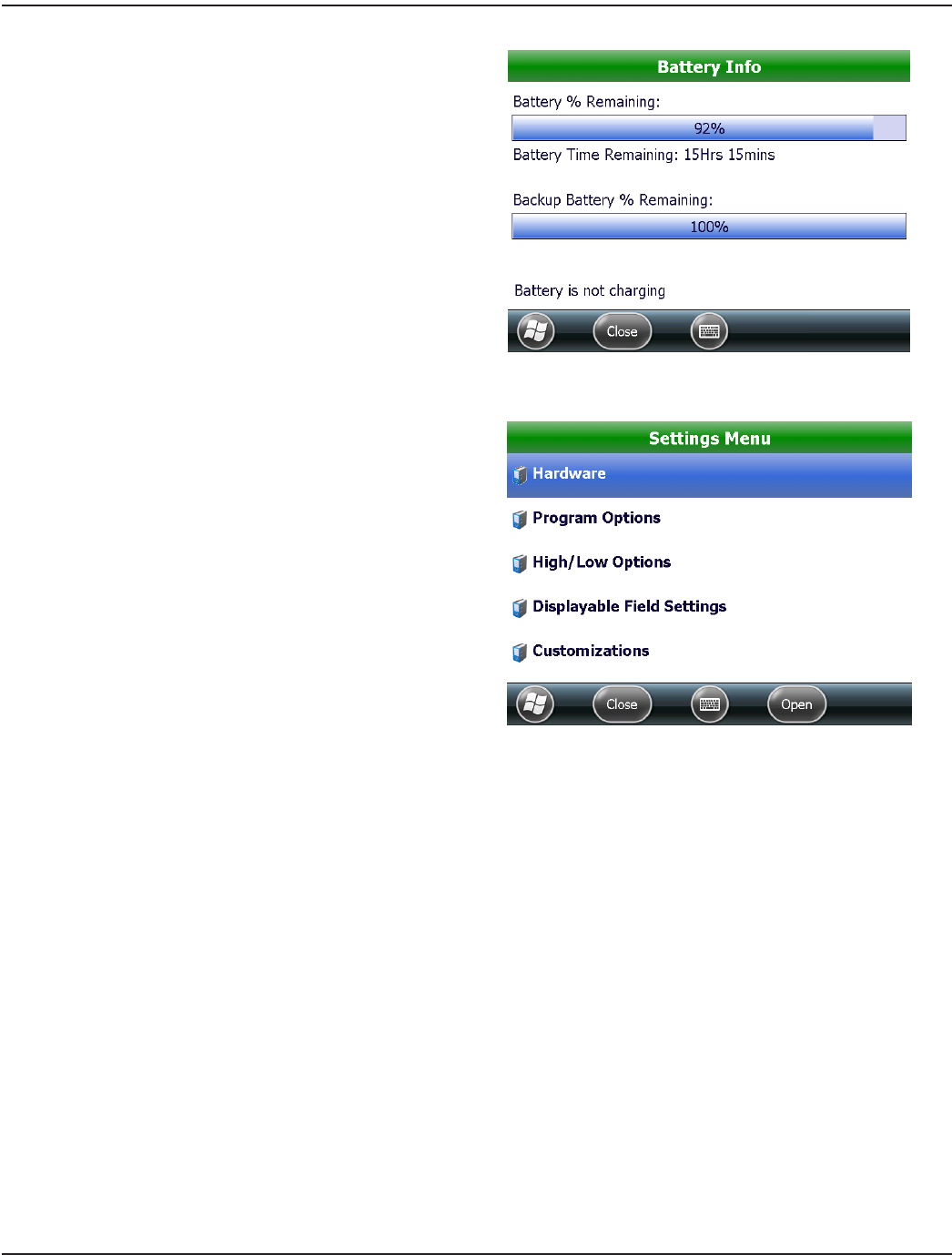
Battery Info
The second option on the Utilities Menu is Battery Info.
1. Tap Battery Info to display information about the
battery charge and life.
2. Tap Close to return to the Utilities Menu.
Figure 87: Battery and charging status
Settings
The third option on the Utilities Menu is Settings. Tap
Settings to display the Settings Menu for the handheld.
The Settings Menu has five sections:
• Hardware
• Program Options
• High/Low Options
• Displayable Field Settings
• Customizations
Figure 88: Settings Menu
With these five sections, the meter reader can view the parameters at which the handheld operates in various situations.
OTE:N Although the meter reader can change these settings, the next time the unit is loaded with a new route from the
reading data management software, it returns to the default settings.
If the settings need to be changed permanently, consult the reading data management software operator.
UTILITIES
Page 48 April 2014ORION® Field Application for Trimble® Ranger 3