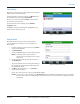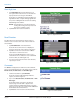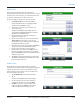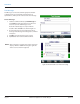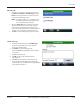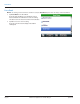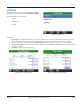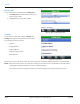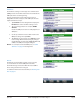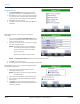Hardware Solutions for Gas Utilities
Table Of Contents
- Introduction
- User Guide
- Software Security Modes
- Program Startup and Exit
- Copyright Screen
- Main Menu
- Reading a Route
- Bookmark an Account
- Changing Read Mode
- Work Items
- Requesting Extended Status Manually
- Requesting Firmware Version Manually
- Requesting Historical Interval Data Manually
- Read Menu
- Comments
- Read Direction
- View High/Low
- Manual Read
- Select Route
- Reader Codes
- Trouble Codes
- Text Messages
- Utilities
- Customizations
- Route Info
- Program & Quick Read
- Part II: HandHeld Operation
- Trimble Ranger 3 Handheld Overview
- Factory Reset/Clean Boot
- Using the Handheld Keypad
- Hot Keys, Quick Keys, Read Keys
- Configuration Options
- APPENDIX
- Glossary
- Status Codes
- Valid COM Ports
- Gas Meter Drive Rotation
- Route Memory Stick
- Unloading a Route
- Using VersaProbe with Bluetooth
- Troubleshooting
- Technical Support
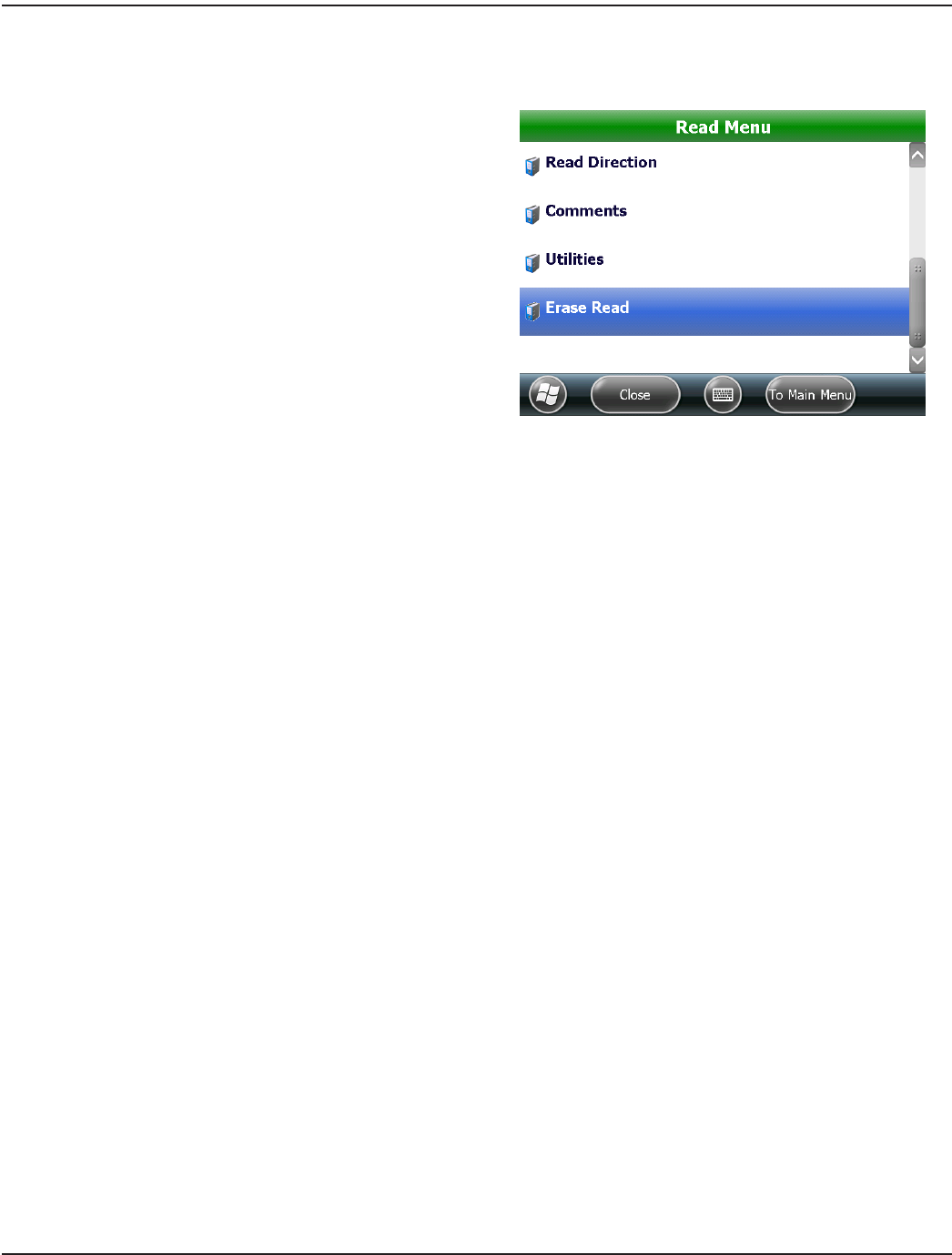
Erase Read
OTE:N If a reading is not stored in the customer record, the Erase Read option does not display on the Read Menu.
1. Tap Erase Read on the Read Menu.
Result: The Erase Reading? screen displays the current
account and asks for conrmation to erase the reading.
This action returns the account record to an unread status.
2. Tap Yes to erase the current reading.
Result: The customer account displays with a blank
reading eld.
Figure 83: Erase Read on Read Menu
READ MENU
Page 46 April 2014ORION® Field Application for Trimble® Ranger 3