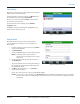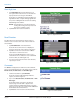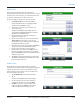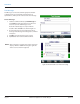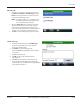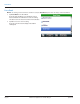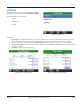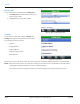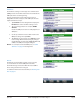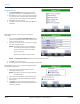Hardware Solutions for Gas Utilities
Table Of Contents
- Introduction
- User Guide
- Software Security Modes
- Program Startup and Exit
- Copyright Screen
- Main Menu
- Reading a Route
- Bookmark an Account
- Changing Read Mode
- Work Items
- Requesting Extended Status Manually
- Requesting Firmware Version Manually
- Requesting Historical Interval Data Manually
- Read Menu
- Comments
- Read Direction
- View High/Low
- Manual Read
- Select Route
- Reader Codes
- Trouble Codes
- Text Messages
- Utilities
- Customizations
- Route Info
- Program & Quick Read
- Part II: HandHeld Operation
- Trimble Ranger 3 Handheld Overview
- Factory Reset/Clean Boot
- Using the Handheld Keypad
- Hot Keys, Quick Keys, Read Keys
- Configuration Options
- APPENDIX
- Glossary
- Status Codes
- Valid COM Ports
- Gas Meter Drive Rotation
- Route Memory Stick
- Unloading a Route
- Using VersaProbe with Bluetooth
- Troubleshooting
- Technical Support
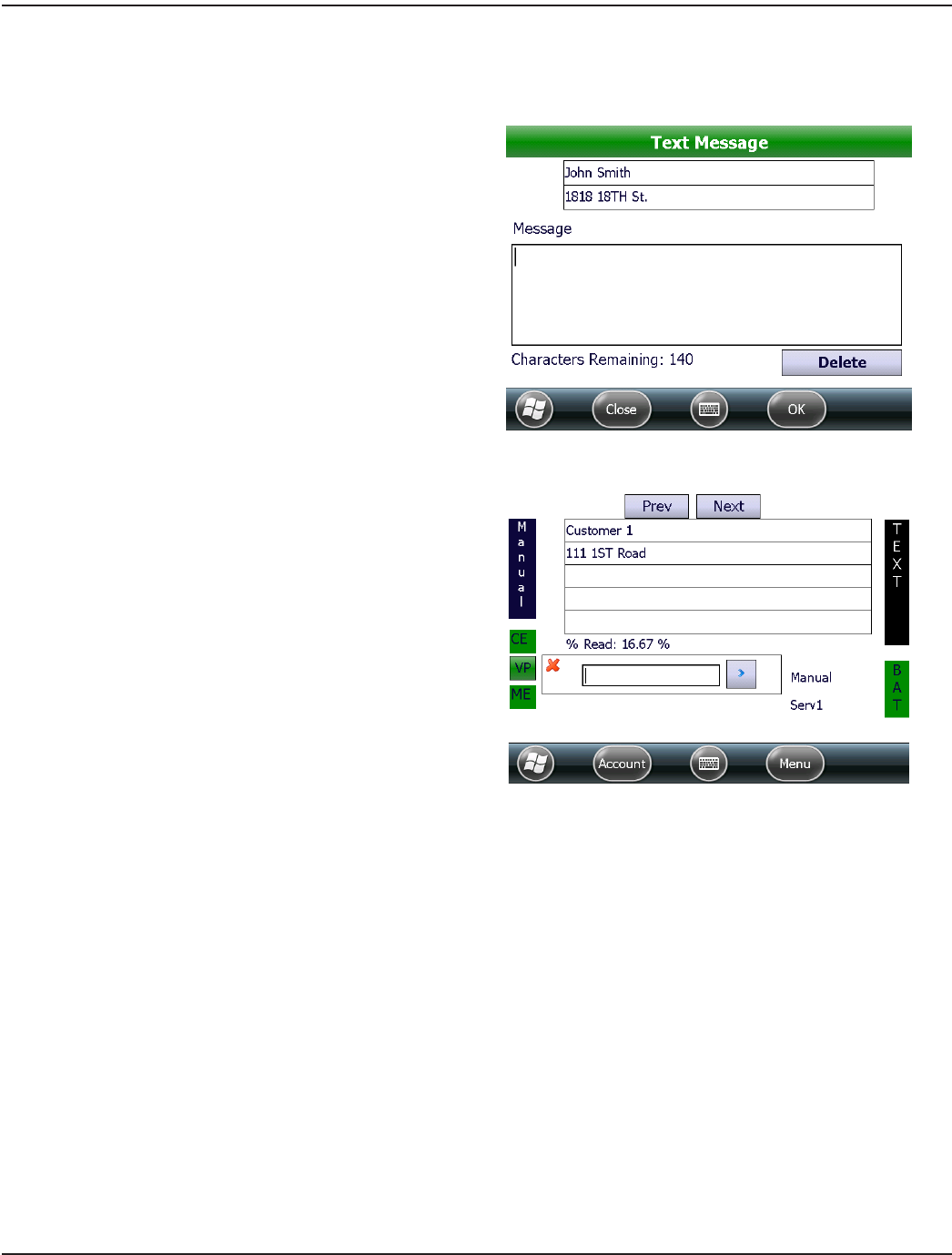
Text Messages
Text Messages can be created when appropriate Trouble
or Reader Codes are not available. Text messages are
alphanumeric, with up to 140 characters for each message.
Create a Message
1. From the Comments Menu, tap Text Messages or
press Fn+N on the keypad from an account read
screen to open the Text Message screen.
Result: The Text Message screen opens with the
customer name and address as shown in Figure 79.
2. Use the keypad or onscreen keyboard to enter a
message in the Message eld using letters, numbers
and spaces.
3. Tap OK to save the message to the account.
4. Tap Close to return to the Comments Menu.
Figure 79: Text Message screen
OTE:N After a message is created, the account read screen
displays "TEXT" or “CODETXT” along the right side
of the screen as shown in Figure 80.
Figure 80: Account read screen with text message
READ MENU
Page 44 April 2014ORION® Field Application for Trimble® Ranger 3