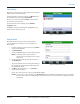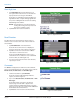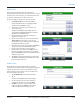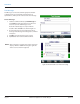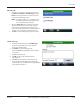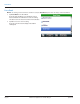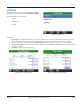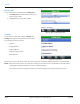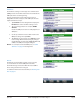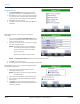Hardware Solutions for Gas Utilities
Table Of Contents
- Introduction
- User Guide
- Software Security Modes
- Program Startup and Exit
- Copyright Screen
- Main Menu
- Reading a Route
- Bookmark an Account
- Changing Read Mode
- Work Items
- Requesting Extended Status Manually
- Requesting Firmware Version Manually
- Requesting Historical Interval Data Manually
- Read Menu
- Comments
- Read Direction
- View High/Low
- Manual Read
- Select Route
- Reader Codes
- Trouble Codes
- Text Messages
- Utilities
- Customizations
- Route Info
- Program & Quick Read
- Part II: HandHeld Operation
- Trimble Ranger 3 Handheld Overview
- Factory Reset/Clean Boot
- Using the Handheld Keypad
- Hot Keys, Quick Keys, Read Keys
- Configuration Options
- APPENDIX
- Glossary
- Status Codes
- Valid COM Ports
- Gas Meter Drive Rotation
- Route Memory Stick
- Unloading a Route
- Using VersaProbe with Bluetooth
- Troubleshooting
- Technical Support
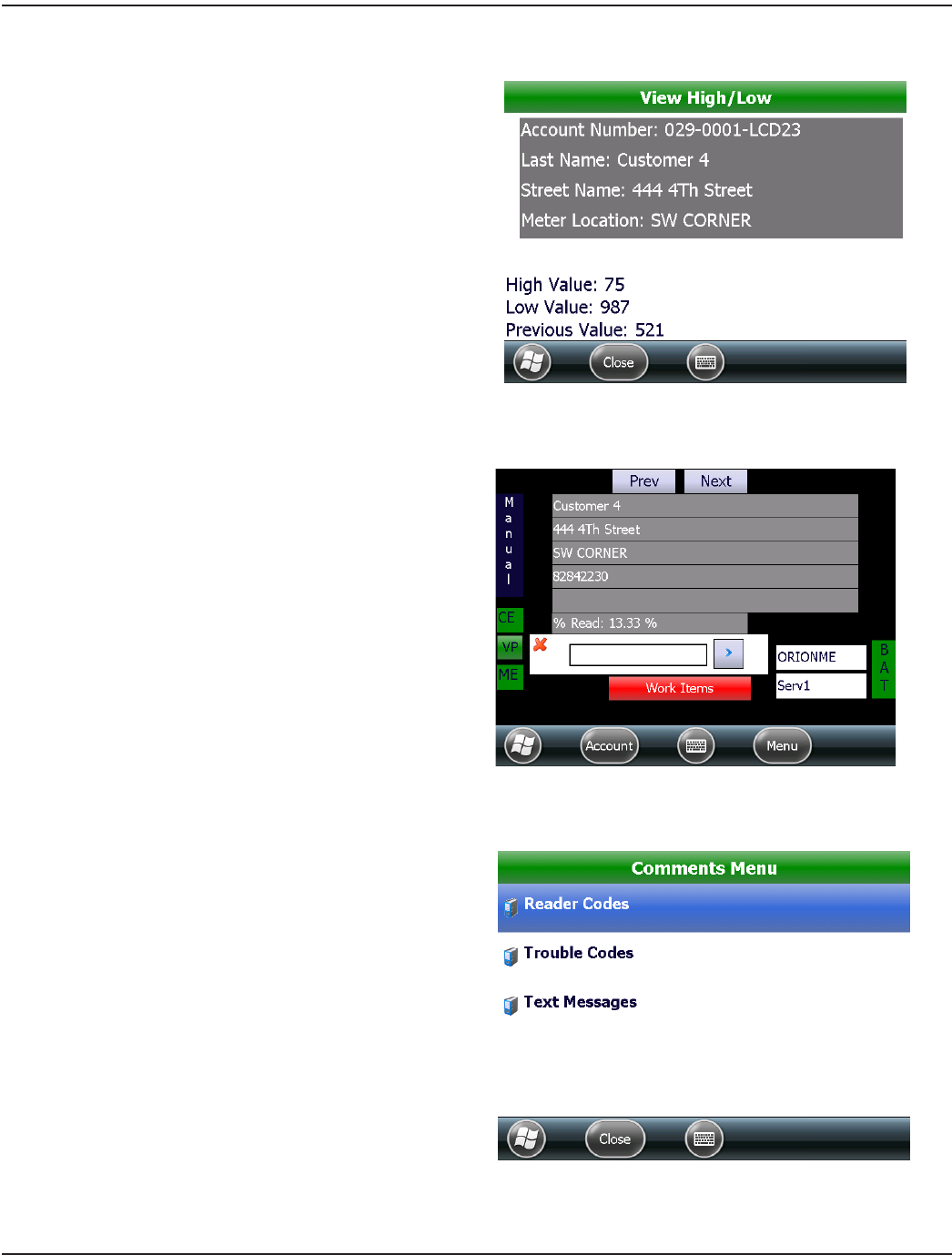
View High/Low
1. Tap View High/Low on the Read Menu to see
the high and low values for the account that was
displayed before selecting the Read Menu.
Result: This screen displays the account number, the
high and low values set by the billing program and
the previous reading that was stored in the reading
data management software.
OTE:N This information can be blocked by the
reading data management operator and
may not be available to view.
2. Tap Close to return to the Read Menu.
Figure 73: High and low values
Read Direction
The Read Direction option allows the meter reader to
walk the route in reverse of the order it was loaded into
the handheld.
1. Tap Read Direction on the Read Menu.
Result: The Reverse Direction screen displays the
question, “Read your route in Reverse direction?”
2. Tap Yes to reverse the route direction or No to
return to the account read screen.
Result: Selecting Yes displays the route in reverse
order. When in reverse order, the screen is black and
the font is white, as shown (Figure 75).
3. To revert to the forward "normal" route direction,
repeat steps 1 and 2.
Figure 74: Reverse read direction
Comments
The ORION Field Application software has three different
ways to send information back to the utility via the route file:
Reader Codes, Trouble Codes and Text Messages.
1. From the Read Menu , tap Comments.
Result: The Comments Menu displays with three
options, as shown in Figure 75.
2. Tap to select Reader Codes, Trouble Codes or Text
Messages.
Result: After a code or message is saved on an
account, a green check mark appears in the
Comments Menu to indicate that a code or message
has been entered. The next section provides additional
details about codes and comments.
3. Tap Close to exit and return to the Read Menu.
Figure 75: Comments Menu
READ MENU
Page 42 April 2014ORION® Field Application for Trimble® Ranger 3