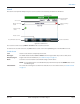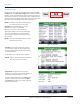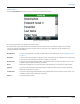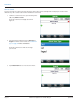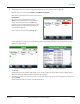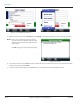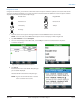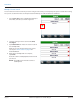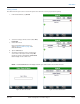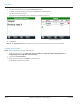Hardware Solutions for Gas Utilities
Table Of Contents
- Introduction
- User Guide
- Software Security Modes
- Program Startup and Exit
- Copyright Screen
- Main Menu
- Reading a Route
- Bookmark an Account
- Changing Read Mode
- Work Items
- Requesting Extended Status Manually
- Requesting Firmware Version Manually
- Requesting Historical Interval Data Manually
- Read Menu
- Comments
- Read Direction
- View High/Low
- Manual Read
- Select Route
- Reader Codes
- Trouble Codes
- Text Messages
- Utilities
- Customizations
- Route Info
- Program & Quick Read
- Part II: HandHeld Operation
- Trimble Ranger 3 Handheld Overview
- Factory Reset/Clean Boot
- Using the Handheld Keypad
- Hot Keys, Quick Keys, Read Keys
- Configuration Options
- APPENDIX
- Glossary
- Status Codes
- Valid COM Ports
- Gas Meter Drive Rotation
- Route Memory Stick
- Unloading a Route
- Using VersaProbe with Bluetooth
- Troubleshooting
- Technical Support
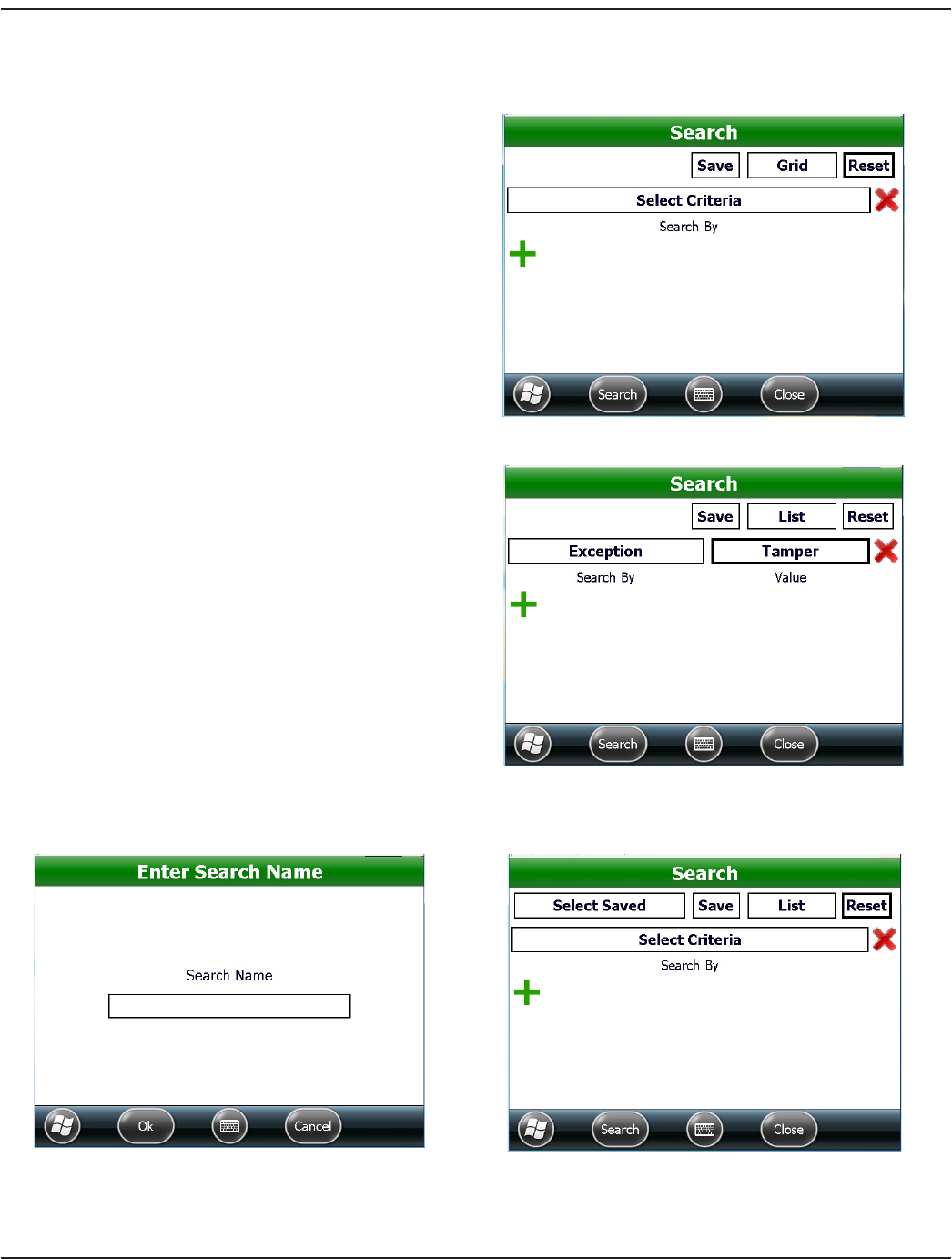
Saving a Search
The software allows you to save a search. This option saves time for a search you perform frequently.
1. From the Read Menu , tap Search.
Figure 65: Search screen
2. Select the view type for the search results: Grid,
List, Paged.
3. Choose the criteria.
Enter valid values for the criteria. See
Step 4 in "How to Search" onpage34 for
more information.
4. Tap the Save button.
5. You will be prompted to enter a name for the
search. Enter a descriptive name and tap Ok.
Result: The search is saved and the Select Saved
button displays on the Search screen.
Figure 66: Create the search
OTE:N The Select Saved button will display each time you search until the saved search is deleted.
Figure 67: Name the Search
Figure 68: Select Saved button
READ MENU
Page 39 April 2014 ORION® Field Application for Trimble® Ranger 3