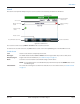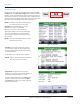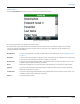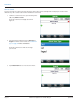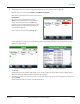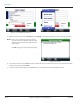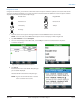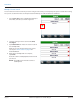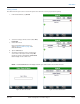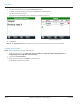Hardware Solutions for Gas Utilities
Table Of Contents
- Introduction
- User Guide
- Software Security Modes
- Program Startup and Exit
- Copyright Screen
- Main Menu
- Reading a Route
- Bookmark an Account
- Changing Read Mode
- Work Items
- Requesting Extended Status Manually
- Requesting Firmware Version Manually
- Requesting Historical Interval Data Manually
- Read Menu
- Comments
- Read Direction
- View High/Low
- Manual Read
- Select Route
- Reader Codes
- Trouble Codes
- Text Messages
- Utilities
- Customizations
- Route Info
- Program & Quick Read
- Part II: HandHeld Operation
- Trimble Ranger 3 Handheld Overview
- Factory Reset/Clean Boot
- Using the Handheld Keypad
- Hot Keys, Quick Keys, Read Keys
- Configuration Options
- APPENDIX
- Glossary
- Status Codes
- Valid COM Ports
- Gas Meter Drive Rotation
- Route Memory Stick
- Unloading a Route
- Using VersaProbe with Bluetooth
- Troubleshooting
- Technical Support
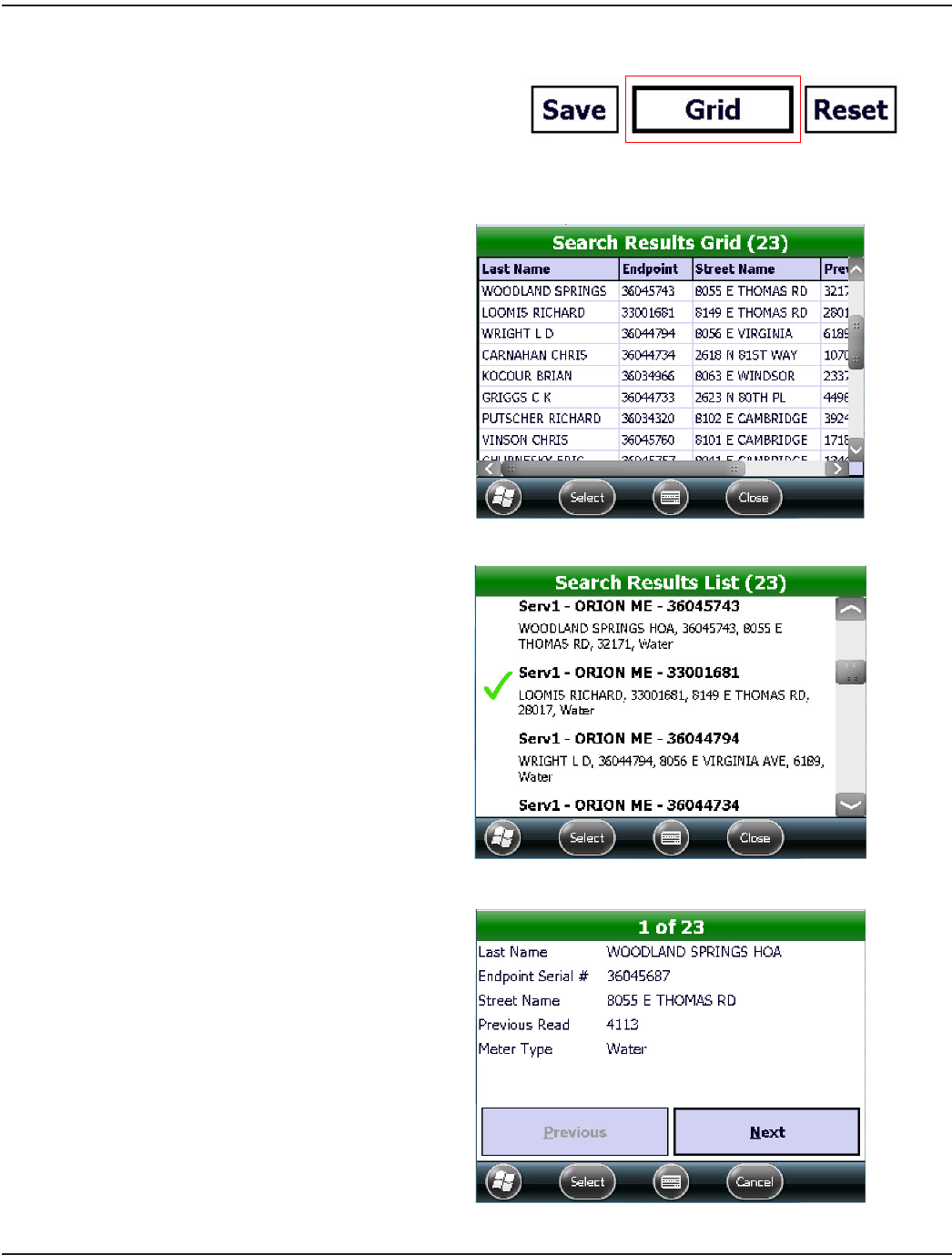
Search View Type
On the Search screen, tap the view type (button between Save
and Reset) to select Grid, List or Paged. This selection determines
how the search results will display. Choose the view you prefer, or
change the view type to see your search results in different views.
Pictured below are examples of the same results in the three view
types for a search of Last Name that contain the letters "ri."
Figure 46: View type button
OTE:N In all three views, the accounts display in
the order they appear in the route.
Grid View: The Grid view displays account
information in a table or grid format.
When the screen opens, the columns are
distributed equally in size. To resize and display
more or less information in a column, use the
stylus to drag a column header. Scroll to see all
the accounts.
OTE:N The Grid view shows the most account
information per screen.
Figure 47: Grid view
List View: In List view, accounts are shown in
a list as shown in Figure 48. The endpoint type
and serial number is followed by the remaining
account information.
Scroll down to see all the accounts in the list.
OTE:N A green check mark indicates a read has
been received for the account.
Figure 48: List view
Paged View: In Paged view, each account
displays on a separate ”page“ and the number of
accounts are shown at the top as ”x of xx“.
To view complete information, tap Select. To see
another account page in the search, tap Next.
Tap Previous to return to an account page that
was already displayed.
Figure 49: Paged view
READ MENU
Page 32 April 2014ORION® Field Application for Trimble® Ranger 3