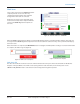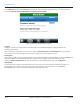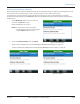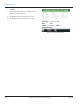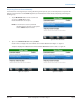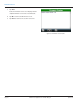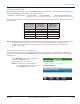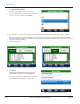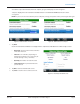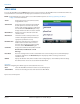Hardware Solutions for Gas Utilities
Table Of Contents
- Introduction
- User Guide
- Software Security Modes
- Program Startup and Exit
- Copyright Screen
- Main Menu
- Reading a Route
- Bookmark an Account
- Changing Read Mode
- Work Items
- Requesting Extended Status Manually
- Requesting Firmware Version Manually
- Requesting Historical Interval Data Manually
- Read Menu
- Comments
- Read Direction
- View High/Low
- Manual Read
- Select Route
- Reader Codes
- Trouble Codes
- Text Messages
- Utilities
- Customizations
- Route Info
- Program & Quick Read
- Part II: HandHeld Operation
- Trimble Ranger 3 Handheld Overview
- Factory Reset/Clean Boot
- Using the Handheld Keypad
- Hot Keys, Quick Keys, Read Keys
- Configuration Options
- APPENDIX
- Glossary
- Status Codes
- Valid COM Ports
- Gas Meter Drive Rotation
- Route Memory Stick
- Unloading a Route
- Using VersaProbe with Bluetooth
- Troubleshooting
- Technical Support
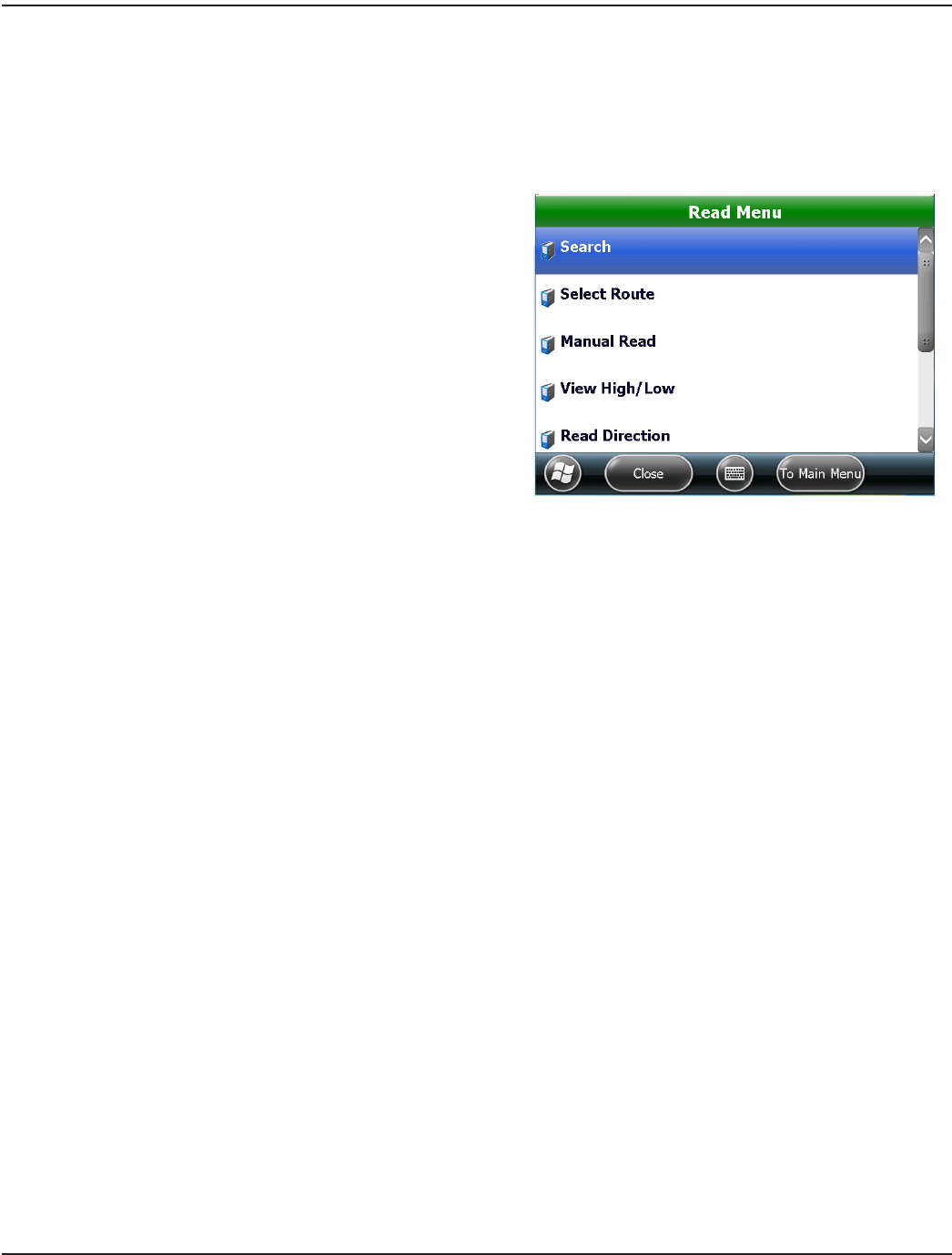
READ MENU
To access the Read Menu, tap the Menu button on the account read screen. The Read Menu has several functions which are
associated with the account that was last displayed. Scroll down to see the entire list.
OTE:N Keypad shortcuts can also be used to access the Read Menu options. See "Hot Keys, Quick Keys, Read Keys"
onpage76 for more information.
Search Displays the Search screen to find accounts
using different criteria.
Figure 44: Account menu
Select Route Displays the routes loaded on the handheld.
Use this option to select the route to read,
mark a route complete or delete a route from
the handheld. The Select Route option only
displays when more than one route is loaded.
Manual Read Allows you to enter a manual read for the
current account.
View Hi/Low Shows the current account’s previous read
and the Low/High threshold read values (if
appropriate permissions are set).
Read Direction Toggles the route direction and allows the
meter reader to read the route in reverse
direction. To go back to the original reading
direction, choose Read Direction again.
Comments Displays the Comments menu, which includes
Reader Code, Trouble Code and Text
Message.
Erase Read Erases the reading for the current account. Before the account reading is erased, a window displays
requesting confirmation. The Erase Read option only displays when a reading is stored in the
customer record.
Utilities Displays the Utilities menu, which includes route reading Progress, current Battery Info and Settings.
The Utilities menu can also be accessed from the Main Menu.
Navigation
Buttons for navigating the software appear at the bottom of the screen.
Close Closes the Read Menu and returns to the last account displayed.
To Main Menu Cancels out of reading the route and returns to the Main Menu.
Tap to select a menu option.
READ MENU
Page 30 April 2014ORION® Field Application for Trimble® Ranger 3