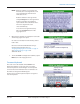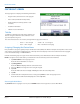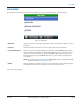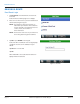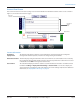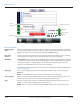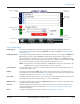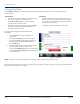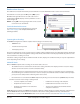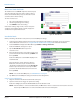Hardware Solutions for Gas Utilities
Table Of Contents
- Introduction
- User Guide
- Software Security Modes
- Program Startup and Exit
- Copyright Screen
- Main Menu
- Reading a Route
- Bookmark an Account
- Changing Read Mode
- Work Items
- Requesting Extended Status Manually
- Requesting Firmware Version Manually
- Requesting Historical Interval Data Manually
- Read Menu
- Comments
- Read Direction
- View High/Low
- Manual Read
- Select Route
- Reader Codes
- Trouble Codes
- Text Messages
- Utilities
- Customizations
- Route Info
- Program & Quick Read
- Part II: HandHeld Operation
- Trimble Ranger 3 Handheld Overview
- Factory Reset/Clean Boot
- Using the Handheld Keypad
- Hot Keys, Quick Keys, Read Keys
- Configuration Options
- APPENDIX
- Glossary
- Status Codes
- Valid COM Ports
- Gas Meter Drive Rotation
- Route Memory Stick
- Unloading a Route
- Using VersaProbe with Bluetooth
- Troubleshooting
- Technical Support
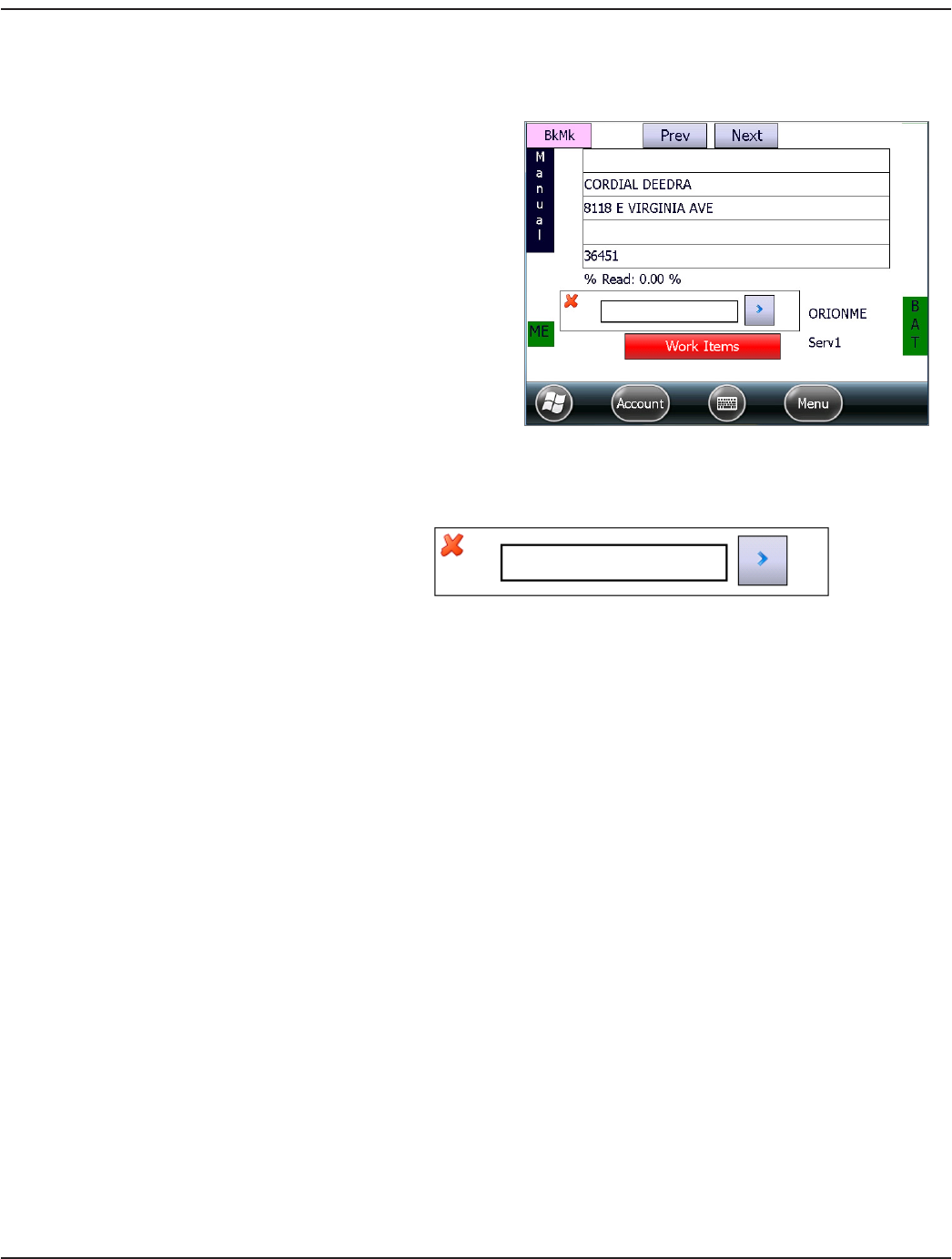
Bookmark an Account
The software has a feature which allows you to bookmark an account. Bookmarks make accounts easier to find later.
To bookmark an account, press the B key twice (BB) or press
Fn + B on the keypad while on the account read screen. A
bookmark label (BkMk) displays at the top left of the screen as
shown in Figure 20.
OTE:N Pressing BB on the keypad again while on the account
read screen clears a bookmark.
Search Bookmarked Accounts
Accounts that have been bookmarked can be searched.
See "Search" onpage31 for complete information on
searching accounts.
Figure 20: Bookmarked account
Capturing Meter Readings
The ORION Field Application software captures meter readings in one of three ways:
• ORION RF read
• VersaProbe touch pad read
• Manually keyed read
Figure 21: Reading display field
The meter reading displays on the account read screen. When reading in Manual mode, the reading display field is blank until
the meter reader enters the reading. When reading in Auto mode, the field fills and the display automatically advances to the
next account when a reading is received.
If the meter reading is high or low, the handheld sounds an alarm, displays the condition and may or may not request further
action depending on the settings.
ORION RF Reads
When an ORION endpoint sends a reading, one of several results can occur.
• The handheld receives a transmission and stores the reading. If the meter was displayed on the screen, the display
advances to the next customer account record (Auto mode).
• The handheld receives a transmission that reports an alert such as a tamper or a potential leak. For a potential leak,
the handheld logs the condition and stores a read. For a tamper, the handheld sounds an audible alert and prompts
you to process the tamper before advancing to the next account.
• No transmission is received from the ORION endpoint. Try moving closer to the meter or tap Next to skip the meter.
Common reasons for not receiving a reading include:
• Incorrect endpoint serial number. • Handheld is out of range of the endpoint.
• Endpoint has not been started. • Handheld time and/or date is not correct
• Endpoint serial number is not loaded into
the handheld.
• The line of site between the handheld and the
endpoint is obstructed.
ORION Migratable endpoints (and ORION Fixed Network endpoints in mobile mode) are capable of two-way communication
with the ORION ME FHSS mobile transceiver. In addition to the current reading, additional two-way communication
functionality is accessible via the Work Items button on the account read screen as described at "Work Items" onpage21.
READING A ROUTE
Page 19 April 2014 ORION® Field Application for Trimble® Ranger 3