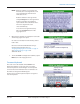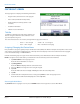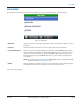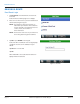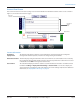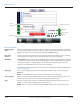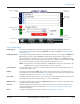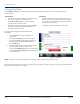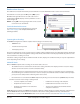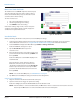Hardware Solutions for Gas Utilities
Table Of Contents
- Introduction
- User Guide
- Software Security Modes
- Program Startup and Exit
- Copyright Screen
- Main Menu
- Reading a Route
- Bookmark an Account
- Changing Read Mode
- Work Items
- Requesting Extended Status Manually
- Requesting Firmware Version Manually
- Requesting Historical Interval Data Manually
- Read Menu
- Comments
- Read Direction
- View High/Low
- Manual Read
- Select Route
- Reader Codes
- Trouble Codes
- Text Messages
- Utilities
- Customizations
- Route Info
- Program & Quick Read
- Part II: HandHeld Operation
- Trimble Ranger 3 Handheld Overview
- Factory Reset/Clean Boot
- Using the Handheld Keypad
- Hot Keys, Quick Keys, Read Keys
- Configuration Options
- APPENDIX
- Glossary
- Status Codes
- Valid COM Ports
- Gas Meter Drive Rotation
- Route Memory Stick
- Unloading a Route
- Using VersaProbe with Bluetooth
- Troubleshooting
- Technical Support
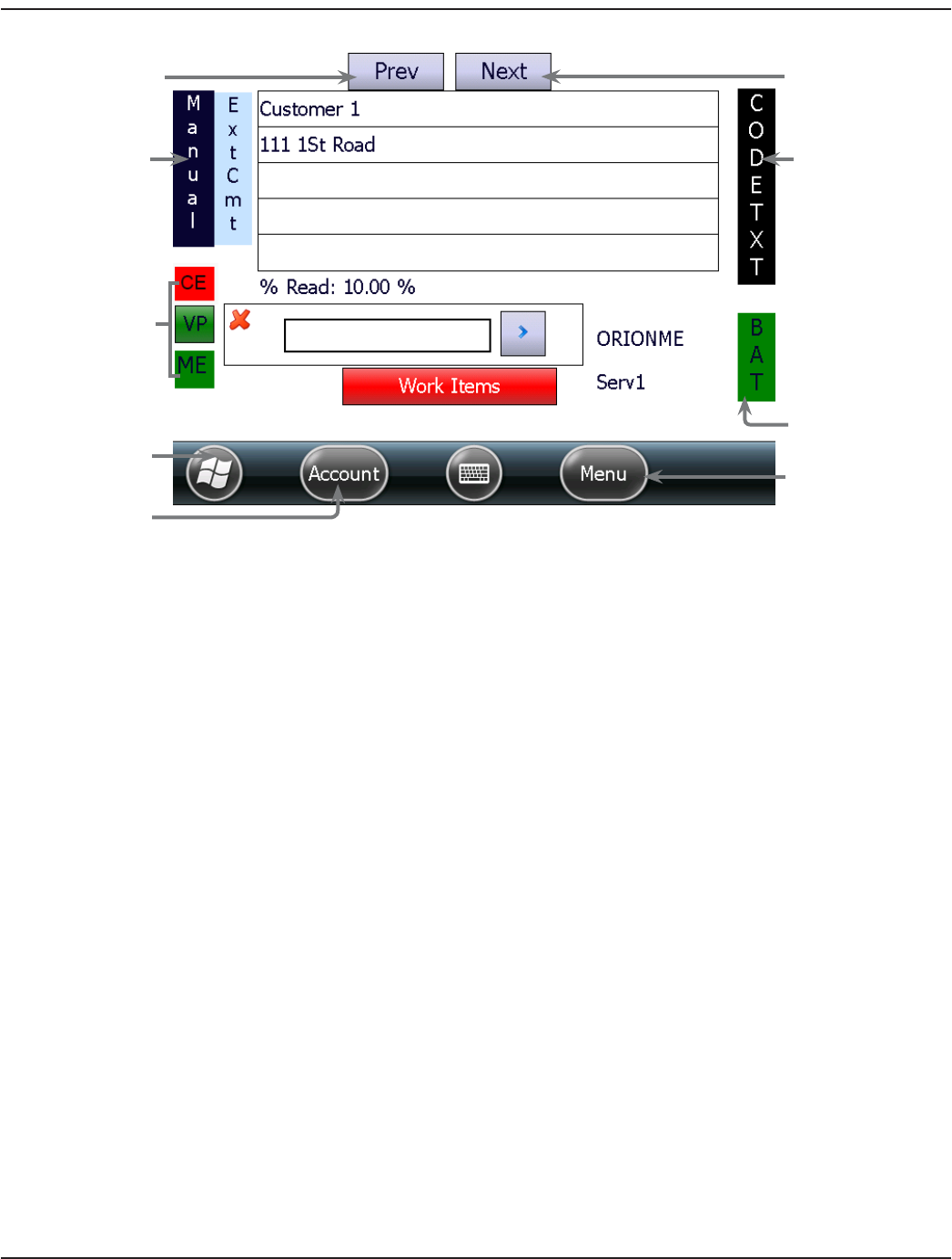
Figure 18: Account read screen – status and navigation
Status and Navigation
Reading mode The selected reading mode is displayed on the upper left side of the screen. Depending on the
reading mode, accounts advance manually (Manual) or automatically (Auto). See "Changing Read
Mode" onpage18.
Reading hardware The available reading hardware displays on the lower left side of the screen. In Figure 18, CE, ME and
VP are displayed. In this example, ORION ME and VersaProbe reading hardware display in green.
Green indicates the technology device is on, connected and the COM port is set. ORION CE reading
hardware displays in red. Red indicates the technology device is off and/or not connected. If the COM
port is not set, the hardware reading technology does not display on the screen.
OTE:N If a VersaProbe is connected via Bluetooth®, the VP indicator becomes an active button. Tap
the VP button to reconnect if the Bluetooth connection initially fails.
Codes and Text Accounts with a Reader or Trouble code display "CODE" and those with a message display "TXT" on
the right border of the screen.
Battery Indicator for handheld battery (BAT) displays on the lower right side of the screen. Battery status is
indicated by the color of the background. The color indicator is the same as the color indicator of the
Copyright screen title bar. See "Title Bar" onpage12 for details.
Prev / Next Navigation buttons to the previous or next account in the route file display at the top of the screen in
Manual mode to move. Buttons display dashes ( ---- ) when in Auto mode.
Windows Start Displays the Windows Start screen. Tap the Windows Start button to navigate to other applications,
programs and files on the handheld.
Account Displays a popup menu with options for the selected account. Some of the same options can be
accessed using the Hot Keys on the keyboard. See "Hot Keys, Quick Keys, Read Keys" onpage76 for
additional information.
Menu Displays a popup Read Menu. For more information, see "Read Menu" onpage30.
Navigate to previous
account
Reading mode
Reading hardware
(CE, ME, VP)
Account menu
Windows Start
Navigate to
next account
Read menu
Handheld
battery indicator
Code and/or
text message
READING A ROUTE
Page 17 April 2014 ORION® Field Application for Trimble® Ranger 3