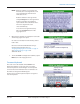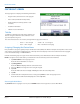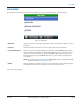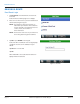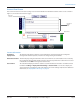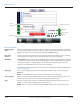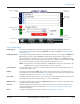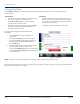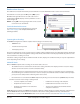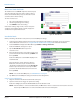Hardware Solutions for Gas Utilities
Table Of Contents
- Introduction
- User Guide
- Software Security Modes
- Program Startup and Exit
- Copyright Screen
- Main Menu
- Reading a Route
- Bookmark an Account
- Changing Read Mode
- Work Items
- Requesting Extended Status Manually
- Requesting Firmware Version Manually
- Requesting Historical Interval Data Manually
- Read Menu
- Comments
- Read Direction
- View High/Low
- Manual Read
- Select Route
- Reader Codes
- Trouble Codes
- Text Messages
- Utilities
- Customizations
- Route Info
- Program & Quick Read
- Part II: HandHeld Operation
- Trimble Ranger 3 Handheld Overview
- Factory Reset/Clean Boot
- Using the Handheld Keypad
- Hot Keys, Quick Keys, Read Keys
- Configuration Options
- APPENDIX
- Glossary
- Status Codes
- Valid COM Ports
- Gas Meter Drive Rotation
- Route Memory Stick
- Unloading a Route
- Using VersaProbe with Bluetooth
- Troubleshooting
- Technical Support
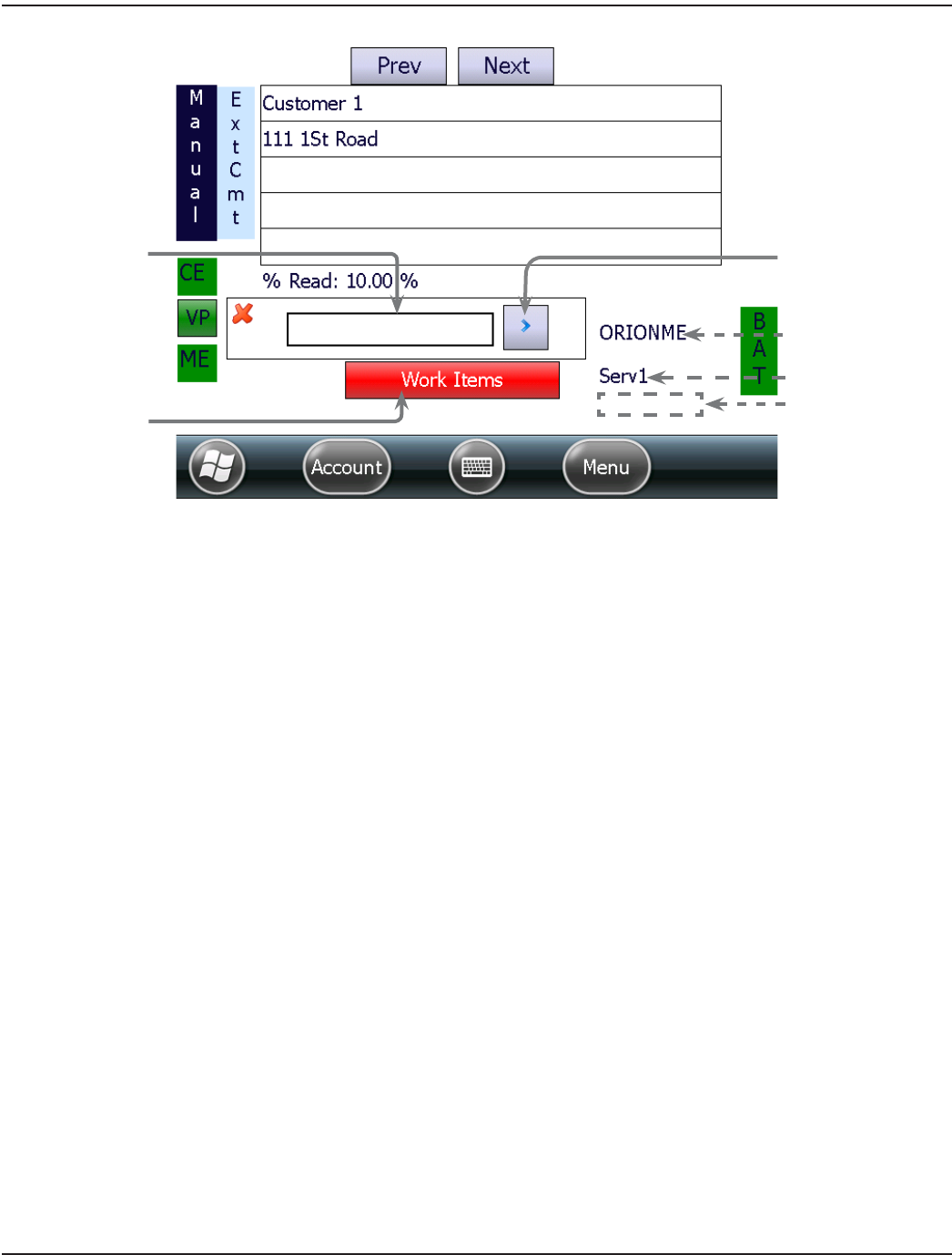
Figure 17: Account read screen – meter information
Meter Information
Reading display
field
The meter reading displays in this field. In manual and touch reading mode, the field is blank until
the meter reader manually enters the reading or performs a touch read. In Auto mode, the field fills
automatically when a read is received for accounts with an ORION endpoint.
Data entry
direction
Tap the arrow to the right of the field to reverse the data entry direction when typing in a manual
reading. Gas meter readings are often entered from right to left in the reading field.
Work Items The Work Items button displays only for ORION ME (and SE in mobile mode) endpoints. The button
is red when the reading has not yet been received from the endpoint and/or work items, requested
in ReadCenter Analytics or Analytics Mobile, are not completed. The button is green when the
reading is received and work items, if any, have been completed.
Tap the button to view available two-way communication functions. For additional information, see
"Work Items" onpage21.
Meter type The meter technology type displays to the right of the read field. In Figure 17, the meter type is
ORION ME.
OTE:N If a valid COM port is not set, the meter technology type does not display.
Service number The service number displays below the meter type. The number changes to designate more than
one meter for an account such as an apartment building with multiple meters.
Alert Exception conditions such as High, Low or No Usage display in the blank field below the service
number as an alert. This field is blank when no alert is present.
OTE:N If there is a tamper condition, the word "TAMPER" displays in the reading display field.
Reading
display field
Work Items
Data entry direction
Meter type
Service number
Alert field
READING A ROUTE
Page 16 April 2014ORION® Field Application for Trimble® Ranger 3