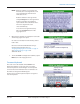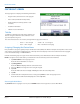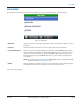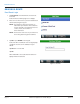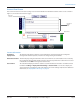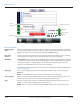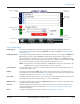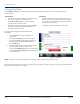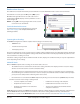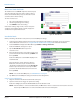Hardware Solutions for Gas Utilities
Table Of Contents
- Introduction
- User Guide
- Software Security Modes
- Program Startup and Exit
- Copyright Screen
- Main Menu
- Reading a Route
- Bookmark an Account
- Changing Read Mode
- Work Items
- Requesting Extended Status Manually
- Requesting Firmware Version Manually
- Requesting Historical Interval Data Manually
- Read Menu
- Comments
- Read Direction
- View High/Low
- Manual Read
- Select Route
- Reader Codes
- Trouble Codes
- Text Messages
- Utilities
- Customizations
- Route Info
- Program & Quick Read
- Part II: HandHeld Operation
- Trimble Ranger 3 Handheld Overview
- Factory Reset/Clean Boot
- Using the Handheld Keypad
- Hot Keys, Quick Keys, Read Keys
- Configuration Options
- APPENDIX
- Glossary
- Status Codes
- Valid COM Ports
- Gas Meter Drive Rotation
- Route Memory Stick
- Unloading a Route
- Using VersaProbe with Bluetooth
- Troubleshooting
- Technical Support
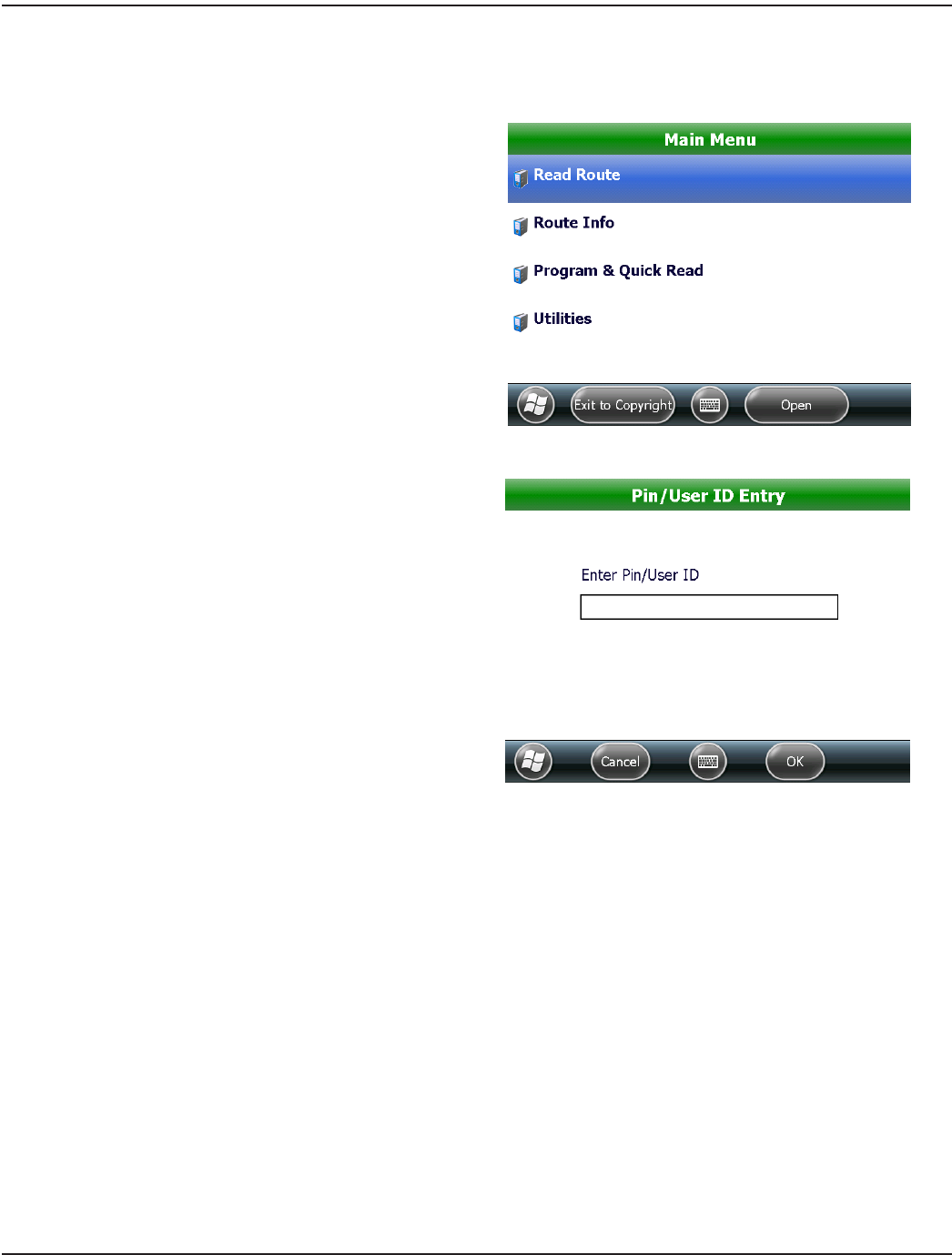
READING A ROUTE
Read Route Login
1. Tap Read Route on the Main Menu. A route must
be loaded.
Result: The Pin/User ID Entry login screen displays.
2. Enter a three to ve character personal identication
number (PIN) using the keypad.
OTE:N The PIN/User ID must be entered by an
authorized representative of the customer/
licensee. The PIN is user defined and can be
a name, initials, an ID number or
other information.
OTE:N The first three characters are passed back to
the reading data management software.
Figure 14: Read Route on Main Menu
3. Tap OK or press ENTER on the keypad.
Result: If the PIN is not valid, an error message displays:
“You MUST enter three to five characters for your
PIN/ID."
Tap OK and re-enter the PIN.
Tap OK.
When a valid PIN is entered, the account read screen
displays with the first account.
Figure 15: Enter PIN
READING A ROUTE
Page 14 April 2014ORION® Field Application for Trimble® Ranger 3