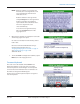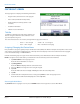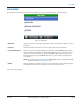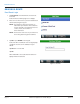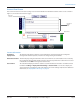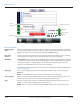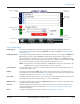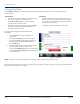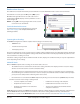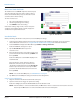Hardware Solutions for Gas Utilities
Table Of Contents
- Introduction
- User Guide
- Software Security Modes
- Program Startup and Exit
- Copyright Screen
- Main Menu
- Reading a Route
- Bookmark an Account
- Changing Read Mode
- Work Items
- Requesting Extended Status Manually
- Requesting Firmware Version Manually
- Requesting Historical Interval Data Manually
- Read Menu
- Comments
- Read Direction
- View High/Low
- Manual Read
- Select Route
- Reader Codes
- Trouble Codes
- Text Messages
- Utilities
- Customizations
- Route Info
- Program & Quick Read
- Part II: HandHeld Operation
- Trimble Ranger 3 Handheld Overview
- Factory Reset/Clean Boot
- Using the Handheld Keypad
- Hot Keys, Quick Keys, Read Keys
- Configuration Options
- APPENDIX
- Glossary
- Status Codes
- Valid COM Ports
- Gas Meter Drive Rotation
- Route Memory Stick
- Unloading a Route
- Using VersaProbe with Bluetooth
- Troubleshooting
- Technical Support
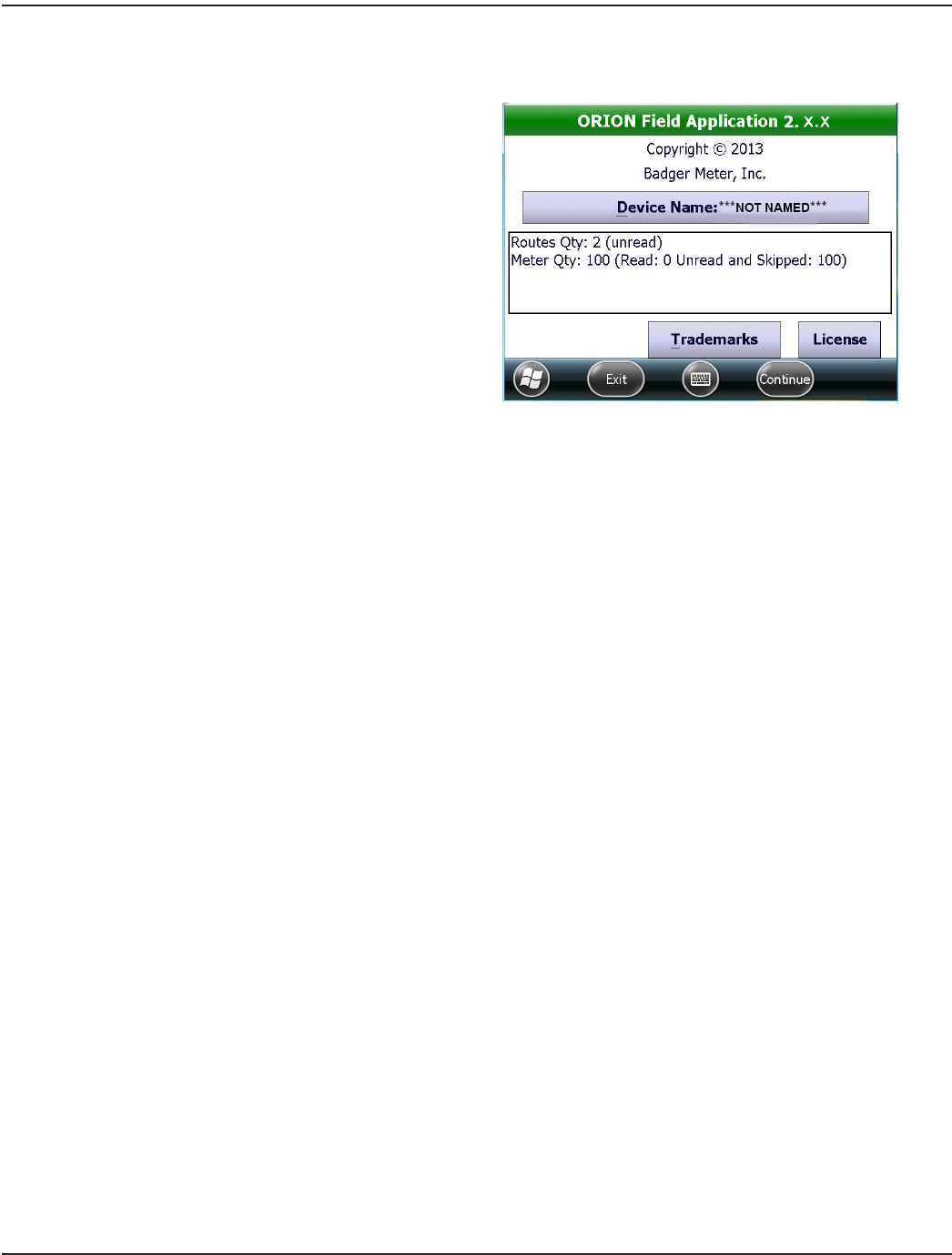
COPYRIGHT SCREEN
The Copyright screen displays the following information.
• Program name, software version and copyright
• Device name (handheld "friendly name")
• Route information summary (when a route
is loaded)
• Trademark information
• Software license information
Title Bar
In addition to displaying the name of the software, the
title bar changes to show the selected function or the
type of endpoint being read.
Figure 12: Copyright screen
The color of the title bar is also a battery strength and charging status indicator.
• Green = > 70% charged • Yellow = 40…70% charged
• Red = < 40% charged • Blue = handheld is recharging
Assigning/Changing the Device Name
Every handheld is assigned a globally unique identification name (GUID). This GUID is not duplicated anywhere in the world
and cannot be changed. The handheld also has a "friendly name" that displays in the Device Name field on the Copyright
screen. The default setting is ***NOT NAMED***.
Perform the following steps to assign a Device Name that allows you to differentiate between multiple handhelds.
OTE:N Assign the Device Name before you initialize the route load memory stick for the handheld.
1. Tap Device Name on the Copyright screen.
Result: The Device ID & Name screen opens.
2. Tap Change Name.
Result: The New box displays under the Current name eld.
3. Tap in the New box and type the name using the keypad.
4. Tap Save.
Result: The Name Saved screen displays indicating the name was successfully saved.
5. Tap OK.
6. Conrm that the Friendly Name has been changed. Tap Done to return to Copyright screen.
Result: The Device Name eld now displays the new Friendly Name.
Accessing the Main Menu
Tap Continue on the Copyright screen or press the RIGHT button on the keypad to access the Main Menu.
COPYRIGHT SCREEN
Page 12 April 2014ORION® Field Application for Trimble® Ranger 3