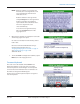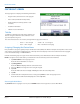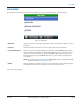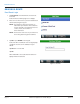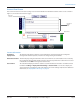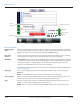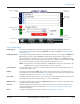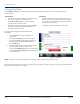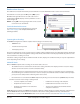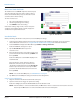Hardware Solutions for Gas Utilities
Table Of Contents
- Introduction
- User Guide
- Software Security Modes
- Program Startup and Exit
- Copyright Screen
- Main Menu
- Reading a Route
- Bookmark an Account
- Changing Read Mode
- Work Items
- Requesting Extended Status Manually
- Requesting Firmware Version Manually
- Requesting Historical Interval Data Manually
- Read Menu
- Comments
- Read Direction
- View High/Low
- Manual Read
- Select Route
- Reader Codes
- Trouble Codes
- Text Messages
- Utilities
- Customizations
- Route Info
- Program & Quick Read
- Part II: HandHeld Operation
- Trimble Ranger 3 Handheld Overview
- Factory Reset/Clean Boot
- Using the Handheld Keypad
- Hot Keys, Quick Keys, Read Keys
- Configuration Options
- APPENDIX
- Glossary
- Status Codes
- Valid COM Ports
- Gas Meter Drive Rotation
- Route Memory Stick
- Unloading a Route
- Using VersaProbe with Bluetooth
- Troubleshooting
- Technical Support
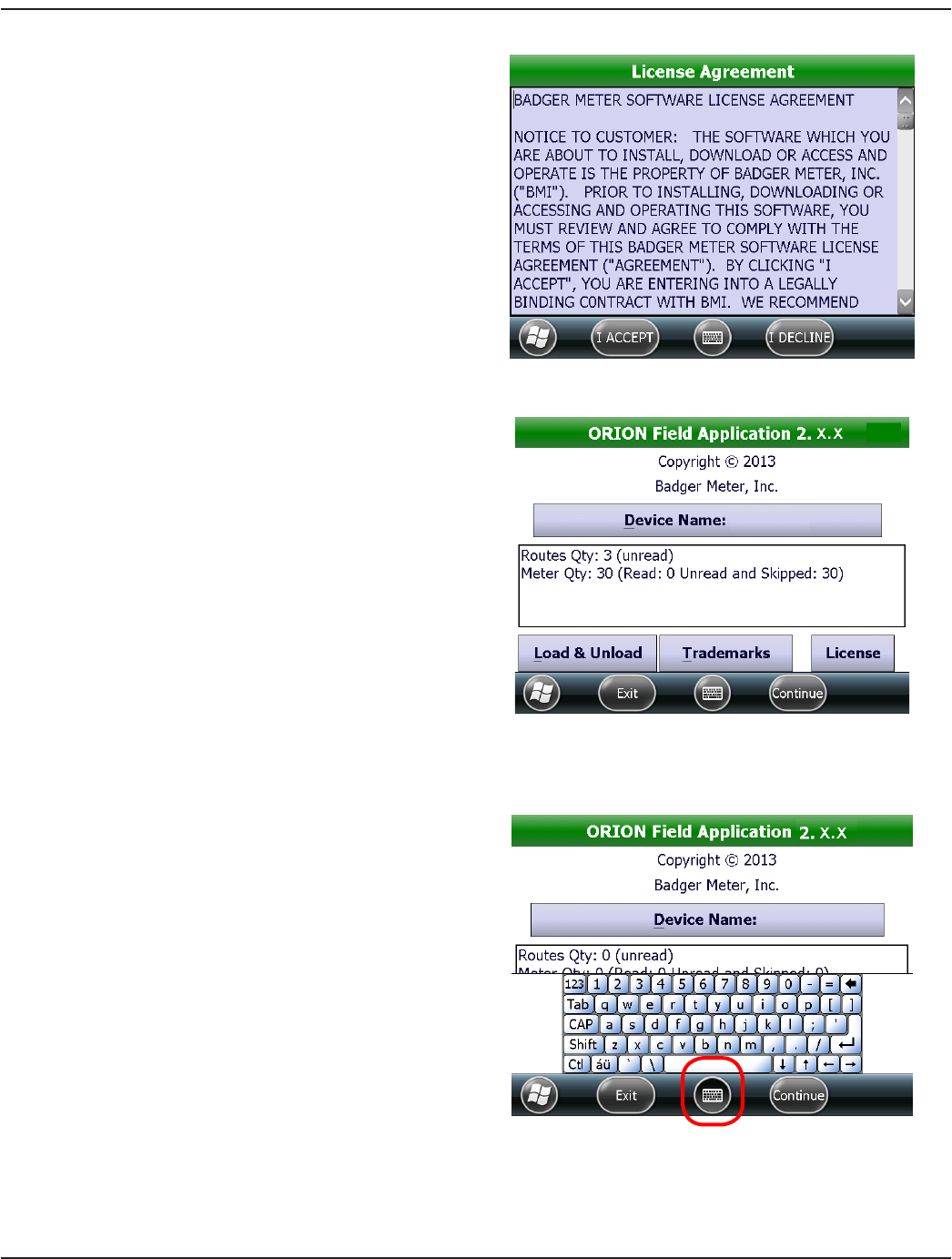
OTE:N When the software is accessed for the
first time, the License Agreement screen
opens automatically, after the Clock
verification screen.
Read the software license agreement
and tap I Accept. The License Agreement
must be accepted by an authorized
representative of the customer/licensee.
The License Agreement screen
closes automatically.
To see the License Agreement at any
time, tap the License button on the
Copyright screen.
Figure 9: Accept license agreement
8. Once the time and date are veried, the route loads
and the Copyright screen opens.
If a route is not loaded, insert the memory stick to
load a route.
Be sure to name the handheld before using a
memory stick for the first time. See
"Assigning/Changing the Device Name" onpage12
and "Troubleshooting" onpage90 for
additional details.
9. To exit the ORION Field Application software, tap the
Exit button on the Copyright screen.
Figure 10: Copyright screen with onscreen keyboard icon
Onscreen Keyboard
The center icon at the bottom of most ORION Field
Application software screens gives you access to the
onscreen keyboard as shown in Figure 11. The keyboard
can be used to enter information into screen elds as an
alternative to using the handheld keypad.
Tap the icon to open the keyboard. Tap the icon again to
close the keyboard.
Figure 11: Onscreen keyboard
PROGRAM STARTUP AND EXIT
Page 11 April 2014 ORION® Field Application for Trimble® Ranger 3