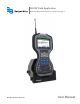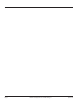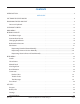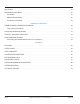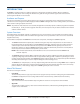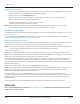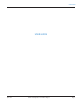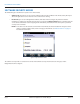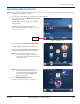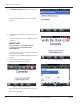Hardware Solutions for Gas Utilities
Table Of Contents
- Introduction
- User Guide
- Software Security Modes
- Program Startup and Exit
- Copyright Screen
- Main Menu
- Reading a Route
- Bookmark an Account
- Changing Read Mode
- Work Items
- Requesting Extended Status Manually
- Requesting Firmware Version Manually
- Requesting Historical Interval Data Manually
- Read Menu
- Comments
- Read Direction
- View High/Low
- Manual Read
- Select Route
- Reader Codes
- Trouble Codes
- Text Messages
- Utilities
- Customizations
- Route Info
- Program & Quick Read
- Part II: HandHeld Operation
- Trimble Ranger 3 Handheld Overview
- Factory Reset/Clean Boot
- Using the Handheld Keypad
- Hot Keys, Quick Keys, Read Keys
- Configuration Options
- APPENDIX
- Glossary
- Status Codes
- Valid COM Ports
- Gas Meter Drive Rotation
- Route Memory Stick
- Unloading a Route
- Using VersaProbe with Bluetooth
- Troubleshooting
- Technical Support
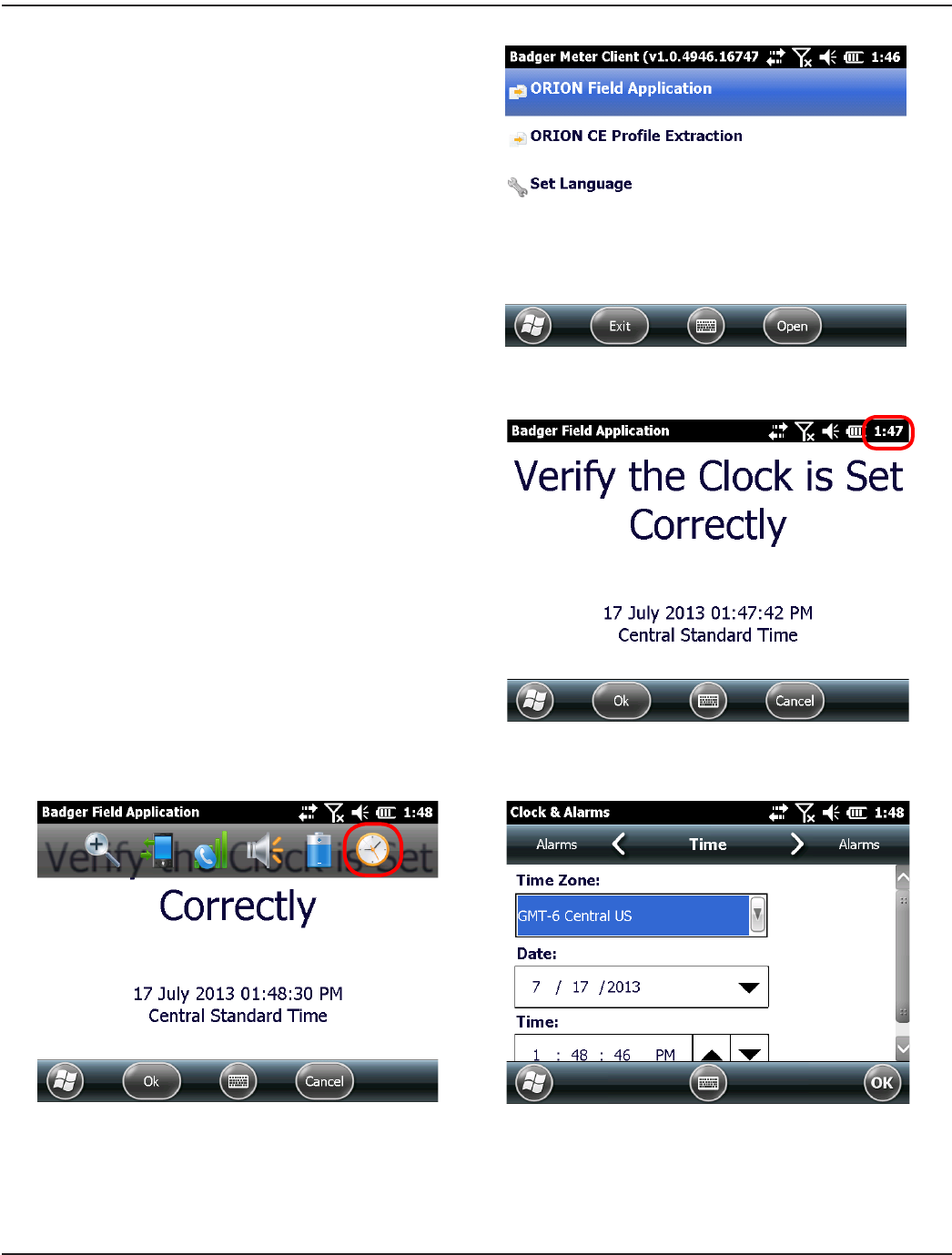
5. Tap ORION Field Application to start the software.
Result: The Clock Verication screen opens as shown
in Figure 6.
Figure 5: ORION Field Application
6. Verify that the date and time shown on the screen
are correct.
If the date and time are correct, tap Ok and continue
with Step 8.
MPORTANTI
The date and time on the handheld must be
accurate to ensure communication with
ORION endpoints.
If the date or time need to be adjusted, tap the time
shown in the top tool bar.
Result: The Settings tool bar is displayed below the top
tool bar.
7. Tap the Clock icon as shown in Figure 7.
Result: The Clock & Alarms screen opens.
Figure 6: Verify date and time
Figure 7: Settings: Clocks & Alarms
Figure 8: Adjust date and time
Adjust the time zone, date and/or time, as needed.
When finished, tap OK.
PROGRAM STARTUP AND EXIT
Page 10 April 2014ORION® Field Application for Trimble® Ranger 3