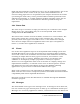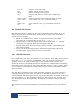User manual
Data Files
© 2005-2008 SR Research Ltd.
101
file_event_filter = LEFT,RIGHT,FIXATION,BLINK,MESSAGE,BUTTON
4.7 EDF File Utilities
A number of utility programs are included in the EyeLink 1000 package, to
process and view EDF files. The utility EDF2ASC translates EDF files into text
ASC files for processing with user applications. The EyeLink Data Viewer, an
optional tool, allows displaying, filtering, and reporting output of EyeLink Data
Files. Please check EyeLink Data Viewer User’s Manual for details.
4.8 Using ASC Files
The EDF file format is an efficient storage format for eye movement data, but is
relatively complex to support. To make the data in EDF files accessible, the
translator EDF2ASC converts the files into a text version that is easily
accessible from almost any programming language. The converted ASC files
contain lines of text, with each line containing data for a single sample, event or
data parameter.
The EDF2ASC utility reads one or more EDF files, creating text files with the
same name but with the ASC extension. It scans the input file, reordering data
as required, and converting samples and events into lines of text. It can also
compute resolutions and instantaneous velocity for sample data. The ASC file is
about twice as large as the original EDF files.
EDF2ASC converter utility can be run from the GUI interface (from your
computer desktop, click “Start -> Programs -> SR Research -> EyeLink ->
Utilities -> Visual EDF2ASC” assuming that you have installed the EyeLink
Data Viewer software). The user can also run the EDF2ASC converter from the
DOS command line prompt, assuming that Windows Display Software has been
installed. To translate an EDF file from the command line prompt, type
"edf2asc" followed by the name of the file to be translated and any conversion
options. Wildcards (* and ?) may be used in the input file name, allowing
conversion of multiple EDF files to ASC files with the same name. Optionally, a
second file name can be specified for the output ASC file. Many options exist for
the file conversion. One set of options will be best for your work, and creation of
a single-line batch file (called, for example, E2A.BAT) will make the use of the
translator easier. The following table lists commonly-used options.
-l or -nr outputs left-eye data only if binocular data file
-r or -nl outputs right-eye data only if binocular data file
-sp outputs sample raw pupil position if present
-sh outputs sample HREF angle data if present
-sg outputs sample GAZE data if present (default)
-res outputs resolution data if present
-vel outputs velocity data in samples if possible
-s or -ne outputs sample data only