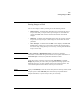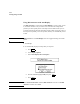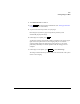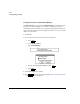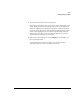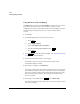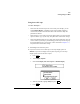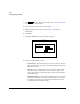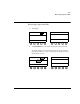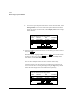User`s guide
Disk
Storing Images to Disk
Revision D.0 12-23
ssn February 10, 1999 C:\WINNT\Profiles\dapowell\Desktop\D.0 Books\CD FILES SONOS
3. Touch Disk Autostore to enable it.
4. Press and enter the patient information. (See “Setting up the Exam”
on page 6-2 for more information.)
5. Acquire the desired loops, frames, or report pages.
Each image is acquired to a page in loop memory, and the system
automatically displays the image.
6. If the image is acceptable, press .
As the image is being stored to disk, a disk icon appears in the screen’s upper
right corner. The system returns to live imaging, and you can continue
acquiring images during the disk storage process. However, you cannot
perform any disk utility or retrieval operation until the storage process is
complete.
7. If the image is unacceptable, press
or touch Delete Page.
The image is deleted from loop memory and is not stored to disk. The system
returns to live imaging.
Patient ID
Enter
Acquire