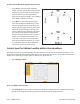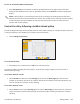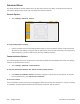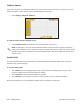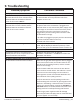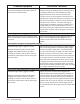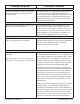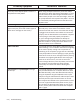User manual
9.4 | Troubleshoong Pro-Stcher User Manual
Problem/Symptom Correcve Measure
Jumps between repeated paerns
Use of any of the Repeat opons results in a
jump between each paern
When using the Repeat funcons, if the start and/or
stop points are within the block of the paern (i.e. they
are not located at the le and right-hand sides of the
paern block) and/or not at the same height, there will
be a jump between each repeat of the paern. This can
be corrected by selecng the Point 2 Point box in the
Repeat screen.
Error messages
Motor Error with lightning bolt icon in the top-
right corner (may occur with various types of
Motor Error messages on the screen).
This will occur with various types of motor errors.
Generally they mean that the Pro-Stcher cannot
communicate with the motors. Check that the carriage
is plugged in and that the serial cables are connected
properly into the box behind the Pro-Stcher computer.
If everything is connected properly and power is
on, press the lightning bolt buon to aempt to
reestablish communicaon with the motors. The icon
will turn to either a red or green motor buon once
communicaons are re-established.
Buer Underow If a message with the words Buer Underow appears
while stching, it is an indicaon that data is not geng
to the motors quickly enough. This may be due to
something in the computer tying up the CPU. Although
it may be possible to resume quilng by simply pressing
red X box to close the error message and then pressing
the Motor Error lightning bolt buon at the top right-
hand corner of the screen, it is best to cancel the
current design stch-out, save the paern, and re-boot
the computer. Use the New Start Point funcon
if necessary to resume from where stching was
le o.
System Restore or System Repair message
on boot-up.
If a message appears on boot-up (black screen, white
text) that asks whether to run System Restore or Start
Windows Normally, select Start Windows Normally by
using the keyboard. Plug the keyboard into the open
USB port using the USB extension cable and press Start
Normally and the system should resume as normal.
The computer will default to the System Restore screen
(more of a typical Windows blue/white screen) if you
do not select the Start Normally opon in me. If this
occurs, use the power switch to reboot the computer
and try again.