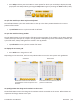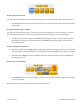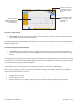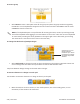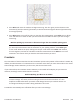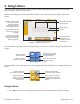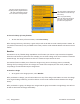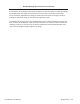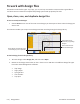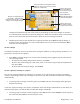User manual
Pro-Stcher User Manual Overview | 4.9
2. Press Ruler and move the machine to begin measuring. The ruler gives you the distance in the
horizontal (x) and the vercal (y) direcons, as well as the direct angular distance (represented by
the triangle symbol).
3. Press Ruler again to turn o the ruler. To reset the ruler starng point, press Ruler to turn o the
ruler and then turn it back on aer you have moved the crosshairs to where you want to begin
measuring.
Machine Quilting Tip: To measure a dimension longer than the available quilting space
Press Ruler and measure as far on the quilt as you can and mark where you ended with a
pin. Enter the measurement into the calculator on your quilng machine. Press Ruler again
to turn it o. Advance the quilt, making sure the pin is sll visible. Press Ruler and measure
the next segment, and use the calculator to add this measurement. Press Ruler to turn it o.
Connue in this manner unl you have the total measurement you need.
Crosshairs
The intersecon of the horizontal and vercal crosshairs represent the posion of the machine’s needle. By
default, the Follow buon isn’t selected and the crosshairs move when you move the machine. This means
that the design remains staonary on the screen, but the crosshairs move.
If you select Follow, the crosshairs remain staonary in the middle of the display. As you move the
machine, the design moves rather than the crosshairs.
Machine Quilting Tip: When to use Follow
Select Follow when you want to ensure that the crosshairs remain in view when you have
zoomed a design. This saves you from having to use Pan to nd the crosshairs. It is also
helpful to enable Follow when you stch a wide design because you can both zoom in on
the design and always see what is being stched on the screen.
Pro-Stcher automacally turns o Follow aer you select a new design.