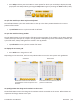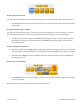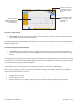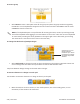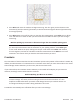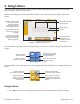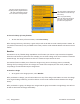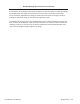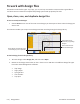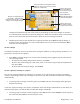User manual
Pro-Stcher User Manual Overview | 4.7
To select a single design
• Select Single to select one design at a me. Touch any design in the work area or choose the name
of the design from the pop-up that appears.
Pro-Stcher displays selected designs with black lines in the work area. Designs that aren’t selected designs
appear with gray lines.
To choose and group mulple designs
• Select Mul to select mulple designs. Then touch each design in the work area that you want to
include in a grouped design. Then select Group to treat the selected designs as if they were a single
design.
Pro-Stcher gives the group a name and a number and displays the selected group in black with a bounding
box around it. If you have created mulple groups, select the Group buon and choose the group you want
to work with from the pop-up box that appears.
If you Baseline a group, the designs are merged and the group is treated as a single design.
Aer creang a group, you will not be able to work with the designs individually. However, the following
acons may be performed on a Group:
• Change the stch order
• Give the group a name
• Perform acons such as Rotate, Align, Skew, and most other Design and Stch menu opons.
Selected designs
appear in black with
a blue bounding box
around them.
Choose All to select
all designs or None
to cancel any selec-
ons.
The checkmark next
to the design name
indicates it is
selected.